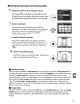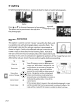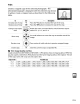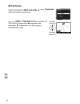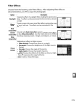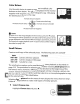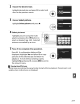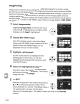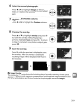Owner's Manual
Table Of Contents
- Using the Supplied Manuals
- Quick Start Guide
- Owners Manual
- Two-Button Reset
- Set Language / Time
- Table of Contents
- Q & A Index
- Supplied Accessories
- Parts & Controls
- Getting Started
- Basic Photography & Playback
- Focus
- Image Size & Quality
- Release Mode
- Using the Built-In Flash
- ISO Sensitivity
- P, S, A, and M Modes
- Exposure
- White Balance
- Picture Controls
- Active D-Lighting
- Multiple Exposure
- Using an Optional GPS Unit
- More Playback Options
- Connecting to Other Devices
- Menu Guide
- Compatible Lenses
- Optional Flash Units
- Other Accessories
- Care / Maintenance
- Troubleshooting
- Error Messages
- Defaults
- Memory Card Capacity
- Specs
- Index
- Corrections to Manual
- Software Installation Instructions
- Scan of Software CD-ROM
- AC Power Cord Specs
- Warranty
Color Balance
Use
the multi selector
to
create a copy
with
modified color
balance
as
shown below. The effect
is
displayed in the
monitor
together
with
red, green, and blue histograms (pg.
130)
giving
the distribution
of
tones in the copy.
Increase amount
of
green
a~create
retouched copy
Increase
amount
ofblue t,JIncrease
amount
ofamber
Increase amount
of
magenta
II
Zoom
To
zoom in on
the
image displayed in
the
monitor, press
the
~
button.
The histogram will be updated
to
show data
only
for
the
portion
of
the
image displayed in
the
monitor. While
the
image
is
zoomed in, press
the
?/o-..
button
to
toggle
playback zoom and zoom and scroll
the
image
as
described on page 138.
Small Picture
Create a small copy
of
the selected picture. The following
sizes
are available:
................
~
.
Option
"640;('480' iSuhed
to
television plaYba'ck.
320x240
:Suited
to
display on Web pages.
"160X
120
"'Sultabie
for'e=maiL
Description
The small picture
option
can
be used during full-frame playback
as
described on
page 210. The procedure for selecting pictures after choosing
Small picture from
the retouch menu, however, differs from
that
described at
the
beginning
of
this
section: instead
of
selecting a single photograph and then choosing a picture
size,
the user selects a picture
size
first and then selects one or more photographs
to
copy
at the selected
size
as
described below.
Selecting
Small picture from
the
retouch menu displays the menu shown in Step
1.
Follow the steps below
to
create small copies
of
multiple pictures.
1 Select Choose size.
Highlight Choose size and
press
~.
216