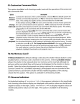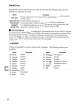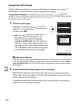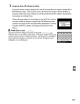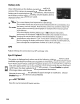Owner's Manual
Table Of Contents
- Using the Supplied Manuals
- Quick Start Guide
- Owners Manual
- Two-Button Reset
- Set Language / Time
- Table of Contents
- Q & A Index
- Supplied Accessories
- Parts & Controls
- Getting Started
- Basic Photography & Playback
- Focus
- Image Size & Quality
- Release Mode
- Using the Built-In Flash
- ISO Sensitivity
- P, S, A, and M Modes
- Exposure
- White Balance
- Picture Controls
- Active D-Lighting
- Multiple Exposure
- Using an Optional GPS Unit
- More Playback Options
- Connecting to Other Devices
- Menu Guide
- Compatible Lenses
- Optional Flash Units
- Other Accessories
- Care / Maintenance
- Troubleshooting
- Error Messages
- Defaults
- Memory Card Capacity
- Specs
- Index
- Corrections to Manual
- Software Installation Instructions
- Scan of Software CD-ROM
- AC Power Cord Specs
- Warranty
Creating Retouched Copies
Except in
the
case
of
Image overlay (pg. 218) and Side-by-side comparison
(pg. 223),
the
photographs
to
be retouched
can
be selected in full-frame playback
as
well
as
from the retouch menu.
II
Creating
Retouched
Copies
in
Full-Frame
Playback
1 Choose a picture.
Display the desired picture in full-frame
~
playback (pg. 128).
~
2 Display the retouch menu.
Press
@
to
display the retouch menu.
~
3
Select retouch options.
Highlight the desired item in
the
retouch menu
and press
~
to
display retouch options (for
more information,
see
the
section for
the
selected item on the following pages).
To
return
to
full-frame playback
without
creating a retouched copy, press
[8.
rn---
IPI
4 Create a retouched copy.
Press
®
to
create a retouched copy. Retouched
copies are indicated
by
a
12"1
icon.
@,
r;;~
II
Retouch
••••••
The
090
may
not
be able
to
display or create retouched copies
of
images created
with
other
devices.
The
monitor
will turn
off
automatically
if
no operations
are
performed for the length
of
time
selected for Custom Setting
c4
(Monitor
off
delay) > Menus. The default
is
20
s.
210