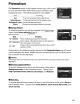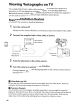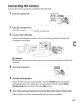Owner's Manual
Table Of Contents
- Using the Supplied Manuals
- Quick Start Guide
- Owners Manual
- Two-Button Reset
- Set Language / Time
- Table of Contents
- Q & A Index
- Supplied Accessories
- Parts & Controls
- Getting Started
- Basic Photography & Playback
- Focus
- Image Size & Quality
- Release Mode
- Using the Built-In Flash
- ISO Sensitivity
- P, S, A, and M Modes
- Exposure
- White Balance
- Picture Controls
- Active D-Lighting
- Multiple Exposure
- Using an Optional GPS Unit
- More Playback Options
- Connecting to Other Devices
- Menu Guide
- Compatible Lenses
- Optional Flash Units
- Other Accessories
- Care / Maintenance
- Troubleshooting
- Error Messages
- Defaults
- Memory Card Capacity
- Specs
- Index
- Corrections to Manual
- Software Installation Instructions
- Scan of Software CD-ROM
- AC Power Cord Specs
- Warranty
ALL
All
Pictmotion
The
Pictmotion
option
in
the
playback menu (pg. 160)
is
used
to
create and
view
slide shows
with
custom transitions and
background music. The
following
options are available:
Option
....
·····r
Description
Start
--
- View
the
completed Pictmotion
show~
..
.
Select
pictures·
...
:C
ti·oose-plcturesfo
..
riFi·e"Plctrrlotfon-show...
..
"Backgrou'ncr"musfc!
Choose·Eackg·rou·nd-musi·c:···
..
·····
..
················.._
...
_
~~
..
-
""_""."",,,.
".""".~.,
, ,
,,"'''
..
'~.''m~''
__
"','''"'
__
,,~,~'''+~~
__
,~
..
_~._.
__
~.~
__
~
..
__
._.·~~.
.~
..
_
,_._.
__
.
__
._._,
__
'
..
m'~"'
__
..
_~
__
"'_,~.,~,_,_,·v
__
·~.·
__
·_~
··
__
Effects IChoose
the
transitions between pictures.
.
,_
""
'w"'
,."'
..
,."''''
'''W~''_
..
H''''.N'''''
..
''
!
n.n
•••
••••
• •
.,
,
,.
••
" •
.,
•••••••••
II
Choosing
Pictures
To
select
the
pictures
that
will be included in
the
Pictmotion
show, choose Select
pictures
in
the
Pictmotion menu. The
following
options
will be displayed:
~~~i~~;~~~~r.i~~i.~.~
~B~
Selected :Select individual pictures for
the
show.
••
~~~~~~~_~:c:~I~~;~~~t;;;;~e_~:n,~,~es:le::dm
_
.Create a show using all the pictures in
the
current
:playback folder.
a
PLAYBACK
MENU
•
Delete
'!!
Playback
folder
~'L'l()
'1
Hide
Image
S
DIlPlay
mode
.,.
Image
re'/1eW
ON
1!I
Rotate
tall
Off
I
~r:
9
Slide
Ihow
~
.
E1
Only pictures in
the
folder currently selected in
the
Playback
folders
(pg. 162) menu
can be included in
the
show. Hidden pictures and pictures
that
can
not
be viewed on
the
camera will
not
be displayed.
• Movies
Pictmotion shows can include movies,
but
only
the
first few seconds
of
each movie will be
displayed.
II
Choosing
Background
Music
To
choose background music for
the
Pictmotion show, select
Background
music
in
the
Pictmotion menu. Choose from
High-speed,
Emotional,
Natural,
Up-tempo,
and Relaxed.
II
Transitions
To
choose
the
transitions between pictures in
the
Pictmotion show, select Effects in
the
Pictmotion menu. Choose from
Zoom
bounce,
Zoom
in/out,
Blend, Wipe, and
Zoom
out
fade.
141