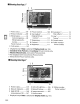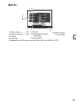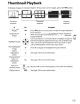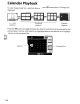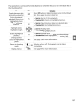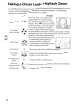Owner's Manual
Table Of Contents
- Using the Supplied Manuals
- Quick Start Guide
- Owners Manual
- Two-Button Reset
- Set Language / Time
- Table of Contents
- Q & A Index
- Supplied Accessories
- Parts & Controls
- Getting Started
- Basic Photography & Playback
- Focus
- Image Size & Quality
- Release Mode
- Using the Built-In Flash
- ISO Sensitivity
- P, S, A, and M Modes
- Exposure
- White Balance
- Picture Controls
- Active D-Lighting
- Multiple Exposure
- Using an Optional GPS Unit
- More Playback Options
- Connecting to Other Devices
- Menu Guide
- Compatible Lenses
- Optional Flash Units
- Other Accessories
- Care / Maintenance
- Troubleshooting
- Error Messages
- Defaults
- Memory Card Capacity
- Specs
- Index
- Corrections to Manual
- Software Installation Instructions
- Scan of Software CD-ROM
- AC Power Cord Specs
- Warranty
Protecting Photographs from Deletion
In
full-frame, zoom,
thumbnail,
and calendar playback,
the
?/o-..
button
can be used
to
protect
photographs from accidental deletion. Protected files can
not
be deleted
using
the
iID
button
or
the
Delete
option
in
the
playback menu, and have
DOS
"read-
only"
status
when
viewed on a Windows computer. Note
that
protected images will
be deleted
when
the
memory
card
is
formatted (pp.
30,
202).
To
protect
a
photograph:
1 Select an image.
Display
the
image in full-frame playback
or
playback zoom or
highlight
it
in
the
thumbnail
list.
2
Press
the
?/o-n
button.
The
photograph
will be marked
with
a
~
icon.
To
remove protection
from
the
photograph
so
IE
that
it
can be deleted, display
the
photograph
or
t
highlight
it
in
the
thumbnail
list and
then
press
the
?/o-..
button
.
• Removing Protection from
All
Images
To
remove protection from all images in the folder
or
folders currently selected in the
Playback folder menu, press
the
?/C>Tt
and
un
buttons
together
for
about
two
seconds.
139