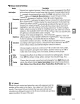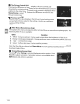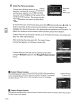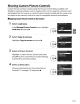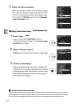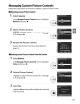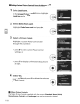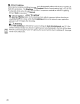Owner's Manual
Table Of Contents
- Using the Supplied Manuals
- Quick Start Guide
- Owners Manual
- Two-Button Reset
- Set Language / Time
- Table of Contents
- Q & A Index
- Supplied Accessories
- Parts & Controls
- Getting Started
- Basic Photography & Playback
- Focus
- Image Size & Quality
- Release Mode
- Using the Built-In Flash
- ISO Sensitivity
- P, S, A, and M Modes
- Exposure
- White Balance
- Picture Controls
- Active D-Lighting
- Multiple Exposure
- Using an Optional GPS Unit
- More Playback Options
- Connecting to Other Devices
- Menu Guide
- Compatible Lenses
- Optional Flash Units
- Other Accessories
- Care / Maintenance
- Troubleshooting
- Error Messages
- Defaults
- Memory Card Capacity
- Specs
- Index
- Corrections to Manual
- Software Installation Instructions
- Scan of Software CD-ROM
- AC Power Cord Specs
- Warranty
Managing Custom Picture Controls
Follow
the
steps
below
to
rename
or
delete custom Picture Controls.
II
Renaming
Custom
Picture
Controls
1 Select Rename.
In
the
Manage
Picture Control menu,
highlight
Rename and press
~.
2 Select a Picture Control.
Highlight
a custom Picture Control
(C-1
through
C-9)
and press
~.
3 Rename
the
Picture Control.
1:1
R!name~
__
..
_~~
__
~~
__
Rename
the
Picture Control
as
described on
page 114.
o
1'#SH'()'t,-
/0123456789
,<=
>H!ilBCDEFGH 1JKL
UrIOPQRSTUVW~YZ
I
Y1Y10:OZ
_
II
Deleting
Custom
Picture
Controls
from
the
Camera
1 Select Delete.
In
the
Manage
Picture Control menu,
highlight
Delete and press
~.
2 Select a Picture Control.
Highlight
a custom Picture Control
(C-1
through
C-9)
and press
~.
•
i)
:'l'~(urlor
C<1{)lnput
(0l\10K
•
IJI
ManHe
Picture
Conlrol
o
I
S.lVf
I
edit
Rename
:A~
c·
Loadh.m
c
Manage
Pillur~
Control
o
Delete
EC·'
VIVIO-02
y~1
;
..
n
Manage
Picture
Conlrol
o
Delete
3 Select
Yes.
HighIig
ht
Yes
and press ®
to
delete
the
selected
Pictu
re
Control.
•
'0
Delete
Picture
ControP
STArIDARO-02
~N
,"
o
~j
117