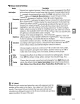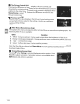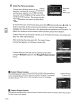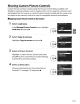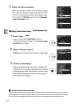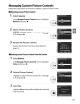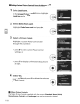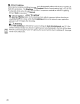Owner's Manual
Table Of Contents
- Using the Supplied Manuals
- Quick Start Guide
- Owners Manual
- Two-Button Reset
- Set Language / Time
- Table of Contents
- Q & A Index
- Supplied Accessories
- Parts & Controls
- Getting Started
- Basic Photography & Playback
- Focus
- Image Size & Quality
- Release Mode
- Using the Built-In Flash
- ISO Sensitivity
- P, S, A, and M Modes
- Exposure
- White Balance
- Picture Controls
- Active D-Lighting
- Multiple Exposure
- Using an Optional GPS Unit
- More Playback Options
- Connecting to Other Devices
- Menu Guide
- Compatible Lenses
- Optional Flash Units
- Other Accessories
- Care / Maintenance
- Troubleshooting
- Error Messages
- Defaults
- Memory Card Capacity
- Specs
- Index
- Corrections to Manual
- Software Installation Instructions
- Scan of Software CD-ROM
- AC Power Cord Specs
- Warranty
Sharing Custom Picture Controls
Custom Picture Controls created using
the
Picture Control
Utility
available
with
ViewNX
or
optional
software such
as
Capture
NX
2 can be copied
to
a
memory
card
and loaded
into
the
camera,
or
custom Picture Controls created
with
the
camera can
be copied
to
the
memory
card
to
be used in
compatible
cameras and software.
II
Copying
Custom
Picture
Controls
to
the
Camera
1 Select Load/save.
In
the
Manage
Picture Control menu,
highlight
Load/save and press
~.
2 Select Copy
to
camera.
Highlight
Copy to camera and press
~.
•
01
M~nage
Picture
Control
o
Load/lave
y
~
--4
-
Delete
from
(~rd
13
COpy
to
wd
I~
Manage
Picture
Control.
o
COpy
to
carner
a
~
.
002N£UTRAl-02
'I'
004
UONOCHROWE
-02
,
...
3 Select a Picture Control.
Highlight
a custom Picture Control and
either
press
~
to
view
current Picture Control settings,
~
or press ®
to
proceed
to
Step
4.
crJ
@illGrid
GConfllm
4 Select a destination.
Choose a destination
for
the
custom Picture
Control
(C-1
through
C-9)
and press
~.
•
I~
M~nage
Picture
(onlrol
o
Save
as
EtH
IVI0-02
'(~I
DC3Unused
c-'
[::}C-4
Unused
::.
:3:5
Unused
Dell
Unused
ee7
Unused
115