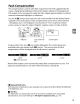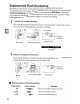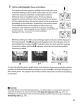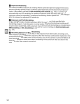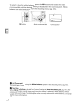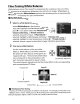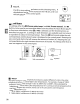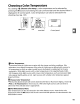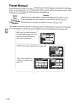Owner's Manual
Table Of Contents
- Using the Supplied Manuals
- Quick Start Guide
- Owners Manual
- Two-Button Reset
- Set Language / Time
- Table of Contents
- Q & A Index
- Supplied Accessories
- Parts & Controls
- Getting Started
- Basic Photography & Playback
- Focus
- Image Size & Quality
- Release Mode
- Using the Built-In Flash
- ISO Sensitivity
- P, S, A, and M Modes
- Exposure
- White Balance
- Picture Controls
- Active D-Lighting
- Multiple Exposure
- Using an Optional GPS Unit
- More Playback Options
- Connecting to Other Devices
- Menu Guide
- Compatible Lenses
- Optional Flash Units
- Other Accessories
- Care / Maintenance
- Troubleshooting
- Error Messages
- Defaults
- Memory Card Capacity
- Specs
- Index
- Corrections to Manual
- Software Installation Instructions
- Scan of Software CD-ROM
- AC Power Cord Specs
- Warranty
Fine-Tuning White Balance
White balance
can
be "fine
tuned"
to
compensate for variations in
the
color
of
the
light
source or
to
introduce a deliberate color cast
into
an
image. White balance
is
fine tuned using
the
White
balance
option
in
the
shooting menu or by pressing
the
WB
button
and rotating
the
sub-command dial.
II
The
White
Balance
Menu
1 Select a
white
balance
option.
Select
White
balance
in
the
shooting menu (pg.
165), then
highlight
a
white
balance
option
and
Ia
press
~.
If
an
option
other
than Fluorescent,
Ii
Choose
color
temp.,
or Preset
manual
is
selected, proceed
to
Step
2.
If
Fluorescent
is
selected,
highlight
a
lighting
type and
press~.
If
Choose
color
temp.
is
selected,
highlight
a color temperature and
press~.
If Preset
manual
is
selected, choose a preset
as
described on page 106 before proceeding.
Coordinates Adjustmen
Use
the
multi
selector
to
fine-tune
white
balance. White balance can be fine tuned on
the
amber (A)-blue
(8)
axis and
the
green (G)-
magenta (M) axis. The horizontal (amber-blue)
axis corresponds
to
color temperature,
with
each increment equivalent
to
about
5 mired.
The vertical (green-magenta) axis has
the
similar effects
to
the
corresponding
color compensation
(CC)
filters.
2 Fine
tune
white
balance.
Increase green
Increase
magenta
Increase blue
.......
t-----------l~~
Increase
amber
•
White
Balance Fine
Tuning
The colors on the fine-tuning
axes
are relative,
not
absolute.
For
example,
moving
the
cursor
to
B(blue) when a "warm" setting such
as
-;~"
(incandescent)
is
selected for white balance will
make photographs slightly "colder"
but
will
not
actually make
them
blue.
97