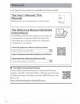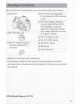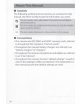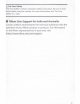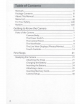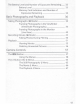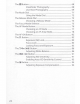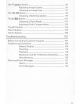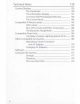Nikon DIGITAL CAMERA User's Manual • Read this manual thoroughly before using the camera. • To ensure proper use of the camera, be sure to read "For Your Safety" (page xviii). • After reading this manual, keep it in a readily accessible place for future reference.
Two types of manual are available for this product. r - The User's Manual (This Manual) Master basic camera operations and features. I~ - l •~ a , j The Reference Manual (Detailed Instructions) The Reference Manual describes camera features and operation in greater detail than does the Use,~s Manual. It can be viewed on computers, smartphones, or tablets. View the Reference Manual online (html): I nikon online manual D780 IQJ https://onlinemanual.nikonimglib.
P~eContents Be sure all items listed here were included with your camera.
II Symbols The following symbols and conventions are employed in this manual. Use them to help locate the information you need. ----- l!f This icon marks notes, information that should be read before using this product. B This icon marks tips, additional information you may find helpful when using this product. __ ,.._ m ------~----~ ----·-- --···-·-···-· - -- - This icon marks references to other sections in this manual.
~ For Your Safety "For Your Safety" contains important safety instructions. Be sure to read them before using the camera. For more information, see "For Your Safety" (OJ xviii). II Nikon User Support for India and Australia Contact a Nikon representative for technical assistance with the operation of your Nikon product or products. For information on the Nikon representatives in your area, visit https://www.nikon-asia.com/support.
Table of Contents Manuals....................................................................................................... ii Package Contents .................................................................................. iii About This Manual ................................................................................. 1v Menu List .................................................................................................. xii ... For Your Safety ........................................
The Battery Level and Number of Exposures Remaining ....... 33 Battery Level .................................................................... 33 Memory Card Indicators and Number of Exposures Remaining .............................................. 34 Basic Photography and Playback 36 Taking Photographs (8 Mode) ....................................................... 36 Framing Photographs in the Viewfinder (Viewfinder Photography) ......................................
The Imm Button ......................................................................................... 68 Viewfinder Photography ............................................. 68 Live View Photography ................................................ 69 The Mode Dial ........................................................................................ 71 Using the Mode Dial ...................................................... 72 The Release Mode Dial ....................................................
The ~ (QUAL) Butta n ........................................................................... 9 5 Adjusting Image Quality ............................................. 95 Choosing an Image Size .............................................. 97 The ~~ (C:•l) Button............................................................................... 99 Choosing a Metering Option ..................................... 99 The ~ (6B) Button ............................................................................
129 Technical Notes Camera Displays ................................................................................. 129 The Viewfinder ............................................................. The Information Display ........................................... Live View (Still Photography/Movies) .................. The Control Panel ........................................................ Compatible F Mount Lenses .......................................................... CPU Lenses ...............
Caring for the Camera and Battery: Cautions ........................... 188 Camera Care .................................................................. 188 Battery Care .................................................................... 192 Using the Charger ........................................................ 195 Using the Charging AC Adapter ............................. 195 Specifications .............................................................................................................
The camera offers the following menus. For a more complete description of individual menu items, refer to the "Menu Guide" chapter in the Reference Manual. Some items may not be displayed depending on camera settings or on the type of lens, flash unit, or other accessory attached.
CUSTOM SETTING MENU MOVIE SHOOTING MENU Reset movie shooting menu Reset custom settings File naming a Autofocus ------------Destination Image area - -- - -- - - - - Frame size/frame rate a1 a2 - a3 a4 Movie quality Movie file type AF-C priority selection AF-S priority selection - - - - -- - - Focus tracking with lock-on 3D-tracking face-detection - ...
CUSTOM SETTING MENU CUSTOM SETTING MENU b Metering/exposure d Shooting/display bl EV steps for exposure cntrl dl CL mode shooting speed b2 Easy exposure compensation d2 Max. continuous release d3 Sync.
CUSTOM SETTING MENU e Bracketing/flash -el e2 e3 e4 -, ----------Flash sync speed ------ CUSTOM SETTING MENU g Movie gl Customize D menu Flash shutter speed g2 Custom controls Exposure comp. for flash g3 AF speed Auto~ ISO sensitivity g4 AF tracking sensitivity control gS Highlight display es Modeling flash e6 IBracketing order f Controls - -· ----~-- -- SETUP MENU -.
SETUP MENU AF fine-tuning options Airplane mode Non-CPU lens data Connect to smart device Clean image sensor Connect to PC Lock mirror up for cleaning Wireless transmitter (WT-7) Image Dust Off ref photo Conformity marking Pixel mapping Battery info Image comment Slot empty release lock Copyright information Save/load menu settings Beep options Reset all settings Touch controls Firmware version HDMI Location data Wireless remote (WR) options Assign remote (WR) Fn button XVI SETUP MENU
[_~:_:_: ~~R _ET _~o_uc _H~!"_EN_u_ ____,] ~ MY MENU NEF (RAW) processing Add items Trim Remove items Resize Rank items D-Lighting Choose tab Quick retouch Red-eye correction Straighten Distortion control Perspective control Monochrome Image overlay Trim movie xvii
Safety To prevent damage to property or injury to yourself or to others, read "For Your Safety" in its entirety before using this product. Keep these safety instructions where all those who use this product will read them. 6 DANGER: Failure to observe the precautions marked with this icon carries a high risk of death or severe injury. & WARNING: Failure to observe the precautions marked with this icon could result in death or severe injury. , &.
Keep dry. Do not handle with wet hands. Do not handle the plug with wet hands. Failure to observe these precautions could result in fire or electric shock. Do not let your skin remain in prolonged contact with this product while it is on or plugged in. Failure to observe this precaution could result in low-temperature burns. Do not use this product in the presence of flammable dust or gas such as propane, gasoline or aerosols. Failure to observe this precaution could result in explosion or fire.
Do not use batteries, chargers, or AC adapters not specifically designated for use with this product. When using batteries, chargers, and AC adapters designated for use with this product, do not: • Damage, modify, forcibly tug or bend the cords or cables, place them under heavy objects, or expose them to heat or flame. • Use travel converters or adapters designed to convert from one voltage to another or with DC-to-AC inverters. Failure to observe these precautions could result in fire or electric shock.
Remove the battery and disconnect the AC adapter if this product will not be used for an extended period. Failure to observe this precaution could result in fire or product malfunction. Do not fire the flash in contact with or in close proximity to the skin or objects. Failure to observe this precaution could result in burns or fire. Do not leave the product where it will be exposed to extremely high temperatures, for an extended period such as in an enclosed automobile or in direct sunlight.
~ DANGER (Batteries) Do not mishandle batteries. Failure to observe the following precautions could result in the batteries leaking, overheating, rupturing, or catching fire: • Use only rechargeable batteries approved for use in this product. • Do not expose batteries to flame or excessive heat. • Do not disassemble. • Do not short-circuit the terminals by touching them to necklaces, hairpins, or other metal objects.
~ WARNING (Batteries) Keep batteries out of reach of children. Should a child swallow a battery, seek immediate medical attention. Keep batteries out of reach of household pets and other animals. The batteries could leak, overheat, rupture, or catch fire if bitten, chewed, or otherwise damaged by animals. Do not immerse batteries in water or expose to rain. Failure to observe this precaution could result in fire or product malfunction.
• No part of the manuals included with this product may be reproduced, transmitted, transcribed, stored in a retrieval system, or translated into any language in any form, by any means, without Nikon's prior written perm1ss1on. • Nikon reserves the right to change the appearance and specifications of the hardware and software described in these manuals at any time and without prior notice. ... • Nikon will not be held liable for any damages resulting from the use of this product.
• Notice Concerning Prohibition of Copying or Reproduction Note that simply being in possession of material that has been digitally copied or reproduced by means of a scanner, digital camera, or other device may be punishable by law. • Items prohibited by law from being copied or reproduced Do not copy or reproduce paper money, coins, securities, government bonds, or local government bonds, even if such copies or reproductions are stamped "Sample.
• Use Only Nikon Brand Electronic Accessories Nikon cameras are designed to the highest standards and include complex electronic circuitry. Only Nikon brand electronic accessories (including lenses, chargers, batteries, AC adapters, and flash accessories) certified by Nikon specifically for use with this Nikon digital camera are engineered and proven to operate within the operational and safety requirements of this electronic circuitry.
Getting to Know the Camera Parts of the Camera Camera Body 15 B Accessory shoe (for optional flash unit) Release mode dial ( 73) • Release mode dial lock release ( 73) Mode dial lock release (rn 72) • Movie-record button {CIJ 45) II Eyelet for camera strap (CIJ 21) II Mode dial {CJ 71) 111s0 (IO\~) button ( 91) II Sub-command dial II Power switch (aJ 7) Ill Shutter-release button ( lfl !B button {CJ 94) 111 (focal plane mark) Ill Main command dial II Control panel ( 8, 140) 36) ~ Getting to Kn
1 -Ciro. 3 ~ 4 5 ...
----1 2 9----==~ 8------'-- ~ 7 6 II CPU contacts B Lens mount (CD 25) II Tripod socket II AF coupling II Fn button (OJ 106) 5 4 3 II Battery-chamber cover B Battery-chamber cover latch II Memory card slot cover (CD 27) II Pv button (CD 1OS) II Body cap (OJ 25) Getting to Know the Camera 3
1 2-..i=:=3 4 5 6 7 22-21~ 20 ~ - = - ~--'a~~-......_._, 1s 1 11--___;_@ 19 18 :e 16 I=·=@ 1s 1·@ a l[=,=-----12 J !7"""--=1 13 Memory card access lamp (CD 27, 36) (OJ 11) Live view selector (CD 40, 45) ~ button (CD 40, 45) II AF-ON button (OJ 82) g ::t button (CD 82) II Multi selector II @ button (CD m Focus selector lock II Speaker (CD 58) 58) 4 · 1®0J (CD 11) g 8 .
~ The Connector Covers Be sure to close the covers when the connectors are not in use. Foreign matter in the connectors could cause malfunction. ~ The Speaker Close proximity to the speaker could corrupt data stored on magnetic stripe cards or other such magnetic storage devices. Keep magnetic storage devices away from the speaker. ~ The Monitor The angle of the monitor can be adjusted as shown.
~ The Serial Number The product serial number is located behind the monitor. ~ Tilting the Monitor • Rotate the monitor gently within the limits of the hinges. Do not use force; failure to observe this precaution could damage the camera or monitor. • Do not touch the area to the rear of the monitor. Be particularly careful not to touch the area shown. Failure to observe this precaution could cause product malfunction. • Do not allow liquid to contact the monitor's inner surface.
The Power Switch Rotate the power switch to the "ON" position as shown to turn the camera on. Returning the switch to the "OFF" position turns the camera off. ~ The LCD llluminator Rotating the power switch to=~: activates the control panel backlight (LCD illuminator). The backlight will remain lit for a few seconds after the power switch is released. The backlight turns off when the switch is rotated to :!f!: a second time or the shutter is released.
The Control Panel The following indicators appear in the control panel at default settings. For a full list of the indicators that may be displayed, see "Camera Displays" (CD 129) in "Technical Notes".
The Viewfinder The following indicators appear in the viewfinder at default settings. For a full list of the indicators that may be displayed, see "Camera Displays" (III 129) in "Technical Notes".
~ The Viewfinder When the battery is exhausted or no battery is inserted, the display in the viewfinder will dim. The display will return to normal when a charged battery is inserted. ~ Temperature Extremes The brightness of the control panel and viewfinder displays varies with temperature, and response times may drop when the temperature is low; the displays will return to normal at rool'l) temperature.
■ The Diopter Adjustment Control With your eye to the viewfinder, rotate the diopter control until display in the viewfinder is in sharp focus. .,...--.._, ,,,,--......._ C J ......__..
The Live View Displays (Photos/Movies) Press the ~ button to display the view through the lens in the monitor. Rotate the live view selector to Oto take photographs or to~ to record movies. II Live View Photography The following indicators appear in the monitor at default settings. For a full list of the indicators that may be displayed, · see "Camera Displays,, in "Technical Notes" (IT! 129).
''k" (appears when memory remains for over 1000 exposures; CD 34) Number of exposures remaining (CD 34,217) 1111s0 sensitivity (CD 91) II Aperture II Shutter speed II Metering (CD 99) El Battery indicator (!Il 33) lfil Touch shooting (OJ 14, 65) ISO sensitivity indicator (OJ 91) Auto ISO sensitivity indicator ((II 93) II Movies 1 9 _J 4 5 g l Recording indicator (CD 45) "No movie" indicator Time remaining (OJ 45) Frame size and rate/image quality Release mode (sti II photography; OJ 73) B Subject
Touch Controls • The touch-sensitive monitor offers a variety of controls that can be operated by touching the display with your fingers. • Touch controls can be used to: - Focus and release the shutter (IIl 14) - Adjust settings (OJ 15) -View pictures (CD 16) - View movies (Cil 17) -Access the i menu (CD 18) - Enter text (OJ 18) - Navigate the menus (lII 19) II Focusing and Releasing the Shutter • Touch the monitor during live view to focus on the selected point (touch AF).
II Adjusting Settings • Tap highlighted settings in the display. • You can then choose the desired option by tapping icons or sliders. • Tap 4.J or press@ to select the chosen option and return to the previous display.
II Playback • Flick left or right to view other pictures during full-frame playback. ooo or;=;:;.-===~ 0 0 0 0 0 • In full-frame playback, touching the bottom of the display brings up a frame-advance bar. Slide your finger left or right over the bar to scroll rapidly to other pictures. • To zoom in on a picture displayed in full-frame playback, use a stretch gesture or give the display two quick taps.
• Use slide gestures to view other parts of the image during zoom. • Giving the display two quick taps while zoom is in effect cancels zoom. • To "zoom out" to a thumbnail view, use a pinch gesture in full-frame playback. 0 Use pinch and stretch to choose the 0 0 number of images displayed from 4, 9, 0 and 72 frames. • Using a pinch gesture when 72 frames are displayed selects calendar playback. Use a stretch gesture to return to the 72-frame display.
II The i Menu • Tapping the D icon during live view displays the i menu (CO 63). IP r • Tap items to view options. Cll NORM :,: A. LI ., (f•!I Off AF·A '-iillff [• ) t II Text Entry • When a keyboard is displayed, you can enter text by tapping the keys. II Text display area II Keyboard area B Keyboard selection • To position the cursor, tap ◄ or ► or tap directly in the text display area. • To cycle through the upper- and lower-case and symbol keyboards, tap the keyboard selection button.
II Navigating the Menus • After pressing the MENU button to display the menus, you can slide up or down to scroll. 0 0 ~-====:"'I 0 0 0 0 • Tap a menu icon to choose a menu. • Tap menu items to display options. You can then choose the desired option by tapping icons or sliders.
~ The Touch Screen • The touch screen responds to static electricity. It may not respond when touched with fingernails or gloved hands. • Do not touch the screen with sharp objects. • Do not use excessive force. • The screen may not respond when covered with third-party protective films. • The screen may not respond when touched simultaneously in multiple locations. B Enabling or Disabling Touch Controls Touch controls can be enabled or disabled using the [Touch controls] item in the setup menu.
First Steps Readying the Camera Attaching the Strap To attach a strap (whether the supplied strap or one that has been purchased separately): First Steps 21
Charging the Battery Charge the supplied EN-EL 1Sb battery in the supplied MH-25a battery charger before use. Insert the battery and plug the charger in (depending on the country or region, the charger comes with either an AC wall adapter or a power cable). • AC wall adapter: After ins..erting the AC wall adapter into the charger AC inlet (G)), slide the AC wall adapter latch as shown (®) and rotate the adapter 90 ° to fix it in place (@).
~ The Battery and Charger Read and follow the warnings and cautions in "For Your Safety ([II xviii) and "Caring for the Camera and Battery: Cautions" (aJ 188). 11 ~ If the CHARGE Lamp Flashes Rapidly If the CHARGE lamp flashes rapidly (8 times a second): • A battery charging error has occurred: Unplug the charger and remove and reinsert the battery. • The ambient temperature is too hot or too cold: Use the battery charger at temperatures within the designated temperature range (O - 40 °C).
Inserting the Battery • Turn the camera off before inserting or removing the battery. • Using the battery to keep the orange battery latch pressed to one side, slide the battery into the battery chamber until the latch locks it in place. II Removing the Battery Turn the camera off and open the battery-chamber cover. Press the battery latch in the direction shown to release the battery and then remove the battery by hand.
Attaching a Lens • The lens generally used in this manual for illustrative purposes is an AF-5 NIKKOR 24-120mm f/4G ED VR. • Be careful to prevent dust entering the camera. • Confirm that the camera is off before attaching the lens. - Remove the camera body cap (G), @) and rear lens cap(@,®). -Align the mounting marks on the camera (@) and lens (@).
- Rotate the lens as shown until it clicks into place (CV, @). ► • Remove the lens cap before taking pictures. ~ CPU Lenses with Aperture Rings When using a CPU lens equipped with an aperture ring (OJ 147), lock aperture at the minimum setting (highest f-number). II Detaching Lenses • After turning the camera off, press and hold the lens release button (CD) while turning the lens in the direction shown (@). • After removing the lens, replace the lens caps and camera body cap.
Inserting Memory Cards • Turn the camera off before inserting or removing memory cards. • The camera has two memory card slots: Slot 1 (CD) and Slot 2 (@). If you are using only one memory card, insert it into Slot 1. ~~LCD [~~-=-~-- ® • Holding the memory card in the orientation shown, slide it straight into the slot until it clicks into place. II Removing Memory Cards After confirming that the memory card access lamp is off, turn the camera off and open the memory card slot cover.
~ Memory Cards • Memory cards may be hot after use. Observe due caution when removing memory cards from the camera. • Do not perform the following operations during formatting or while data are being recorded, deleted, or copied to a computer or other device. Failure to observe these precautions could result in loss of data or in damage to the camera or card.
~ The Write Protect Switch • SD memory cards are equipped with a write-protect switch. Sliding TLOCK the switch to the "lock" position write-protects the card, protecting the data it contains. • If you attempt to release the shutter while a write-protected card is inserted, a warning will be displayed and no picture will be recorded. Unlock the memory card before attempting to take or delete pictures.
Camera Setup Choose a language and set the camera clock. Pictures cannot be taken nor settings adjusted until the clock is set. 1 Turn the camera on. When the camera is turned on for the first time after purchase, a languageselection dialog will be displayed. The languages available vary with the country or region in which the camera was originally purchased. Use the multi selector and® button to navigate the menus. ~\ •"..J.W @·•• 0 = Press e) and ~ to highlight a language and press@ to select.
2 Set the ca'mera clock. Use the multi selector and @ button to set the camera clock. Select time zone Select date format Select daylight saving time option Set time and date (note that the camera uses a 24-hour clock) The clock can be adjusted at any time using the [Time zone and date] > [Date and time] item in the setup menu.
~ The [l]l•t•Jtt ("Clock Not Set") Icon Flashing Oi!l❖i3 icon in the control panel indicates that the camera clock has been reset. The date and time recorded with new photographs will not be correct; use the [Time zone and date] > [Date and time] item in the setup menu to set the clock to the correct time and date. The camera clock is powered by an independent clock battery. The clock battery charges when the main battery is inserted or the camera is powered by an optional power connector and AC adapter.
Tfi e evel and N Exposures Remaining · Before taking photographs, check the battery level and number of exposures remaining. Battery Level Check the battery level before taking photographs. The battery level is shown in the control panel and viewfinder. 1cs ~ ISO ~UTO FS.6 CI::◄ •MM II.JU [ m "'I '] f. I k [ ,,..----...._,. J ----------- IControl panel Viewfinder ~-1 - ◄ -1 - - LI!!) - ~ - CJ] C]] Cl 1 ' Battery fully charged. Battery partially discharged.
Memory Card Indicators and Number of Exposures Remaining The control panel and viewfinder show the number of additional photographs that can be taken at current settings (i.e, the number of exposures remaining). :cs ~ ISO iiiii!i!iilAUTO 'n n •uu U:::◄ ,,, (( .,...')k J) • The control panel shows the slot or slots that currently hold a memory card (the example shows the icons displayed when cards are inserted in both slots). :cs f-ll ISO 4iiliiiilAUTO 'nn fUU FS.6 00 ( --..
• If two memory cards are inserted, the camera will show the number of additional photographs that can be recorded to the card in Slot 1. When the card in Slot 1 is full, the display will show the number of exposures remaining on the card in Slot 2. • Values over 1000 are rounded down to the nearest hundred. For example, values between 1400 and 1499 are shown as 1.4 k. • If the memory card is full or locked or a card error has occurred, the icon for the affected slot will flash.
Basic Photography and Playback Select~ (auto) mode for simple "point-and-shoot" photography. Photographs can be framed in the viewfinder (viewfinder photography) or in the monitor (live view photography). Framing Photographs in the Viewfinder (Viewfinder Photography) 1 Pressing the mode dial lock release on top of the camera, rotate the mode dial to~.
2 Ready the camera. Holding the handgrip in your right hand and cradling the camera body or lens with your left, bring your elbows in against the sides of your chest. 3 Frame the photograph. • Frame a photograph in the viewfinder. • Position the main subject in the AF-area brackets.
4 Press the shutter-release button halfway to focus. • The in-focus indicator (e) will appear in the viewfinder when the focus operation is complete. (i) Viewfinder display • (steady) ► (steady) ◄ (steady) ► ◄ (flashes) Description The subject is in focus. The focus point is in front of the subject. The focus point is behind the subject. ----------------The camera is unable to focus using autofocus. • The active focus point is displayed in the viewfinder.
5 Smoothly press the shutterrelease button the rest of the way down to take the photograph. The memory card access lamp will light while the photograph is being recorded. Do not eject the memory card or remove or disconnect the power source until the lamp has gone out and recording is complete. © •• 9 [:] II The Standby Timer (Viewfinder Photography) The camera uses a standby timer to help reduce the drain on the battery.
Framing Photographs in the Monitor (Live View) 1 Pressing the mode dial lock release on top of the camera, rotate the mode dial to~. 2 Rotate the live view selector to Q (live view photography). 3 Press the (kY) button. The mirror will be raised and live view will start. The viewfinder will go dark and the view through the lens will be displayed in the monitor.
4 Ready the camera. Hold the handgrip securely in your right hand and cradle the camera body or lens with your left. S Frame the photograph. • Position the subject near the center of the frame. • At default settings, the camera automatically detects portrait subjects and positions the focus point over their faces or eyes. 6 Press the shutter-release button halfway to focus. If the camera is able to focus, the focus point will be displayed in green.
7 Press the shutter-release button the rest of the way down to take the photograph. The monitor turns off during shooting. 8 42 Press the ~ button to exit live • view.
~ Shooting in Live View • Although these effects are not visible in the final pictures, during live view you may notice that: - Moving objects in the display appear distorted (individual subjects such as trains or cars moving at high speed through the frame may be distorted, or the entire frame may appear distorted when the camera is panned horizontally) - Jagged edges, color fringing, moire, and bright spots are present in the display - Bright regions or bands may appear in scenes lit by flashing signs an
~ The Count Down Display A count down will appear in the top left corner of the display approximately 30 s before live view ends automatically. • If the timer has been triggered by Custom Setting c4 [Monitor off delay], the count down will be displayed in black starting 30 s before the timer expires, switching to red when there are only 5 s to go.
~ (auto) mode can also be used for simple "point-and-shoot" movie recording. II "Filming" Versus "Recording" Throughout this manual, the terms "filming" and "recording" are used as follows: "filming" is used if the live view selector is rotated to~, while "recording" refers to the act of shooting footage using the movie-record button. 1 Pressing the mode dial lock release on top of the camera, rotate the mode dial to~. 2 Rotate the live view selector to ~ (movie live view).
3 Press the (by) button. • The mirror will be raised and live view will start. The viewfinder will go dark and the view through the lens will be displayed in the monitor. • During live view, exposure for movies and photographs can be previewed in the monitor. 4 46 Press the movie-record button to start recording.
• A recording indicator will be displayed in the monitor. The monitor also shows the time remaining, or in other words the approximate amount of new footage that can be recorded to the memory card. 1 l■~PII 2 IIDI "' • ~ Recording indicator II Time remaining • Sound is recorded via the built-in microphone. Do not cover the microphone during recording. • Focus can be adjusted by tapping your subject in the monitor. S Press the movie. .record button again to end recording.
~ Recording Movies • When filming movies, you may notice the following in the display. These phenomena will also be visible in any footage recorded with the camera.
• Sounds made by the camera may be audible in footage recorded: - During autofocus - When power aperture is used - During aperture adjustment - With vibration reduction enabled on vibration reduction (VR) lenses • If the sound level is displayed in red, the volume is too high. Adjust microphone sensitivity. ~ The Count..Down Display • A count-down timer will be displayed in the top left corner of the monitor 30 s before movie recording ends automatically.
Taking Photos During Filming Photos can be taken during filming by pressing the shutter-release button all the way down. The resulting photo will have an aspect ratio of 16:9. • AO icon will flash in the display when a photo is taken. • Photos can be taken while recording is in progress. Taking photos does not interrupt movie recording. ~ Taking Photos During Filming • Up to 40 photographs can be taken with each movie. • Note that photos can be taken even when the subject is not in focus.
Press the [B button to view photos and movies recorded with the camera. 1 Press the [E button. . • A picture will be displayed in the monitor. • The memory card containing the picture currently displayed is shown by an icon. 2 Press ~ or ~ to view additional pictures. • Additional pictures can also be viewed by flicking a finger left or right over the display (OJ 14). • To end playback and return to shooting mode, press the shutter-release button halfway.
■ Image Review When [On] is selected for [Image review] in the playback menu, pictures are automatically displayed in the monitor after shooting without the user pressing the [E] button.
Viewing Movies Movies are indicated by a • icon. Tap the O icon in the display or press@ to start playback (a progress bar shows your approximate position in the movie). 1 2 ~ 3 6 II •icon B Length IIOicon • Current position/total length B Progress bar II Volume .
II Movie Playback Operations To Description --------~ Pause Press ~ to pause playback. _R_e_s_u_m_e_ _ _ P-r-es_s_@ - to - resume playback when playback is paused . or during rewind/advance. ,._I Rewind/ advance • Press~ to rewind, (B to 1)111 advance. Speed increases with each press, from 2x to 4x to Bx to 16x. • Keep~ or (8 pressed to skip respectively to the first frame or last frame. • The first frame is indicated by a I+ in the top right corner of the display, the last frame by a ....
To Skip to index Description If the movie contains indices, rotating the subcommand dial takes you to the next or previous index. • Indices can be added or removed from the [EDIT MOVIE] menu, which can be displayed by pausing playback and pressing the i button. • t 1 , ·, Press Ct{ {QUAL) to increase volume, Ad JUS VO ume I decrease. Trim movie - Exit ~131 (C:•:l) to To display the [EDIT MOVIE] menu, pause playback and press the i button. - - - - -Press e3 or~ to exit to full-frame playback.
Deleting Unwanted Pictures Pictures can be deleted as described below. Note that once deleted, pictures cannot be recovered. 1 Display the picture. • Press the IE button to start playback and press@) or (B until the desired picture is displayed. • The location of the current image is shown by an icon at the bottom left corner of the display. ''j ,• •' J L I )~ 1 1 I , , 1 ', ~I • :-1 j 1 2 Delete the picture • Press the mi (~) button; a confirmation dialog will be displayed.
Camera Controls The MENU Button Press the MENU button to view the menus. II~ PLAYBACK MENU II Q PHOTO SHOOTING MENU 1 2 3 4 5 6 7 8 9 • ~ MOVIE SHOOTING MENU • " CUSTOM SETTING MENU g MY MENU/ :-C!> RECENT SETTINGS* ®Help icon II VSETUP MENU 11 oo RETOUCH MENU -'7 ■ Current settings * You can choose the menu displayed. The default is [MY MENU].
Using the Menus You can navigate the menus using the multi selector and@ button. II Move cursor up • Select highlighted item • Display sub-menu, select highlighted item, or move cursor right Move cursor down Cancel and return to previous menu, or move cursor left 1 Highlight the icon for the current menu. Press@) to highlight the icon for the current menu. 2 Select a menu. Press (!) or~ to select the desired menu.
3 Position the cursor in the selected menu. Press (B to position the cursor in the selected menu. 4 Highlight a menu item. Press e) or G) to highlight a menu item. S Display options. Press CB to display options for the selected menu item.
6 Highlight an option. Press e) or(.) to highlight an option. 7 Select the highlighted option. • Press@. • To exit without making a selection, press the MENU button. • To exit the menus and return to shooting mode, press the shutter-release button halfway.
~ Grayed-Out Items Some items and menu options may be unavailable depending on the mode and camera state. Unavailable items are displayed in gray and cannot be selected. ~ Text Entry A keyboard is displayed when text entry is required. ~rr=L=_:_~--~~~~~:__71111 1 2 .' II Text display area B Keyboard area II Keyboard selection 3 • Enter characters at the current cursor position by highlighting them with the multi selector and pressing@.
■ The (1) (Help) Icon • Where available, a description of the currently-selected item can be viewed by pressing the ?/0-n (WB) button. I r-.) J ~ oG) - =:@ @ • Press~ or(;) to scroll. • Press ?/0-n (WB) again to return to the menus. B Touch Controls You can also navigate the menus using touch controls (CJ 14).
For quick access to frequently-used settings, press the i button or tap the D icon in the live-view display to view the i menu. @) L '@ ~ : 0 _J • Highlight items using the multi selector and press® to view options. Highlight the desired option and press ® to select and return to the i menu. • To cancel and return to the previous display, press the i button. • Different menus are displayed during viewfinder photography, live view, and movie recording.
~ Grayed-Out Items Some items and menu options may be unavailable depending on the mode and camera status. Unavailable items are displayed in gray and cannot be selected. Ill The Command Dials • The main command dial can be used to choose the setting for the item currently highlighted in the i menu. Options for the selected setting, if any, can be selected by rotating the sub-command dial. • Some items can be adjusted by rotating either dial. • Press 0 to save changes.
The Still Photography i Menu Pressing the i button during still photography displays the items listed below. Highlight the desired item using the multi selector and press® to view options. 13 1234S6 rnA, NORM ~ :1:1 ~ l Ill AF-A '•iiOff (• l fl !'".
The Movie i Menu Pressing the i button during movie recording displays the items listed below. Highlight the desired item using the multi selector and press @ to view options.
The Playback i Menu Pressing the i button during playback displays a contextsensitive i menu of frequently-used playback options.
Use the fflm button to view shooting information or choose the indicators displayed. - s ...@ QUAI oG) :-=~ G Viewfinder Photography During viewfinder photography, you can press the mm bunon to view an information display in the monitor. The display lists such data as shutter speed, aperture, number of exposures remaining, and AF-area mode. 68 Camera Controls II 11 125 F5.6 I .': 100 I [ 7.
Live View Photography Use the Imm button to cycle through the following displays: II Live View Selector Rotated to 0 , IP 1 2 l:'!1-81t:ll!l:iB£'B!t.::_ • ~ 'lcr\1 • w!l ·1• 4 ■ 3 II Indicators on II Simplified display B Histogram * g Virtual horizon * Displayed when [On] is selected for Custom Setting d9 [Exposure Preview (Lv)] in mode P, S, A, or M . Not displayed if [On] is selected for [Multiple exposure] > [Overlay shooting] in the photo shooting menu.
II Live View Selector Rotated to " 1 2 4 3 II Indicators on • Simplified display B Histogram ■ Virtual horizon 70 Camera Controls
Use the mode dial to choose a shooting mode. Choose whether to adjust shutter speed and/or aperture manually or leave the camera in charge.
Using the Mode Dial Press the mode dial lock release and rotate the mode dial to choose from the following modes: Mode AUTO Description Leave the camera in charge of exposure, color, and other settings while you focus on taking pictures (aJ 36, 45). 0 Auto p Programmed auto ' The camera sets shutter speed and aperture for optimal exposure. s Shutterpriority auto You choose the shutter speed; the camera selects the aperture for best results.
The Release Mode Dial Rotate the release mode dial to choose the operation performed when the shutter is released. Choosing a Release Mode Press the release mode dial lock release on top of the camera and rotate the release mode dial. s CL Mode 1 Single frame ·The camera takes one photograph each time the shutter-release button is pressed. Continuous low speed At default settings, the camera takes photos at Iup to 3 fps while the shutter-release button is pressed.
Description Mode 74 CH Continuous high speed Q Quiet shutterrelease Qc Quiet continuous shutterrelease I The camera takes photos at up to 7 fps while the shutter-release button is pressed. • During silent photography, the frame advance rate varies with the option selected for [NEF (RAW) recording]> [NEF (RAW) bit depth] in the photo shooting menu, increasing to approximately 8 fps when [14-bit] is selected and to about 12 fps when [12-bit] is selected.
Choose AF for autofocus, M for manual focus.
Choose the AF and AF-area modes. The AF mode determines how the camera focuses in autofocus mode, the AF-area mode how the camera selects the focus point for autofocus. ,.
Choosing an AF Mode Hold the AF-mode button and rotate the main command dial. The options available vary with camera settings. -e- Rul:o _[RF-A]_ -~ Option AF-A [AF mode auto-switch] Description The camera uses AF-S when photographing stationary subjects and AF-C when photographing subjects that are in motion. • This option is available only during still photography. -----+-------+---------------- ---- AF-S [Single AF] Use with stationary subjects.
Choosing an AF-Area Mode Hold the AF-mode button and rotate the sub-command dial. The options available vary with the AF mode. (Rut::o] RF-R II Viewfinder Photography ( Option [Single-point AF] f : Description _____ _ tThe camera focuses on a point selected_b_y_t_h_e_u-se_r__- !• Use with stationary subjects.
Option Description The user selects the focus point; while the shutterrelease button is pressed halfway, the camera will track subjects that leave the selected focus point and select [3 D-tracki ng] new focus points as required. This option is available when AF-A or AF-C is selected for AF mode. Use for subjects that are moving erratically from side to side (e.g., tennis players). ------- ---------The camera focuses using a group of focus points selected by the user.
II Live View Option [a] PIN Description [Pinpoint AF] With a focus area smaller than that employed for • [Single-point AF], pinpoint AF is used for pinpoint focus on a selected spot in the frame. • It is recommended for shots involving static subjects, such as buildings, in-studio product photography, and close-ups. • This option is available only when AF-S is selected as the AF mode for still photography. [Singlepoint AF] The camera focuses on a point selected by the user.
Option C•l . [Auto-area AF] Description ------------ The camera automatically detects the subject and selects the focus area. • Use on occasions when you don't have time to select the focus point yourself, for portraits, or for snapshots and other spur-of-the-moment , photos. • If a portrait subject is detected during live view photography, an amber border indicating the focus point will appear around the subject's face.
The AF-ON Button The AF-ON button can be used for focus in autofocus mode. • You can choose the role assigned to the AF-ON button. Use Custom Settings f3 [Custom controls] and g2 [Custom controls] in the Custom Settings menu to choose the roles played by the button during photography and movie recording, respectively. Button :n Press the (AE-L/AF-L) button to lock focus and exposure for photographs taken using autofocus. • You can choose the role assigned to the ~:t button.
Exposure(AE)Lock Exposure lock can be used to recompose shots after metering a subject that will not be in the selected focus area in the final composition. Exposure lock is particularly effective when [Spot metering] or [Center-weighted metering] is selected for metering. , Focus Lock Use focus lock to lock focus on the current subject when AF-A or AF-C is selected for AF mode. When using focus lock, choose an AF-area mode other than [Auto-area AF].
2 With the shutter-release button pressed halfway (G)}, press the ~:t button (@). • Focus and exposure will lock while the ~:t button is pressed. Exposure will not change even when the composition is altered. • An AE-L icon will be displayed in the viewfinder or monitor. 3 Keeping the ~:t button pressed, recompose the photograph. Do not change the distance between the camera and the subject. If the distance to the subject changes, release the lock and focus again at the new distance.
II Locking Focus When AF-S Is Selected for AF Mode Focus will lock while the shutter-release button is pressed halfway. Focus will also lock while the:~~ button is pressed. 11 Using the Shutter-Release Button for Exposure Lock If [On (half press)] is selected for Custom Setting cl [Shutter-release button AE-L], exposure will lock while the shutter-release button is pressed halfway.
The ?/On (WB) button can be used during shooting to adjust white balance. White balance delivers natural colors with light sources of different hues. ~ The ?/On (WB) Button The ?/On (WB) button may be disabled in some shooting modes or when certain conditions apply. Adjusting White Balance Hold the ?/On (WB) button and rotate the main command dial. I.
Options for the selected setting, if any, can be selected by holding the ?/On (WB) button and rotating the sub-command dial. l QJ ~ o@) - ::@ . @ . If coordinates are displayed as shown, you can hold the ?/0-n (WB) button and fine-tune white balance using the multi selector. • Press@) or CB to fine-tune white balance on the amber-blue axis and e) or~ to fine-tune white balance on the green-magenta axis. • When [Choose color temperature] is selected, you can press @)or~ to highlight a digit.
Option Description '--------~-~~-White balance is adjusted automatically rmlA [Auto] l'lffl Ao for optimal results with most light sources. [Keep white (reduce_ E _l_iminat-e -the w_a_r_m_c_o_l_o _r c_a_s_t _p-ro_d_u_c_e_d_ warm colors)]_ by incandescent lighting. rinlA1 [Keep overall ____ Partially pr-eserve the warm c-o-lor c-a-st- atmosphere] produced by incandescent lighting. rmlA2 [Keep warm lighting Preserve the warm color cast produced colors] by incandescent lighting. ___.
I Option ~ ; Description ' [Fluorescent] I ---·~--·[Sodium ..vapor lamps] [Warm-white fluorescent] [White fluorescent] [Cool-white fluorescent] Use under fluorescent lighting; choose the bulb type according to the light source. [Day white fluorescent] [Daylight fluorescent] [High temp. mercuryvapor] lm!~ [Flash] Use with studio strobe lighting and other large flash units. _.._ 13 [Choose color temperature] PRE [Preset manual] Choose the color temperature directly.
B Protecting Pictures from Deletion During playback, the ?/Ofl (WB) button can be used to protect pictures. Protecting pictures helps prevent accidental deletion. I • B j ! ' • I ', '711 Viewing Help Where available, a description of the currently-selected item can be viewed by pressing the ?/On (WB) button (aJ 62).
Use the ISO (FOR~) button to adjust the camera's sensitivity to light (ISO sensitivity). The higher the ISO sensitivity, the less light needed to make an exposure, allowing faster shutter speeds or smaller apertures. You also have the option of enabling auto ISO sensitivity control, which automatically adjusts sensitivity if optimal exposure cannot be achieved at the setting selected by the user. Adjusting ISO Sensitivity Hold the ISO (~) button and rotate the main command dial.
~ High ISO Sensitivities The higher the ISO sensitivity, the less light needed to make an exposure, allowing pictures to be taken when lighting is poor and helping prevent blur when the subject is in motion. Note, however, that the higher the sensitivity, the more likely the image is to be affected by "noise" in the form of randomly-spaced bright pixels, fog, or lines.
~ High ISO Sensitivities The higher the ISO sensitivity, the less light needed to make an exposure, allowing pictures to be taken when lighting is poor and helping prevent blur when the subject is in motion. Note, however, that the higher the sensitivity, the more likely the image is to be affected by "noise" in the form of randomly-spaced bright pixels, fog, or lines.
Enabling Auto ISO Sensitivity Control In P, S, A, and M modes, you can hold the ISO (~) button and rotate the sub-command dial to choose whether the camera will automatically adjust ISO sensitivity if the desired exposure cannot be achieved at the value selected by the user. • When auto ISO sensitivity control is enabled, ISO AUTO indicators will appear in the control panel and viewfinder. When these indicators are lit (not flashing), pictures will be taken at the sensitivity selected for [ISO sensitivity].
The ti Button Use the Iii (exposure compensation) button to alter exposure from the value suggested by the camera. Exposure compensation can be used to make pictures brighter or darker. -1 EV +1 EV No exposure compensation ~ The 1B Button The~ button may be disabled in some shooting modes or when certain conditions apply. Adjusting Exposure Compensation Hold the~ button and rotate the main command dial. -e-, '"' • ' • "• • •?.iai,I • • 1 • • ,+ -. ?...
)Button The~ (QUAL) button is used to adjust image quality and choose the size of JPEG images. Adjusting Image Quality During viewfinder photography, image quality can be adjusted by holding the~ (QUAL) button and rotating the main command dial.
I Description Option [NEF (RAW}+ JPEG fine*] [NEF (RAW}+ JPEG fine] [NEF (RAW)+ JPEG normal*] - Record two copies of each photo: an NEF (RAW) image and a JPEG copy. For the JPEG copy, you can choose from options - 1prioritizing image quality or file size. [NEF_(RAW)+ JPEG normal] Options with a star("*") prioritize image [NEF (RAW)+ JPEG basic*] quality, those without a star("*") file size. [NEF (RAW)+ JPEG basic] [NEF (RAW)] Record photos in NEF (RAW) format.
Choosing an Image Size During viewfinder photography, image size can be adjusted by holding the 't{ (QUAL) button and rotating the sub-command dial. 8 WI ~ ·- ~ -:@ Fl NE NORM· L0 B fsJ t.r PIJ BASK' BASIC Image qua:ity 'me @) Choose from [Large], [Medium], and [Small]; the selected option applies to JPEG photos. The physical dimensions of the photos in pixels varies with image area.
B Zoom Preview (Live View Photography) Press the~ (QUAL) button to zoom in on the view through the lens in the monitor. • The zoom ratio increases each time the~ (QUAL) button is pressed; to zoom out, press E{~ ([•J). • While the view through the lens is zoomed in, a navigation window will appear in a gray frame at the bottom right corner of the display. • Use the multi selector to scroll to areas of the frame not visible in the monitor.
:fhe E\11 (la) Button Use the ~~ {[•]) button to choose how the camera meters light when setting exposure. ~ The E{~ ([•]) Button The ~igi ((•1) button may be disabled in some shooting modes or when certain conditions apply. Choosing a Metering Option Hold the~~ {[•]) button and rotate the main command dial. ...
Option Description .. [Matrix metering] IE1 - Matrix metering is adapted to a wide range of subjects. It produces natural-looking results. ' The camera assigns the greatest weight to the [Center-weighted center of the frame. It can be used with metering] subjects that dominate the composition, for example. ~ -- 0 [Spot metering] . The camera meters a circle 4 mm (0.16 in.) in diameter (approximately 1.5% of frame).
The~.(B) Button Use the ~ (BB) button to adjust flash mode and compensation when using optional flash units. Flash mode determines the effect produced by the flash, flash compensation the flash level. ~ The ~ (mi) Button The~ (BB) button may be disabled in some shooting modes or when certain conditions apply. Choosing a Flash Mode Hold the~ (mi) button and rotate the main command dial.
Option I[Fill flash] i (front-curtain sync) I[Red-eye reduction] (red-eye reduction) ~@ ,. ,,.. 1[Slow sync] (slow sync) - - tslow sync+ J@SLOW red-eye] (redeye reduction with slow sync) . 1 ~ REAR @ 102 Description This mode is recommended for most situations. IThe flash fire~before the Shooting mode ~' P, S, A, M, EFCT (~and ~ excluded) ~' P, S, A, M, EFCT photograph is taken, reducing "red{~and~ eye".
Adjusting Flash Compensation Hold the~ (BB) button and rotate the sub-command dial. +0.3 • Choose positive values for brighter lighting, negative values to ensure that the subject is not too brightly lit. • Normal flash output can be restored by setting flash compensation to +0.0. Flash compensation is not reset when the camera is turned off.
The BKT Button Use the BKT button to choose the bracketing increment and number of shots in the bracketing program. Bracketing is used to vary exposure, flash level, white balance, or Active D-Lighting (AOL) over a series of shots. • The role performed by the BKT button can be chosen using Custom Setting f3 [Custom controls]. ~ The BKT Button The BKT button may be disabled in some shooting modes or when certain conditions apply.
The Pv Button To stop the lens down to the selected aperture and preview depth of field during shooting, press and hold the Pv button. • Optional flash units compatible with the Nikon Creative Lighting System (CLS) will emit a modeling flash. The modeling flash can be disabled by selecting [Off] for Custom Setting es [Modeling flash]. • You can choose the role assigned to the Pv button.
Use the Fn button for quick access to selected settings. • The assigned setting can be adjusted by holding the Fn button and rotating the command dials. In some cases, adjustments can be made using both the main and sub-command dials. • Use Custom Settings f3 [Custom controls] and g2 [Custom controls] in the Custom Settings menu to choose the roles played by the Fn button during photography and movie recording, respectively. • The default assignment for the Fn button is [Choose image area].
Troubleshooting You may be able to resolve any issues with the camera by following the steps below. Check this list before consulting your retailer or Nikon-authorized service representative. - ---.-------------------Check the common problems listed in the following STEP 1 sections: • "Problems and Solutions" (OJ 109) • "Alerts and Error Messages" (OJ 121) STEP2 Turn the camera off and remove the battery, then wait about a minute, re-insert the battery and turn the camera on.
~ Restoring Default Settings • Depending on current settings, some menu items and other features may be unavailable. To access menu items that are grayed out or features that are otherwise unavailable, try restoring default settings using the [Reset all settings] item in the setup menu. • Note, however, that wireless network profiles, copyright information, and other user-generated entries will also be reset. Once reset, settings cannot be restored.
Problems and Solutions Solutions to some common issues are listed below. Battery/Display • The camera is on but does not respond: • • • • Wait for recording and other operations to end. If the problem persists, turn the camera off. If the camera does not turn off, remove and reinsert the battery. If you are using an AC adapter, disconnect and reconnect the AC adapter. - Any data currently being recorded will be lost.
• The display in the viewfinder, control panel, or monitor turns off without warning: Choose longer delays for Custom Setting c2 [Standby timer] or c4 [Monitor off delay]. • The display in control . panel orviewfinder is dim and unresponsive: The response times and brightness of these displays vary with temperature.
• The shutter cannot be released: • Is a memory card inserted, and if so, does it have space available? • Is the memory card write-protected? • Is the in-focus indicator (e) displayed? • When a CPU lens of a type other than G or Eis attached, the shutter cannot be released unless the aperture ring is locked at minimum aperture (the highest f-number).
• Photos a re out of focus: • Is the camera in manual focus mode? To enable autofocus, rotate the focus-mode selector to AF. • Autofocus does not perform well under the following conditions. In these cases, use manual focus or focus lock.
• Focus-point selection is not available: • Is the focus selector lock in the L (lock) position? • Focus-point selection is not available when [Auto-area AF] is selected for AF-area mode. • Focus point selection is not available in playback mode or when menus are in use. • Has the standby timer expired? To enable focus-point selection, press the shutter-release button halfway. • Image size cannot be changed: . [Image quality] set to [NEF (RAW)].
• "Noise" (bright spots, randomly-spaced bright pixels, fog, or lines) appears in photos: • To reduce noise, adjust settings such as ISO sensitivity, shutter speed, or Active D-Lighting. • At high ISO sensitivities, noise may become more noticeable in long exposures or in pictures recorded when the camera temperature is elevated.
• Photographs and movies do not appear to have the same exposure as the preview shown in the monitor during live view: Changes to monitor brightness during live view have no effect on images recorded with the camera. • Flicker or banding appears in - th_e_ d-is-p-la _y _ d_u-ri_n_g_m _ o_v_ie_r_e_c_o_rd ---in_g_: Select [Flicker reduction] in the movie shooting menu and choose an option that matches the frequency of the local AC power supply.
• "Noise" (brightspots, randomly-spaced bright pixels~fog, or lines) appears during live view: • Randomly-spaced bright pixels, fog, or bright spots may arise as a result of increases in the temperature of the camera's internal circuits during live view. Exit live view when the camera is not in use. • Randomly-spaced bright pixels, fog, lines or unexpected colors may appear if you press the~ (QUAL) button to zoom in on the view through the lens during live view.
• White balance (WB) bracketing is unavailable: • White balance bracketing is not available when an NEF (RAW) or NEF + JPEG option is selected for image quality. • White balance bracketing cannot be used in multiple exposure and HDR modes. • The effects of [Set Picture Control] differ from image to image: [Auto] is selected for [Set Picture Control] or as the basis for a custom Picture Control created using [Manage Picture Control], or [A] (auto) is selected for [Quick sharp], [Contrast], or [Saturation].
Playback • NEF (RAW) pictures are not visible during playback: The camera displays only the JPEG copies of pictures taken with [NEF(RAW) + JPEG fine*], [NEF(RAW) + JPEG fine], [NEF(RAW) + JPEG normal*], [NEF(RAW) + JPEG normal], [NEF(RAW) + JPEG basic*], or [NEF(RAW) + JPEG basic] selected for [Image quality]. • Pictures taken with other cameras are not displayed: Pictures recorded with other types of camera may not display correctly.
• The camera displays the message, [Folder contains no images]: Select [All] for [Playback folder] in the playback menu. • Pictures are not displayed on HDMI devices: Confirm that an HDMI cable is correctly connected.
Bluetooth and Wi-Fi (Wireless Networks) • Smart devices do not display the camera SSID {network name): • Navigate to the setup menu and confirm both that [Disable] is selected for [Airplane mode] and that [Enable] is selected for [Connect to smart device] > [Pairing (Bluetooth)] > [Bluetooth connection]. • Try disabling and re-enabling wireless network features on the smart device.
Alerts and Error Messages This section lists the alerts and error messages that appear in the viewfinder, control panel, and monitor. Alerts The following alerts appear in the control panel and viewfinder: Alert Problem/solution Control panel Viewfinder l Ff f Ff f (flashes) (flashes) Lens aperture ring is not set to minimum aperture. Set lens aperture ring to minimum aperture 1 (highest f-number). Low battery. Ready spare battery. -------~-- ---------- Battery exhausted.
Alert Problem/solution Control Viewfinder panel Aperture shown in stops from maximum aperture. No lens attached, or non-CPU lens attached without specifying maximum · aperture. Aperture value will be displayed if maximum aperture is specified. ►◄ (flashes) butb butb (flashes) (flashes) -- -- (flashes) (flashes) buS~ bS~ (flashes) - (flashes) - ~ (flashes) 122 Troubleshooting - - - Camera unable to focus using autofocus. Change composition or focus manually.
Alert Control Viewfinder panel Problem/solution Subject too bright; limits of camera exposure metering system exceeded. • Lower ISO sensitivity. • Mode P: Use third-party ND (neutral density) filter (filter can also be used if alert is still displayed after following settings are adjusted in mode Sor A). • Mode S. Choose faster shutter speed . (Exposure indicators • Mode A: Choose smaller aperture (higher fand shutter speed or number).
Alert ,~ control1 ~-viewfi1n~er pane @ (flashes) 124 Problem/solution 1 1 i - F UI.► '-• Fut (flashes) (flashes) Err Err (flashes) (flashes) Troubleshooting Flash unit that does not support red-eye reduction attached and flash mode set to redeye reduction or red-eye reduction with slow sync. • Use flash unit that supports red-eye reduction. • Change flash mode. Memory insufficient to record further photos.
Error Messages The following alerts may appear in the monitor and control panel: Problem/solution No memory card. Memory card not inserted or inserted (- E- l incorrectly. Check that card is inserted correctly. ---------i--------- - -- Cannot access this memory card. Insert another card. [Rrd, - - - - ----- - - - - - Error accessing memory card. • Check that camera supports memory card. • If error persists after card has been repeatedly ejected and reinserted, card may be damaged.
-- Alert . ·-·-, ... Monitor ~ --- Problem/solution Memory card is locked. Slide lock to 11 write 11 position. Memory card is locked (write protected). Slide card write-protect switch to "write" (flashes) position. This card is not formatted. Format the card. Memory card is not correctly formatted. [Far) • Format memory card. (flashes) • Replace with correctly-formatted memory card. [ Rrd, .. .. . Unable to start live view. Please wait. The camera is too hot. It cannot be used until it cools.
Alert Monitor Problem/solution Control panel Folder contains no pictures. Insert memory card that contains pictures. Folder contains no images. - - No pictures in folder selected for playback. Use [Playback folder] item in playback menu to select folder that contains pictures. -File has been modified using computer Cannot display this file. - application or does not conform to DCF file standard. Do not overwrite images using computer applications. ] File is corr_u_p_t_.
..---· ·---. i Alert - Monitor - - ... . I ~ Problem/solution · Control , I ! i panel i l This movie cannot be edited. - 128 - Selected movie cannot be edited. • Movies created with other devices cannot be edited. • Movies under two seconds long cannot be edited. This file cannot be saved to the destination memory card. Seethe camera's user's manual for details. Troubleshooting - Files 4 GB or larger can only be saved to memory cards formatted for FAT32 or exFAT.
Technical Notes Camera Displays For illustrative purposes, the displays are shown with all indicators lit. The Viewfinder 1_ _2 10 -•-~FFECTS 9 8 18/W -I t=d 3 ------- 16:9fJ:1J~~ I T~/~ --+-- --- --;<:~ -4 --•.... 000000000 000000000 00 000 0000 000000000 oooooooo ~ 1112 1314 15 I I I r. I I I 23 24 I 171819 20 16 I ~ I Ir.!_ I 25 1 ·- I 26 2122 r.
■ Framing grid 1 B Focus points g Imagearea II Pitch indicator 2, II Roll indicator2, II Flicker detection g "No memory card" indicator II AF area brackets II Monochrome indicators llfl Special effects mode indicator Ill Focus indicator Ill Metering Ill Autoexposure (AE) lock Ill Flexible program indicator 3 4 II 130 Shutter speed Autofocus mode Aperture (f-number) Aperture (number of stops) HDR indicator Technical Notes Exposure/flash bracketing indicator WB bracketing indicator AOL bracketing indic
Iii Exposure compensation indicator Auto ISO sensitivity indicator ISO sensitivity Preset white balance recording indicator Active D-Lighting amount Number of exposures remaining Number of shots remaining before memory buffer fills Exposure compensation value Flash compensation value PC mode indicator 1 Displayed when [On] is selected for Custom Setting d 10 [Framing grid display].
The Information Display 123 4 11 16 5 6 ~~•■ ,-1..-~~ llil x11 12s ,.fs~I Mi1R11- 8 I1 Ai.ill ~ 0 ii:2+0 wa .3 -•··•··•·· •••••••••• , ......... ••••••••••+ 1s-~~c~100 J 14 13 12 1 g B Flash sync indicator Shutter speed Aperture stop indicator Aperture (f-number) Aperture (number of stops) 132 Technical Notes -------1 L7i:~1b-9 I t:J A l NORh ~ tyt(Jf] AF-A ..a: --~ I IIDlA 1 I !iJ ~ Gii(ff I [~ II Shooting mode • Flexible program indicator B User setting mode • 7 , 1 .
Exposure indicator 1f1 Exposure Exposure compensation Exposure/flash bracketing WB bracketing AOL bracketing ISO sensitivity II FV lock indicator Ill Autoexposure (AE) lock IEI Flash compensation indicator Exposure compensation indicator Exposure compensation value ISO sensitivity indicator Auto ISO sensitivity indicator Technical Notes 133
1 2 3 4 5 6 7 8 ml 9 10 x11 125 A+.ii J+.;il+O I • • o, .. I •• I •• I+ E.iG I.ill • 3 -.....•••••• l 1 I I I I 't I I I I ' I I I I ,.,._ fJII ED ~_1 QQ .M ....::a=_..:1 _,, -=-. .. la =7 ( 7.
~ Thee) Icon A flashing 0 icon indicates that the camera clock has been reset. The date and time recorded with new photographs will not be correct; use the [Time zone and date]> [Date and time] option in the setup menu to set the clock to the correct time and date. ■ Using the i Menu To access the i menu, press the i button or tap the guide in the information display. Press the i button again or press them button to return to the information display when settings are complete.
II Shooting mode B Flexible program indicator • User setting mode • AF-area brackets g Flash mode Interval timer indicator @("clock not set") indicator "No memory card" indicator 136 Technical Notes B Subject tracking AF II Autofocus mode II AF-area mode II Active 0-Lighting Ill Picture Control lfl Location data indicator II White balance Ill Image quality
II Image area Bl Exposure indicator Exposure Exposure compensation Auto bracketing Bluetooth connection indicator Airplane mode Flash-ready indicator * I "k" (appears when memory remains for over 1000 exposures) Num~~r of exposures remaining Wi-Fi connection indicator II ISO sensitivity indicator Auto ISO sensitivity indicator Exposure compensation indicator Flash compensation indicator Ill Image size : Negative film digitizer exposure adjustment i icon Exposure and flash bracketing indicator WB bra
Aperture (f-number) Aperture (number of stops) Aperture stop indicator lfl Ill Shutter speed II Flash sync indicator Ill Focus indicator IJI FV lock indicator 1f1 Metering El Autoexposure (AE) lock Ill Battery indicator ml Maximum aperture indicator Ill Flicker detection Ill Silent photography Electronic front-curtain shutter Exposure delay mode • Touch shooting II Highlight display indicator Temperature warning Live view time remaining * Displayed when an optional flash unit is attached.
II Filming 3 ~======~-6 13 12 ~~~~~~~~~1-7 11----' S 10 9 • Recording indicator "No movie" indicator External recording control N-Log indicator Frame size and rate/image quality Time remaining grime code II Filename g Wind noise reduction II Headphone volume Release mode (still photography) Sound level m Ill Microphone sensitivity Ill Frequency response Ill Electronic VR indicator Technical Notes 139
The Control Panel 1 II Shutter speed B Aperture stop indicator II Aperture • Memory card icon (Slot 1) B Memory card icon (Slot 2) "k" (appears when memory remains for over 1000 exposures) 140 Technical Notes 2 II 3 I Number of exposures remaining PC mode indicator ISO sensitivity Autofocus mode Battery indicator m Metering ISO sensitivity indicator Auto ISO sensitivity indicator
11Jl(•XiJ:t ("clock not set") indicator Bracketing indicator Bluetooth connection indicator Wi-Fi connection indicator II B Exposure indicator II Color temperature Exposure • Multiple exposure indicator Exposure compensation II Flash compensation indicator Exposure/flash bracketing Exposure compensation indicator II WB bracketing AOL bracketing Flash sync indicator Technical Notes 141
CPU lenses are recommended (but note that IX-NIKKOR lenses cannot be used). Types G, E, and D, which grant access to a full range of camera features, are particularly recommended. CPU Lenses Shooting mode . Lens 1/accessory Type G, E, or D 3; AF-5, AF-P, AF-I - PC NIKKOR 19mm f/4E ED 6 Autofocus2 p ✓ • s A M ✓ ✓ ✓ - ✓ S ✓ S - (I) 3DRGB RGB ✓ 4 ✓ I - ✓ S ✓ S - ✓ 4, ✓ S 5 PC Micro 85mm f/2.
1 2 3 4 5 6 IX-NIKKOR lenses cannot be used. M (manual focus) is available with all lenses. Vibration reduction (VR) is supported with VR lenses. [Spot metering] meters the selected focus point. Cannot be used with shifting or tilting. Fog, lines, and other image artifacts ("noise") may appear in photos taken with the electronic front-curtain shutter. This can be prevented by selecting [Disable] for Custom Setting dS [Electronic front-curtain shutter].
~ Lens f-Number The f-number is a measure of lens "speed", its maximum (widest) aperture. It appears at the end of the lens name, for example as "f/2.8" or "f/3.5-5.6". ~ VRLenses The lenses listed below are not recommended for long exposures or photographs taken at high ISO sensitivities, as due to the design of the vibration reduction (VR) control system the resulting photos may be marred by fog. • AF-S VR Zoom-Nikkor 24-120mm f/3.5-5.6G IF-ED • AF-S VR Zoom-Nikkor 70-200mm f/2.
~ Calculating Angle of View The camera can be used with Nikon lenses for 35 mm format cameras. If a 35 mm format lens or a lens that supports the FX format is attached, the angle of view will be the same as a frame of 35 mm film. • You can also take pictures at angles of view that differ from that of the current lens by selecting different options for [Image area] > [Choose image area] in the photo shooting menu.
~ AF-S/ AF-I Teleconverters • The table below shows the focus points available for autofocus and electronic rangefinding in viewfinder photography when an AF-S/AF-1 teleconverter is attached. Note that the camera may be unable to focus on dark or low-contrast subjects if the combined aperture is slower than f/5.6. I Teleconverter Max. lens aperture ·1 Focus points I f/4 or faster ooo 0000 0000 DODO □□□ □□□ ooo 000 0000 000 0000 000 DODO 000° 00 f/5.
1 Single-point AF is used when 3D-tracking or auto-area AF is selected forAF-area mode. 2 Autofocus not available. 3 Focus data for focus points other than the center focus point are obtained from line sensors. • Autofocus is not available when teleconverters are used with the AF-5 VR Micro-Nikkor 105mm f/2.BG IF-ED. II Recognizing CPU and Type G, E, and D Lenses CPU lenses can be identified by the presence of CPU contacts (G)).
Non-CPU Lenses and Other Accessories I Shooting mode Metering :-! : -jo:~, Lens 1 /accessory RGB rl · ~ - 0 --- , RGB I Al-, Al-modified NIKKOR or Nikon Series E lenses 2 Medical-NIKKOR 120mm f/4 ------- Reflex-NI KK_O_R_ _ _ _ _ _ _ _ _---i--= _PC-NIK_ KOR - J✓ l✓ 3 - - I - I 5 I -=--+---=-✓ -........I _-_ I -_ 7 .
4 Can be used only if the lens focal length and maximum aperture are specified using the [Non-CPU lens data] item in the setup menu. Some lenses may, however, fail to produce the desired results even if the focal length and maximum aperture are supplied. Use [Spot metering] or [Center-weighted metering] if the desired results are not achieved. 5 For improved precision, specify the lens focal length and maximum aperture using the [Non-CPU lens data] item in the setup menu.
~ Incompatible Lenses and Accessories The following non-CPU lenses and accessories cannot be used. Attempting to mount them on the camera could damage the camera or lens. • TC-16A AF teleconverters • Non-Al lenses (lenses with pre-Al exposure couplings) • Lenses that require the AU-1 focusing unit (400mm f/4.5, 600mm f/5.6, 800mm f/8, 1200mm f/11) • Fisheye (6mm f/5.6, 7.5mm f/5.6, 8mm f/8, OP 10mm f/5.6) • 2.
II Compatible Non-CPU Lenses • Specifying the lens focal length and maximum aperture using the [NonCPU lens data] item in the setup menu allows many of the features available with CPU lenses, including aperture value display and color matrix metering, to be used with non-CPU lenses. If the focal length and maximum aperture are not provided and [Matrix metering] is selected for metering, [Center-weighted metering] will be used instead. • Aperture must be set using the lens aperture ring.
The Electronic Rangefinder The conditions under which the electronic rangefinder can be used vary with the lens. II CPU lenses Lens/accessory I Viewfinder photography Live view ✓ ✓ Typ e G, E, or D; AF-S, AF-P, AF-I ,' PC NIKKOR 19mm f/4E ED ✓ 1 - PC- E NIKKOR series ✓ 1 - ✓ 1 - - - PC Micro 85mm f/2.8D AF- S/AF-1 Teleconverter ✓ ✓ 0th er AF NIKKOR {except lenses for F3A F) ✓ 2 ✓ Al-P NIKKOR ✓ 3 - - -- - .,.. ✓ ___ - - - 1 Cannot be used with shifting or tilting.
II Non-CPU Lenses and Other Accessories I ! Lens/accessory Viewfinder photography Al-, Al-modified NIKKOR or Nikon Series E lenses - Medical-NIKKOR 120mm f/ 4 Reflex-NIKKOR - PC-NIKKOR Al-type Teleconverter -- e-- Live view ✓ 1 - ✓ - - - ✓2 - ✓ 3 PB-6 Bellows Focusing Attachment ✓3 Auto extension rings (PK-series 11 A, 12, or 13,. PN - 11) ✓3 - - 1 With a maximum aperture of f/ 5.6 or faster. 2 Cannot be used with shifting or tilting. 3 With a maximum effective aperture of f/ 5.
The Nikon Creative Lighting System (CLS) Nikon's advanced Creative Lighting System (CLS) supports a variety of features thanks to improved communication between the camera and compatible flash units. II Features Available with CLS-Compatible Flash Units Flash unit 1-- ; " i ' " " " " " 8 i" I Ii "' "'C "' "' "'w "' 8 a 8 81 8 "' "' "' "' "' Supported features I 'P i i-TTL !:!'! ::::, I.
Flash unit - --,--------- --------- "' "'11' "'m "'m "'m "' "' "'C "' "'m "'m ...... w Supported features - Remote flash control ! §" 8!' 00 i "8 8 "8a 8 g I -.... -.... 8 1 ✓ ✓ ✓ - ✓4 ✓ ✓ ✓ - ✓ 4 ' _ ✓ - - i-TTL i-TTL 0 ✓ [A: BJ Quick wireless flash control ✓ - @A Auto aperture ✓ ✓ - """ A Non-TTL auto 1 - - - C. M Manual 1 ✓ ✓ ✓ - - -- - - ✓4 - ✓ ✓ - - ✓ ✓ ✓ ✓ ✓ ✓ s: -0 "'O 0J n (0 VI QJ )> < 0J :::, RPT n (D C. ~ ..
Flash unit '---·-j - ; l Supported features "' "' I "' Color Information Communication (flash) ✓ Color Information Communication (LED light) ✓ - - I I - - - - - ✓ ✓ ✓ - - ✓ - ✓ - - - - ! ✓ - - ✓ - - Auto FP high-speed sync 8 ✓ FV lock 9 ✓ ✓ ' ✓ ✓ ✓ Red-eye reduction ✓ ✓ ✓ ✓ ✓ 1 ✓ ✓ ✓ ✓ ✓ - - ✓ - - ✓ ✓ ✓ - - - ✓ Camera modeling illumination 156 - ✓ 7 ' N ' Radio-controlled Advanced Wireless Lighting ' I " I 00 -T - "' "'C I "
1 Not available with spot metering. 2 3 Can also be selected via the flash unit. @A/A mode selection is performed on the flash unit using custom settings. Can be selected using the [Flash control] item in the camera menus. Available during close-up photography only. Choice of@A and A depends on the option selected with the master flash. Supports the same features as remote flash units with optical AWL. Available only in i-TTL,@A, A, GN, and M flash-control modes.
II The SU-800 Wireless Speedlight Commander When mounted on a (LS-compatible camera, the SU-800 can be used as a commander for 5B-5000, SB-910, 5B-900, 5B-800, SB-700, 58-600, 5B-500, or SB-R200 flash units. Group flash control is supported for up to three groups. The SU-800 itself is not equipped with a flash. ~ Other Flash Units The following flash units can be used in non-TTL auto (A) and manual modes. The options available do not vary with the lens used.
~ Metering Areas for FV Lock The areas metered when FV lock is used with optional flash units are as follows: I Picture taken with i-TTL Stand-alone flash unit Auto aperture (@A) Remote flash units control led via Advanced Wireless Lighting Metered area Flash control mode i-TTL Auto aperture (@A) Non-TTL auto (A) ' I 6-mm circle in center of frame Area metered by flash exposure meter Entire frame Area metered by flash exposure meter ~ Notes on Optional Flash Units • Refer to the flash unit manua
• In mode P, the maximum aperture (minimum f-number) is limited according to ISO sensitivity, as shown below: Maximum aperture (f-number) at ISO equivalent of: 100 200 400 800 1600 3200 6400 12800 4 5 5.6 7.1 8 10 11 13 * If the maximum aperture of the lens is smaller than given above, the • • • • maximum value for aperture will be the maximum aperture of the lens.
• The SB-910 and SB-900 support AF-assist illumination with 17-135 mm AF lenses. During viewfinder photography, AF-assist illumination is available with the focus points highlighted in the illustration. Focus points for which AF-assist illumination Is available ooo · □□□ ODDO ODO 0000 ODO DODO 000 ooo DODD 0000 DODO □□□ ooo □□□ • The 5B-800, 5B-600, and SU-800 support AF-assist illumination with 24-105 mm AF lenses.
• The SB-700 supports AF-assist illumination with 24-135 mm AF lenses. During viewfinder photography, AF-assist illumination is available with the focus points highlighted in the illustration.
Ill Modeling Illumination • Optional CLS-compatible flash units emit a modeling flash when the camera Pv button is pressed. • This feature can be used with Advanced Wireless Lighting to preview the total lighting effect achieved with multiple flash units. • Modeling illumination can be turned off by selecting [Off] for Custom Setting es [Modeling flash].
A variety of accessories are available for your Nikon camera. • Power Sources • EN-EL 1 Sb Rechargeable Li-ion Battery: EN-EL 15b batteries can be used with Nikon D780 digital cameras. - EN-EL 1Sa/EN-EL 15 batteries can also be used. Note, however, that fewer pictures may sometimes be taken on a single charge with an EN-EL 15 than with an EN-EL15b/EN-EL1Sa (lil 223). • MH-25a Battery Charger: The MH-2Sa can be used to recharge EN-EL 15 b batteries. - MH-25 battery chargers can also be used.
• Accessory Shoe Covers BS-3/BS-1 Accessory Shoe Covers: Accessory shoe covers protect the accessory shoe when no flash unit is attached. • Body Caps BF-1 B Body Cap/BF-1 A Body Cap: Body caps prevent dust entering the camera when no lens is in place. • Viewfinder Eyepiece Accessories • DK-20C Eyepiece Correction Lenses: Lenses are available with diopters of-5, -4, -3, -2, 0, +0.5, + 1, +2, and +3 m- 1 when the camera diopter adjustment control is in the neutral position (-1 m- 1).
• Filters • Neutral Color (NC) filters can be used to protect the lens. • The camera cannot be used with linear polarizing filters. Use the C-PL or C-PLII circular polarizing filter instead. • Filters may cause ghosting when the subject is framed against a bright light, or when a bright light source is in the frame. Filters can be removed if ghosting occurs.
• Wireless Remote Controllers • WR-R10 Wireless Remote Controller/WR-T10 Wireless Remote Controller: When a WR-Rl 0 wireless remote controller is attached to accessory terminal, the camera can be controlled remotely using a WR-T10 wireless remote controller. - The WR-R10 can also be used to control radio-controlled flash units. - For synchronized release involving more than one camera, ready multiple cameras with paired WR-Rl 0 units attached.
• Remote Cords MC-DC2 Remote Cord (length 1 m/3 ft 4 in.): When connected to the camera accessory terminal, the MC-DC2 can be used to release the shutter remotely. e USBCables • UC-E24 USB Cable: A USB cable with a type C connector for connection to the camera and a type A connector for connection to the USB device. • UC-E2S USB Cable: A USB cable with two type C connectors.
• Accessory Terminal Accessories The following accessories can be connected to the accessory terminal. • WR-R10 Wireless Remote Controller • WR-1 Wireless Remote Controller • MC-DC2 Remote Cord Close the camera connector cover when the terminal is not in use. Foreign matter in the connector could cause malfunction. ~ Compatible Accessories • Availability may vary with country or region. • See our website or brochures for the latest information.
Attaching a Power Connector and AC Adapter Turn the camera off before attaching an optional power connector and AC adapter. 1 Open the batterychamber (CD) and power connector{@) covers. 2 Insert the EP-58 power connector. • Be sure to insert the connector in the correct orientation. • Using the connector to keep the orange battery latch pressed to one side, slide the connector into the battery chamber until the latch locks the connector in place.
3 Close the batterychamber cover. Position the power connector cable so that it passes through the power connector slot and close the battery-chamber cover. 4 Connect the EH-Sd/EH-Sc/EH-Sb AC adapter. • Connect the AC adapter power cable to the AC socket on the AC adapter (@). • Connect the power cable to the DC socket (©). • A --e icon is displayed in the monitor when the camera is powered by the AC adapter and power connector.
Charging AC Adapters • When inserted in the camera, EN-EL 1Sb rechargeable Li-ion batteries will charge while the camera is connected to an optional EH-7P charging AC adapter. • Charging AC adapters cannot be used to charge EN-EL 1Sa/ EN-EL 15 batteries. Use the MH-2Sa battery charger instead. • An exhausted battery will fully charge in about two hours and 35 minutes.
2 After confirming that the camera is off, connect the charging AC adapter and plug the adapter in. II EH-7P Charging AC Adapter B Charge lamp • Insert the plug straight into the socket rather than at an angle. • The charge lamp lights amber while charging is in progress. The charge lamp turns off when charing is complete. • The battery will not charge while the camera is on.
3 Unplug the charging AC adapter when charging is complete. Disconnect the charging AC adapter from the camera. ~ The Charging AC Adapter If the battery cannot be charged using the charging AC adapter, for example because the battery is not compatible or the temperature of the camera is elevated, the charge lamp will flash rapidly for about 30 seconds and then turn off. If the charge lamp is off and you did not observe the battery charging, turn the camera on and check the battery level.
Software The following Nikon software can be used with the camera: • Computer Software • Camera Control Pro 2 (available for purchase): Control the camera remotely from a computer and save photographs directly to the computer hard disk. If [PC] is selected as the destination in Camera Control Pro 2, a PC connection indicator (P [) will be displayed in the camera control panel if Camera Control Pro 2 is launched while the camera is connected to the computer.
• Wireless Transmitter Utility: The Wireless Transmitter Utility is required if the camera is to be connected to a network. Pair the camera with the computer and download pictures via Wi-Fi. Nikon computer software is available from the Nikon Download Center. Check the version and system requirements and be sure to download the latest version. https://downloadcenter.nikonimglib.com/ • Smartphone (Tablet) Apps SnapBridge: Upload photos and movies from the camera to a smart device via a wireless connection.
Storage When the camera will not be used for an extended period, remove the battery. Before removing the battery, confirm that the camera is off.
Cleaning The procedure varies with the part that requires cleaning. The procedures are detailed below. • Do not use alcohol, thinner, or other volatile chemicals. II Camera body Use a blower to remove dust and lint, then wipe gently with a soft, dry cloth. After using the camera at the beach or seaside, wipe off sand or salt with a cloth lightly dampened in distilled water and dry the camera thoroughly. Important: Dust or other foreign matter inside the camera may cause product malfunction.
The Low-Pass Filter Dirt or dust entering the camera when lenses are exchanged or the body cap is removed may adhere to the low-pass filter and affect your photographs. The "clean image sensor" option vibrates the filter to remove dust. The filter can be cleaned at any time from the menus, or cleaning can be performed automatically when the camera is turned on or off.
II Using the Menus • For maximum effect, hold the camera in normal orientation (base down). • Select [Clean image sensor] in the setup menu, then highlight [Clean now] and press @ to begin cleaning. • Camera controls cannot be used while cleaning is in progress. Do not remove or disconnect the power source. • The setup menu will be displayed when cleaning is complete.
II Cleaning the Image Sensor at Startup and/or Shutdown I Option Descri1>tion ON [Clean at startup] The image sensor is automatically cleaned each time the camera is turned on. [Clean at (!)(ff shutdown] The image sensor is automatically cleaned during shutdown each t ime the camera is turned off. @en l [Clean at startup & The image sensor is cleaned automatically at startup and at shutdown. shutdown] [Cleaning off] Automatic image sensor cleaning off.
~ Image Sensor Cleaning • Using camera controls interrupts any image sensor cleaning begun in response to the operation of the power switch. • Image sensor cleaning may not fully remove all foreign matter from the filter. Clean the filter manually (CD 183) or consult a Nikon-authorized service representative. • If image sensor cleaning is performed several times in succession, image sensor cleaning may be temporarily disabled to protect the camera's internal circuitry.
II Manual Cleaning If foreign matter cannot be removed from the low-pass filter using the "clean image sensor" option (CD 179), the filter can be cleaned manually as described below. Note, however, that because the filter is extremely delicate and easily damaged, we recommend that manual cleaning be performed only by a Nikon-authorized service representative. • To prevent loss of power during the operation, use a fullycharged battery or connect an optional AC adapter and power connector.
1 Turn the camera off and remove the lens. After removing the lens, turn the camera on. 2 Highlight [Lock mirror up for cleaning] in the setup menu and press (8. The camera will prepare to lock the mirror up. 3 Press@. • The mirror will be raised and the shutter curtain will open. • The display in the control panel will flash. The display in the viewfinder will turn off. • To restore normal operation without inspecting the low-pass filter, turn the camera off. 184 Technical Notes --~-\_/_;~-'-, - - - -
4 Holding the camera so that light can enter the camera, examine the filter for dust or lint. If no foreign objects are present, proceed to Step 6. 5 Remove any dust and lint from the low-pass filter with a blower. • Do not use a blower-brush. The bristles could damage the filter. • Dirt that cannot be removed with a blower can only be removed by Nikon-authorized service personnel. Under no circumstances should you touch or wipe the filter. 6 Turn the camera off and replace the lens.
~ Use a Reliable Power Source The shutter curtain is delicate and easily damaged. If the camera powers off while the mirror is raised, the curtain will close automatically. To prevent damage to the curtain caused by the shutter closing inadvertently during the operation, observe the following precautions: • Do not turn the camera off while the mirror is raised. • Do not remove or disconnect the power source while the mirror is raised.
~ Servicing the Camera and Accessories The camera is a precision device and requires regular servicing; Nikon recommends that the camera be inspected once every one to two years, and that it be serviced once every three to five years (note that fees apply to these services). • Frequent inspection and servicing are particularly recommended if the camera is used professionally.
Camera Care • Do Not Drop Do not drop the camera or lens or subject them to blows. The product may malfunction if subjected to strong shocks or vibration. • Keep Dry Keep the camera dry. Rusting of the internal mechanism caused by water inside the camera can not only be expensive to repair but can in fact cause irreparable damage.
• Lasers and other bright light sources Do not direct lasers or other extremely bright light sources toward the lens, as this could damage the camera's image sensor. • Cleaning When cleaning the camera body, use a blower to gently remove dust and lint, then wipe gently with a soft, dry cloth. After using the camera at the beach or seaside, wipe off any sand or salt using a cloth lightly dampened in fresh water and then dry the camera thoroughly.
• Do Not Touch the Shutter Curtain • The shutter curtain is extremely thin and easily damaged: under no circumstances should you exert pressure on the curtain, poke it with cleaning tools, or subject it to powerful air currents from a blower. These actions could scratch, deform, or tear the curtain. • The shutter curtain may appear to be unevenly colored; this does not indicate a malfunction. It also has no effect on pictures.
• Turn the Product Off Before Removing or Disconnecting the Power Source Removing or disconnecting the power source while the camera is on could damage the product. Particular care should be taken not to remove or disconnect the power source while images are being recorded or deleted. • Notes on the Monitor • The monitor is constructed with extremely high precision; at least 99.99% of pixels are effective, with no more than 0.01 % being missing or defective.
Battery Care • Precautions for Use • If improperly handled, batteries may rupture or leak, causing the product to corrode. Observe the following precautions when handling batteries: - Turn the product off before replacing the battery. - Batteries may be hot after extended use. - Keep the battery terminals clean. - Use only batteries approved for use in this equipment. - Do not short or disassemble batteries or expose them to flame or excessive heat.
• Remove the battery from the camera or charger when not in use. The camera and charger draw minute amounts of charge even when off and could draw the battery down to the point that it will no longer function. • Do not use the battery at ambient temperatures below O°C (32 °F) or above 40 °C (104 °F). Failure to observe this precaution could damage the battery or impair its performance. Charge the battery indoors at ambient temperatures of 5 °(-35 °C (41 °F-95 °F).
• Charge Batteries Before Use Charge the battery before use. The supplied battery is not fully charged at shipment. • Ready Spare Batteries Before taking photographs, ready a spare battery and keep it fully charged. Depending on your location, it may be difficult to purchase replacement batteries on short notice. • Have Fully-Charged Spare Batteries Ready on Cold Days Partially-charged batteries may not function on cold days.
Using the Charger • Do not move the charger or touch the battery during charging; failure to observe this precaution could in very rare instances result in the charger showing that charging is complete when the battery is only partially charged. Remove and reinsert the battery to begin charging again. • Do not short the charger terminals. Failure to observe this precaution could result in overheating and damage to the charger. • Unplug the charger when it is not in use.
Specifications Nikon D780 Digital Camera !Type Type 1 Lens mount Single-lens reflex digital camera INikon F mount (with AF couplin_g_ a_n_d_A_F contacts) Effective Nikon FX format angle of view___,_ _ I ___________________ [ Effective pixels Effective pixels 1 24•5 . . m1 11 10n ____..._____________________ !Image sensor Type 35.9 x 23.9 mm CMOS sensor Total pixels 25.
Storage - - - - - -•-FX--· · (36x24) image area: • • Image size (pixels) • • • File format (image quality) - 6048 x 4024 (Large: 24.3 M) - 4528 x 3016 (Medium: 13.7 M) - 3024 x 2016 (Small: 6.1 M) DX (24x16) image area: - 3936 x 2624 (Large: 10.3 M) - 2944 x 1968 (Medium: 5.8 M) - 1968 x 1312 (Small: 2.6 M) 1:1 (24x24) image area: - 4016 x 4016 (Large: 16.1 M) - 3008 x 3008 (Medium: 9.0 M) - 2000 x 2000 (Small: 4.0 M) 16:9 (36x20) image area: - 6048 x 3400 (Large: 20.6 M) - 4528 x 2544 (Medium: 11.
Storage ----------------------~-----__, Auto, Standard, Neutral, Vivid, Monochrome, Portrait, Picture Control System Landscape, Flat, Creative Picture Controls (Dream, Morning, Pop, Sunday, Somber, Dramatic, Silence, Bleached, Melancholic, Pure, Denim, Toy, Sepia, Blue, Red, Pink, Charcoal, Graphite, Binary, Carbon); selected Picture Control can be modified; storage for custom Picture Controls Media Double card slots -File system SO (Secure Digital) and UHS-11 compliant SOHC and SDXC memory cards The ca
Viewfinder Focusing screen Type B BriteView Clear Matte Mark VIII screen (with AF-area brackets; framing grid can be displayed) Reflex mirror Quick return Depth-of-field Pressing Pv button stops lens aperture down to value selected by user (A and M modes) or by camera (P and S preview modes) Lens aperture Instant return, electronically controlled Lens L - - - - - - - - - - - - - - - ·- - .
Shutter Type Speed Flash sync speed Electron ica Ily-control led vertica I-travel foca 1-pla ne mechanical shutter; electronic front-curtain shutter; electronic shutter s (choose from step sizes of 1h and½ EV, extendable to 900 sin mode M); Bulb; Time; X200 -- X= ½oo s; synchronizes with shutter at ½oo s or slower 1/aooo-30 !• Auto FP high-speed sync supported Release S (single frame), CL (continuous low speed), CH (continuous high speed), Q (quiet shutter-release), Qc Release mode (quiet continuous
Exposure Metering system • Viewfinder photography: TTL exposure metering using RGB sensor with approximately 180K (180,000) pixels • Live view: TTL exposure metering performed by image sensor Metering mode • Matrix: 3D color matrix metering Ill (type G, E, and D lenses); color matrix metering Ill (other CPU lenses); color matrix metering available with non-CPU lenses if user provides lens data • Center-weighted: Weight of 75% given to 12 mm circle in center of frame; diameter of circle can be changed to
Exposure Exposure meter coupling Combined CPU and Al 8: Auto, P: programmed auto with flexible program, S: Mode shutter-priority auto, A: aperture-priority auto, M: manual • EFCT Special effects modes:~ night vision; VI super vivid; POP pop;~ photo illustration; A toy camera effect; ritil miniature effect;/ selective color;~ silhouette; Ii] high key; ■ low key • U1 and U2: user settings --------4--- 5 - +5 EV; -3 - +3 EV when filming movies (choose Exposure from step sizes of 1h and½ EV) available in
!Autofocus Type • Viewfinder photography: TTL phase detection performed using Advanced Multi-CAM 3500 II autofocus sensor module with support for 51 focus points (including 15 cross-type sensors; f/8 supported by 11 sensors); autofocus fine-tuning supported • Live view: Hybrid phase-detection/contrast-detect AF performed by image sensor; autofocus fine-tuning supported Detection range • Viewfinder photography 1: -3 - + 19 EV • Live view 2 : -5 - +19 EV; -7 - + 19 EV with low-light AF 1 Figures are for I
Autofocus ----------,----------• Viewfinder photography: Single-point AF, 9-, 21-, or - - - - 51- point dynamic-area AF, 3D-tracking, group-area AF, auto-area AF AF-area mode • Live view: Pinpoint AF (still photography only, singleservo AF/AF-S), single-point AF, dynamic-area AF (still photography only, continuous-servo AF/AF-C), widearea AF (S), wide-area AF (L), auto-area AF Focus lock Focus can be locked by pressing shutter-release button halfway (single-servo AF/AF-S) or by pressing button :n Fl
Flash Flash-ready indicator Lights when optional flash unit is fully charged; flashes after flash is fired at full output Accessory shoe ISO 518 hot-shoe with sync and data contacts and safety lock Nikon Creative Lighting System (CLS) i-TTL flash control, radio-controlled Advanced Wireless Lighting, optical Advanced Wireless Lighting, modeling illumination, FV lock, Color Information Communication, auto FP high-speed sync, AF-assist for multi-area AF (viewfinder photography), unified flash control Sy
jMovie Metering system Metering mode Matrix, center-weighted, or highlight-weighted Frame size (pixels) and frame rate • 3840 x 2160 {4K UHD); 30p (progressive), 25p, 24p • 1920 x l 080; 120p, 100p, 60p, sop, 30p, 25p, 24p • 1920 x 1080 (slow-motion); 30p x4, 25p x4, 24p x5 * Actual frame rates for 120p, l 00p, 60p, S0p, 30p, 25p, and 24p are 119.88, 100, 59.94, SO, 29.97, 25, and 23.
Movie Manual selection (ISO 100 to 51200; choose from step ISO sensitivity sizes of 1hand ½ EV) with additional options available (Recommended equivalent to approximately 0.3, 0.5, 0.
Playback 1 Full-frame and thumbnail (4, 9, or 72 images or calendar) playback with playback zoom, playback zoom cropping, movie playback, photo and/or movie slide shows, histogram display, highlights, photo information, location data display, picture rating, auto image rotation, and index marking I Playback Interface USB HDMI output -A d" - .
WI-FI/Bluetooth Wi-Fi • Standards: - IEEE 802.11 b/g/n {Africa, Asia, and Oceania) - IEEE 802.11 b/g/n/a/ac (Europe, U.S.A., Canada, and Mexico) - IEEE 802.11 b/g/n/a (other countries in the Americas) • Operating frequency: - 2412-2462 MHz (channel 11; Africa, Asia, and Oceania) - 2412-2462 MHz (channel 11) and 5180-5825 MHz (U.S.A.
WI-FI/Bluetooth Bluetooth • Communication protocols: Bluetooth Specification Version 4.2 • Operating frequency: - Bluetooth: 2402-2480 MHz - Bluetooth Low Energy: 2402-2480 MHz • Maximum output power (EIRP): - Bluetooth: -2.6 dBm - Bluetooth Low Energy: -4.1 dBm -- Approximately 10 m (32 ft) * Range (line of * Without interference. Range may vary with signal sight) strength and presence or absence of obstacles.
Tripod socket Tripod socket 1/4 in. (ISO 1222) Dimensions/weight Dimensions (Wx H x D) Approx. 143.5 x 115.5 x 76 mm (5.7 x 4.6 x 3 in.) Weight Approx. 840 g (1 lb. 13.7 oz.) with battery and SD memory card but without body cap; approx. 755 g/1 lb. 10.7 oz. (camera body only) _____ -------------- ____.
II MH-25a Battery Charger AC 100-240 V, 50/60 Hz, 0.23-0.12 A _ -·Rated output DC 8.4 V/1.2 A Rated Input --· --- -----•---- .... - Supported batteries EN-EL 1Sb rechargeable Li-ion batteries Charging time Approx. 2 hours and 35 minutes * Time required to charge battery at an ambient temperature of 25 °C (77 °F) when no charge remains Operating temperature 0 °(-40 °( (+32 °F- 104 °F) - ,--- Dimensions (WxHxD) - •-· - . Length of power cable Weight - - Approx. 95 x 33.5 x 71 mm (3.7 x 1.
II EN-EL 1 Sb Rechargeable Li-ion Battery: Type Rechargeable lithium-ion battery . ---- Rated capacity 7.0 V/ 1900 mAh Operating temperature Dimensions (WxHxD) •-- - Weight - 0 °(-40 °( (+32 °F-104 °F) - .. - - Approx. 40 x 56 x 20.5 mm (1 .6 x 2.2 x 0.8 in.) - Approx. 80 g (2.
~ Disposing of Data Storage Devices Please note that deleting images or formatting memory cards or other data storage devices does not completely erase the original image data. Deleted files can sometimes be recovered from discarded storage devices using commercially available software, potentially resulting in the malicious use of personal image data. Ensuring the privacy of such data is the user's responsibility.
~ Supported Standards • DCF Version 2.0: The Design Rule for Camera File System (DCF) is a standard widely used in the digital camera industry to ensure compatibility among different makes of camera. • Exif version 2.31: The camera supports Exif (Exchangeable Image File Format for Digital Still Cameras) version 2.31, a standard introduced with the goal of improving the interoperability of printers and digital cameras, making it easier to produce high-quality prints.
• The camera can be used with SD, SDHC, and SDXC memory cards. • UHS-I and UHS-11 are supported. ,S:, • Cards rated UHS Speed Class 3 or better are ~ c II recommended for movie recording and playback. Slower speeds may result in recording or playback being interrupted. • When choosing cards for use in card readers, be sure they are compatible with the device. • Contact the manufacturer for information on features, operation, and limitations on use.
The following table shows the approximate number of pictures that can be stored on a 32 GB 1 card at different image area, image quality, and image size settings. Actual capacity varies with shooting conditions and the type of card.
[FX (36 x 24)] Selected for Image Area The following table shows the memory card and buffer capacity when [FX (36 x 24)] is selected for [Image area] > [Choose image area] in the photo shooting menu. • This category also includes images taken with non-DX lenses when [On] is selected for [Image area] > [Auto DX crop]. - Image quality Image size NEF (RAW), Lossless compressed, - File size Approx. 21.
Image quality Image size Large JPEG fine 4 Medium -Small JPEG normal 4 JPEG basic 4 - File size Numberof exposures remaining 2 Approx. 9.8MB 3600 frames Approx. 6.7 MB 6000frames Buffer capacity 2, 3 100 frames - - - Approx. 4.1 MB 100 frames 11,200 frames I 100 frames _J_ Large Approx. 6.6MB 7000 frames Medium Approx. 4.0MB 11,700 frames Small Approx. 2.2MB Large Approx. 2.3 MB Medium Approx. 1_7 MB Small Approx.
[DX (24 x 16)] Selected for Image Area The following table shows the memory card and buffer capacity when [DX (24 x 16)] is selected for [Image area] > [Choose image area] in the photo shooting menu. • This category also includes images taken with DX lenses when [On] is selected for [Image area] > [Auto DX crop].
Nikon Printed in U.S.A. 5B9L01 (30) 6MB47330-01 [I Erratum Please note the following correction to page 220 of the manual. We apologize for any inconvenience this error may have caused. Correct Incorrect File size Image quality NEF (RAW), NEF (RAW), Lossless compressed, 12-bit [I File size Image quality Approx. 99.3 MB Lossless compressed, 12-bit Approx. 9.9 MB Erratum Veuillez noter la correction suivante en page 220 de ce manuel.
Image quality Image size i Numberof 1 FIie size Large Approx. 4.8MB Medium Approx. 3.5 MB Buffer capacity 2, 3 exposures remalnlng 2 7600 frames I 100 frames I JPEG fine 4 JPEG normal 4 I 11,700 frames -- Small Approx. 2.4MB Large Approx. 3.2 MB ~ Medium - Approx. 2.1 MB 100 frames I 19,200 frames 600 frames 100 frames i r 21,900frames I -- 100 frames lOOframes I Small Approx. 1.3 MB Large Approx. 1.2 MB Medium Approx. 1.0 MB 40,100 frames 100 frames Small Approx.
1 Figures are for a 32 GB SanDisk SD UHS-11 memory card (SDSDXPK032G-JNJIP - 32GB, measured in September 2019). 2 Number of pictures that can be saved to memory card or stored in memory buffer varies with scene recorded. 3 Maximum number of exposures that can be stored in memory buffer at ISO 100.
The movie footage or number of shots that can be recorded with a fully-charged EN-EL 15b (1900 mAh) rechargeable Li-ion battery is given below. 1 Actual endurance varies with such factors as the condition of the battery, the interval between shots, and the options selected in the camera menus.
To ensure that you get the most from rechargeable Nikon EN-EL 1Sb batteries: • Keep the battery contacts clean. Soiled contacts can reduce battery performance. • Use batteries immediately after charging. Batteries will lose their charge if left unused. 1 2 3 224 EN-EL 1Sa/EN-EL 15 batteries can also be used. Note, however, that fewer pictures may sometimes be taken on a single charge with the EN-EL 15 than with an EN-EL 1Sb/EN-EL 1Sa.
4 Actual battery endurance as measured under conditions specified by the Camera and Imaging Products Association (CIPA). Measured at 23 °(/73.4 °F (+2 °(/3.6 °F) with an AF-S NIKKOR 24-120mm f/4G ED VR lens. Figures are for a 32 GB SanDisk SD UHS-II memory card (SDSDXPK-032G-JNJIP - 32GB, measured in September 2019). Measurement performed at default settings. • Each shot can be up to 29 minutes 59 seconds in length. • Each shot can be up to 4 GB in size.
• The SD, SDHC, and SDXC logos are trademarks of SD-3C, LLC. • Windows is either a registered trademark or a trademark of Microsoft Corporation in the United States and/or other countries. • Apple®, App Store®, the Apple logos, iPhone®, iPad®, iPod touch®, Mac, macOS, and OS X are trademarks of Apple Inc. registered in the U.S. and/or other countries. • Android, Google Play and the Google Play logo are trademarks of Google LLC.
• The Bluetooth® word mark and logo are registered trademarks owned by Bluetooth SIG, Inc., and any use of such marks by Nikon is under license. • Wi-Fi and the Wi-Fi logo are trademarks or registered trademarks of the Wi-Fi Alliance. • All other trade names mentioned in this manual or the other documentation provided with your Nikon product are trademarks or registered trademarks of their respective holders.
~ Unicode® Character Database License (Unicode® Character Database) The software for this product uses the Unicode®Character Database License open-source software. The terms of the software license are as follows: COPYRIGHT AND PERMISSION NOTICE Copyright © 1991-2019 Unicode, Inc. All rights reserved. Distributed under the Terms of Use in https://www.unicode.org/copyrig ht.htm I.
THE DATA FILES AND SOFTWARE ARE PROVIDED "AS IS", WITHOUT WARRANTY OF ANY KIND, EXPRESS OR IMPLIED, INCLUDING BUT NOT LIMITED TO THE WARRANTIES OF MERCHANTABILITY, FITNESS FOR A PARTICULAR PURPOSE AND NONINFRINGEMENT OF THIRD PARTY RIGHTS.
Notices for Customers in the U.S.A. The Battery Charger IMPORTANT SAFETY INSTRUCTIONS-SAVE THESE INSTRUCTIONS DANGER-TO REDUCE THE RISK OF FIRE OR ELECTRIC SHOCK, CAREFULLY FOLLOW THESE INSTRUCTIONS For connection to a supply not in the U.S.A., use an attachment plug adapter of the proper configuration for the power outlet if needed. This power unit is intended to be correctly oriented in a vertical or floor mount position.
Power Cable At voltages over AC 12S V(U.S.A. only): The power cable must be rated for the voltage in use, be at least AWG no. 18 gauge, and have SVG insulation or better with a NEMA 6P-15 plug rated for AC 250 V 15 A. Notice for Customers in Canada CAN ICES-3 B / NMB-3 B Notices for Customers in Europe CAUTION: RISK OF EXPLOSION IF BATTERY IS REPLACED BY AN INCORRECT TYPE. DISPOSE OF USED BATTERIES ACCORDING TO THE INSTRUCTIONS.
Bluetooth and Wi-Fi (Wireless LAN) This product is controlled by the United States Export Administration Regulations (EAR). The permission of the United States government is not required for export to countries other than the following, which as of this writing are subject to embargo or special controls: Cuba, Iran, North Korea, Sudan, and Syria (list subject to change). The use of wireless devices may be prohibited in some countries or regions.
Compliance with FCC requirement 1S.407(c) Data transmission is always initiated by software, which is the passed down through the MAC, through the digital and analog baseband, and finally to the RF chip. Several special packets are initiated by the MAC. These are the only ways the digital baseband portion will turn on the RF transmitter, which it then turns off at the end of the packet. Therefore, the transmitter will be on only while one of the aforementioned packets is being transmitted.
FCC/ISED RF Exposure Statement The available scientific evidence does not show that any health problems are associated with using low power wireless devices. There is no proof, however, that these low power wireless devices are absolutely safe. Low power Wireless devices emit low levels of radio frequency energy (RF) in the microwave range while being used.
Notice for Customers in Singapore Trade Name: Model: 0780 Nikon This device complies with radio-frequency regulations. The content of certification labels not affixed to the device is given below.
II Certificates • Maroc/ AGREE PAR L'ANRT MAROC Numero d'agrement : MR 20875 ANRT 2019 • Mexico IFETEL: RCPMU1M18-0171 1MW La operaci6n de este equipo esta sujeta alas siguientes dos condiciones: (1) es posible que este equipo o dispositivo no cause interferencia perjudicial y (2) este equipo o dispositivo debe aceptar cualquier interferencia, incluyendo la que pueda causar su operaci6n no deseada. • Paraguay Emap S.A. (Casa Nissei) Avda Adrian Jara, Esq. Regimiento Piribebuy, Ciudad del Este, Paraguay.
Kit Lens Manual AF-S NIKKOR 24-120mm f/4G ED VR Lens Manual This section is included as a lens manual for purchasers of the AF-5 NIKKOR 24- 120mm f/ 4G ED VR lens kit. • Note that lens kits may not be available in some countries or regions.
II Parts of the Lens The parts of the AF-5 NIKKOR 24-120mm f /4G ED VR are listed below.
II Focus Supported focus modes are shown in the following table. Camera focus mode AF (A/5/C) MF Lens focus mode M/A M Autofocus with manual override (manual priority) Manual focus with electronic rangefinder - I Manual focus with electronic rangefinder - For information on camera focus modes, see the camera manual. M/A (Autofocus with Manual Override) 1 Slide the lens focus-mode switch to M/A.
II Zoom and Depth of Field Before focusing, rotate the zoom ring to adjust the focal length and frame the photograph. If the camera offers depth-of-field preview (stop down), depth of field can be previewed in the viewfinder. • The lens uses Nikon's Internal Focusing (IF) system. Focal length decreases as the focus distance shortens. • The focus distance indicator is intended only as a guide and may not accurately show the distance to the subject.
II Using the Lens on Cameras with a Built-in Flash When using the camera's built-in flash: • Be sure the subject is at a range of at least 0.6 m (2 ft). • Remove lens hoods to prevent them casting shadows in pictures taken with the flash. * If the flash is partially obscured by the lens hood or the tip of the lens, shadows will appear on subjects close to the camera. .,,,,.~'./,,. :f·.
• When the lens is mounted on the following cameras, the builtin flash may be unable to light the entire subject at ranges less than those given below: Zoom position/minimum distance without shadows -• 24 mm/2.0 m (6 ft 7 in.) • 28 mm/1.0 m (3 ft 4 in.) Digital SLR camera -· D750 (FX format)/ D61 0 (FX format)/ D600 (FX format) . _,. • 50 mm and up/no shadows • 28 mm/1.0 m (3 ft 4 in.) D810 series (FX format)/ - D800 series (FX format) • 35 mm and up/no shadows D700 (FX format) • 24 mm/3.
II Vibration Reduction (VR) Using the Vibration Reduction Switch ON: Enable vibration reduction. Vibration reduction is activated when the shutter-release button is pressed halfway, reducing the effects of camera shake for improved framing and focus. OFF: Vibration reduction off. Using the Vibration Reduction Mode Switch The option selected with the vibration reduction mode switch takes effect when the vibration reduction switch is in the ON position.
~ Using Vibration Reduction: Notes • When using vibration reduction, press the shutter-release button halfway and wait for the image in the viewfinder to stabilize before pressing the shutter-release button the rest of the way down. • When vibration reduction is active, the image in the viewfinder may jiggle after the shutter is released, but this does not indicate a malfunction. • Slide the vibration reduction mode switch to NORMAL for panning shots.
II The Lens Hood The lens hood protects the lens and blocks stray light that would otherwise cause flare or ghosting. Attaching the Hood ► • Confirm that the lens hood mounting mark (e) is aligned with the lens hood lock mark ( -0 ) as shown in the illustration (@). • When attaching or removing the hood, avoid gripping it too tightly. When attaching or removing the hood, hold it near the hood alignment mark (r). • Vignetting may occur if the hood is not correctly attached.
II Supplied Accessories • LC-77 Lens Cap (front cap) • LF-4 Lens Cap (rear cap) * • HB-53 Lens Hood • CL-1218 Flexible Lens Pouch * A different cap may be supplied with lens kits.
II Specifications Type Type G AF-5 lens with built-in CPU and F mount Focal length ----Maximum - ---- - - ----- f/4 aperture - _, - - -24-120mm - - 17 elements in 13 groups (including 2 ED lens Lens construdion elements, 3 aspherical lens elements, and lens elements with Nano Crystal Coat) ----- ~-__._.c·.;-..
Diaphragm blades 9 (rounded diaphragm opening) Diaphragm Fully automatic 0----------------------- Aperture range f/4-22 - - --· - - ---·--~··-------------------Metering system Full aperture ----- Filter-attachment size 77 mm (P == 0.75 mm) - -·Approx. 84 mm maximum diameter x 103.5 mm (distance from camera lens mount flange) ~ Dimensions Weight ~ - - Approx. 710 g (1 lb 9.
~ Lens Care • Keep the CPU contacts clean. • Should the rubber lens-mount gasket be damaged, cease use immediately and take the lens to a Nikon-authorized service center for repair. • Use a blower to remove dust and lint from the lens surfaces. To remove smudges and fingerprints, apply a small amount of ethanol or lens cleaner to a soft, clean cotton cloth or lens-cleaning tissue and clean from the center outwards using a circular motion, taking care not to leave smears or touch the glass with your fingers.
Index Symbols ~ (Auto mode) .......................................... 36 S (Single frame) ......................................... 73 CL (Continuous low speed) ............ 73 CH (Continuous high speed)......... 74 Q (Quiet shutter-release) ................. 74 Qc (Quiet continuous shutterrelease) .......................................................... 74 ~ (Self-timer) ............................................... 74 MUP ........................................................................
Choose color temp. (White balance) .........................................................89 Clean image sensor ............................ 179 Cloudy (White balance) ......................88 Compatible lenses ............................... 142 Continuous AF .............................................77 Continuous high speed ......................74 Continuous low speed ........................73 CPU lens ............................................. 142, 147 D Delete.................................
p .. Picture size .................................................. 145 Pinpoint AF .................................................... 80 Playback .................................................. 51 , 53 Pow er connector...................... 164, 170 Preset manual (White balance) .. 89 Press the shutter-release button all the way down ......................................... 38 Pv button ....................................................... 105 Q Quiet continuous shutter-release ..
253
No reproduction in any form of this manual, in whole or in part (except for brief quotation in critical articles or reviews}, may be made without written authorization from NIKON CORPORATION.
AF-S NIKKOR 24-120mm f/4G ED VR Printed in Thailand © 2010 Nikon Corporation 7MAA69E3-03▲ G01 AF-S NIKKOR 24-120mm f/4G ED VR Sv P. 2 Pg. 12 S. 22 P. 32 P. 42 S. 52 CTP. 62 P. 72 P. 82 STR. 92 STR. 102 P. 112 P. 124 P.
Jp Notes on Safety Operations En De Fr Es Se CAUTION Do not disassemble Touching the internal parts of the camera or lens could result in injury. Repairs should be performed only by qualified technicians. Should the camera or lens break open as the result of a fall or other accident, take the product to a Nikon-authorized service representative for inspection after unplugging the product and/or removing the battery.
Nomenclature Jp 1 Lens hood (pg. 18) 2 Lens hood attachment index (pg. 18) 3 Lens hood setting index (pg. 18) 4 Lens hood mounting index (pg. 18) 5 Zoom ring (pg. 18) 6 Focal length scale 7 Focal length scale index 8 Distance scale (pg. 18) 9 Distance index line ! Focus ring (pg. 15) " Mounting index # Lens mount rubber gasket (pg. 20) $ CPU contacts (pg. 20) % Focus mode switch (pg. 15) & Vibration reduction ON/OFF switch (pg. 16) ( Vibration reduction mode switch (pg.
Jp Thank you for purchasing the AF-S NIKKOR 24-120mm f/4G ED VR lens. Before using this lens, please read these instructions and refer to your camera's user's manual. En Major features De Fr Es Se Ru Nl It Cz Sk Ck • The Nano Crystal Coat deposited on some of the lens elements ensures that fine, clear images can be reproduced under various shooting conditions, from the sunny outdoors to spotlighted interior scenes.
Focusing Jp Set your camera focus mode according to the chart below: Autofocus with manual override (M/A mode) 1 Set the lens focus mode switch to M/A. 2 Autofocus is enabled, but autofocus operation can be overridden by rotating the separate focus ring while pressing the shutter-release button halfway, or by pressing the AF-ON button on the camera. 3 Press the shutter-release button halfway or the AF-ON button once again to cancel manual focus and resume autofocus.
Jp Vibration reduction mode (VRⅡ) Es Number of vibrations Se Low De High En Basic concept of vibration reduction Fr Ru Nl It Cz Sk Ck Ch Kr 16 Camera shake Strong camera shake when taking pictures from a moving vehicle Panning shots Weak Strong Strength of vibrations Set the vibration reduction Set the vibration reduction mode switch to NORMAL. mode switch to ACTIVE. Set the vibration reduction mode switch to either NORMAL or ACTIVE.
Notes on using vibration reduction • If this lens is used with cameras that do not have the vibration reduction function (pg. 14), set the vibration reduction ON/OFF switch to OFF. With the Pronea 600i/6i camera, in particular, battery power may become quickly depleted if this switch is left ON. • After pressing the shutter-release button halfway, wait until the image in the viewfinder stabilizes before pressing the shutter-release button the rest of the way down.
Jp Focusing, zooming, and depth of field En Before focusing, rotate the zoom ring to adjust the De Fr Es Se Ru Nl It focal length until the desired composition is framed. If your camera has a depth-of-field preview (stop-down) button or lever, depth of field can be previewed through the camera viewfinder. • This lens is equipped with the Internal Focusing (IF) system. As the shooting distance decreases, the focal length also decreases.
The built-in flash and vignetting • The built-in flash cannot be used over distances of less than 0.6 m (2.0 ft.). • To prevent vignetting, do not use the lens hood. *Vignetting is the darkening of the corners around the image that occurs when the light emitted by the flash is obstructed by the lens barrel.
Jp En De Fr Es camera body. See user’s manual of the camera body for more details. Blank box means not applicable. Since type M screen can be used for both macrophotography at a magnification ratio of 1:1 or above and for photomicrography, it has different applications than other screens. Important • For F5 cameras, only EC-B, EC-E, B, E, J, A, L focusing screens are usable in Matrix Metering.
Specifications Type of lens: G-type AF-S Zoom-NIKKOR lens with built-in CPU and Nikon bayonet mount 24-120mm f/4 Focal length: Maximum aperture: Lens construction: 17 elements in 13 groups (2 ED, 3 aspherical and some Nano Crystal Coat-deposited lens elements) Angle of view: 84°-20° 20' with 35mm (135) format Nikon film SLR cameras and Nikon FX format digital SLR cameras 61°-13° 20' with Nikon DX format digital SLR cameras 71°-16° 20' with IX240 system cameras Focal length scale: 24, 28, 35, 50, 70, 85,
Hloubka ostrosti Hĺbka ostrosti •Opnameafstand •Shooting distance •Distanza di ripresa •Aufnahmedistanz •Vzdálenosti zaostření •Distance de prise de vue •Vzdialenosť pri snímaní •Distancia de disparo •拍摄距离 •Avstånd •拍攝距離 •Расстояние съемки •촬영 거리 Měřítko zobrazení Reprodukčný pomer Hloubka ostrosti Hĺbka ostrosti f/4 f/5.6 f/8 f/11 f/16 f/22 0.42 — 0.48 0.63 — 0.80 0.85 — 1.23 1.17 — 2.14 1.87 — 8.22 4.70 — ∞ 0.41 — 0.50 0.60 — 0.84 0.80 — 1.36 1.07 — 2.62 1.63 — 32.81 3.36 — ∞ 0.40 — 0.52 0.
f/4 f/5.6 f/8 f/11 f/16 f/22 0.45 0.44 — 0.47 0.43 — 0.47 0.42 — 0.48 0.41 — 0.50 0.40 — 0.53 0.38 — 0.57 1/10.3 0.7 0.66 — 0.75 0.64 — 0.77 0.62 — 0.80 0.60 — 0.86 0.57 — 0.95 0.53 — 1.13 1/17.6 1 0.91 — 1.11 0.88 — 1.16 0.84 — 1.24 0.79 — 1.38 0.74 — 1.67 0.67 — 2.37 1/26.2 1.5 1.31 — 1.77 1.24 — 1.91 1.16 — 2.16 1.07 — 2.67 0.96 — 4.05 0.84 — 16.89 1/40.5 3 2.29 — 4.39 2.09 — 5.46 1.86 — 8.37 1.62 — 36.29 1.37 — ∞ 1.13 — ∞ 1/83.3 ∞ 9.31 — ∞ 6.61 — ∞ 4.
f/4 f/5.6 f/8 f/11 f/16 f/22 0.45 0.45 — 0.45 0.44 — 0.46 0.44 — 0.46 0.44 — 0.46 0.43 — 0.47 0.43 — 0.48 0.7 0.69 — 0.71 0.69 — 0.71 0.68 — 0.72 0.67 — 0.73 0.66 — 0.74 0.65 — 0.76 1/8.3 1 0.98 — 1.02 0.97 — 1.03 0.96 — 1.04 0.95 — 1.06 0.93 — 1.09 0.90 — 1.13 1/11.9 1.5 1.46 — 1.55 1.44 — 1.57 1.42 — 1.60 1.38 — 1.64 1.34 — 1.71 1.29 — 1.81 1/17.8 3 2.84 — 3.18 2.77 — 3.27 2.69 — 3.39 2.58 — 3.59 2.44 — 3.91 2.27 — 4.49 1/35.5 ∞ 54.34 — ∞ 38.45 — ∞ 27.
• IF(ニコン内焦)方式は、撮影距離が短くなるにしたがって焦点距離が短くなります。 • With the Nikon Internal Focusing (IF) system, as the shooting distance decreases, the focal length also decreases. • Bei der Innenfokussierung (IF) von Nikon nimmt, wenn die Aufnahmedistanz abnimmt, die Brennweite ebenfalls ab. • Avec le système de mise au point interne Nikon (IF), si la distance de prise de vue diminue, la longueur focale diminue également.
Depth of field (ft.) Shooting distance f/4 Reproduction ratio Depth of field f/5.6 f/8 f/11 f/16 f/22 [f=24mm] 2 1 ft. 9-15/16 in. 1 ft. 9-4/16 in. — — 2 ft. 2-10/16 in. 2 ft. 3-15/16 in. 3 2 ft. 7-1/16 in. — 3 ft. 7-3/16 in. 5 3 ft. 10-9/16 in. 3 ft. 6-12/16 in. 3 ft. 2-6/16 in. 2 ft. 9-12/16 in. 2 ft. 4-15/16 in. — — — — — 7 ft. 2-3/16 in. 8 ft. 10-3/16 in. 13 ft. 3-13/16 in. 51 ft. 9-2/16 in. ∞ 2 ft. 6/16 in. — ∞ 1/57.7 10 6 ft. 2-6/16 in. 5 ft. 4-9/16 in. — — 28 ft. 2-10/16 in.
f/4 f/5.6 1 ft. 10-13/16 in. — 2 ft. 1-5/16 in. 2 ft. 9-4/16 in. — 3 ft. 3-6/16 in. 4 ft. 4-3/16 in. — 5 ft. 10-15/16 in. 7 ft. 7-5/16 in. — 14 ft. 8-14/16 in. 30 ft. 6-8/16 in. — ∞ 1 ft. 10-5/16 in. — 2 ft. 1-15/16 in. 2 ft. 8-3/16 in. — 3 ft. 5-1/16 in. 4 ft. 1-9/16 in. — 6 ft. 4-13/16 in. 6 ft. 11-4/16 in. — 18 ft. 5-6/16 in. 21 ft. 8-6/16 in. — ∞ f/8 f/11 f/16 f/22 [f=35mm] 2 3 5 10 ∞ 1 ft. 8-1/16 in. 1 ft. 9 in. 1 ft. 9-13/16 in. — — — 2 ft. 2-14/16 in. 2 ft. 4-5/16 in. 2 ft. 6-12/16 in. 2 ft.
f/4 f/5.6 f/8 f/11 f/16 f/22 1 ft. 11-10/16 in. — 2 ft. 6/16 in. 2 ft. 11-3/16 in. — 3 ft. 15/16 in. 4 ft. 9-10/16 in. — 5 ft. 2-10/16 in. 9 ft. 2-12/16 in. — 10 ft. 11-1/16 in. 121 ft. — ∞ 1 ft. 11-6/16 in. — 2 ft. 10/16 in. 2 ft. 10-13/16 in. — 3 ft. 1-5/16 in. 4 ft. 8-10/16 in. — 5 ft. 3-13/16 in. 8 ft. 11-4/16 in. — 11 ft. 4-5/16 in. 85 ft. 7-15/16 in. — ∞ 1 ft. 11-3/16 in. — 2 ft. 13/16 in. 2 ft. 10-5/16 in. — 3 ft. 1-15/16 in. 4 ft. 7-5/16 in. — 5 ft. 5-10/16 in. 8 ft. 6-13/16 in. — 12 ft.
Jp 安全上のご注意 ご使用の前に「安全上のご注意」をよくお読みのうえ、正しくお使いください。この「安全上のご注意」は製品を 安全に正しく使用していただき、あなたや他の人々への危害や財産への損害を未然に防止するために、重要な内容 を記載しています。お読みになった後は、お使いになる方がいつでも見られる所に必ず保管してください。 表示について 表示と意味は次のようになっています。 2 3 警告 この表示を無視して、誤った取り扱いをすると、人が死亡または重傷を負う可能性が想定される 内容を示しています。 5 注意 この表示を無視して、誤った取り扱いをすると、人が傷害を負う可能性が想定される内容および 物的損害の発生が想定される内容を示しています。 10 ∞ お守りいただく内容の種類を、次の絵表示で区分し、説明しています。 絵表示の例 f/4 f/5.6 f/8 f/11 f/16 1 ft. 11-12/16 in. — 2 ft. 4/16 in. 2 ft. 11-10/16 in. — 3 ft. 6/16 in. 4 ft. 10-15/16 in. — 5 ft.
Printed in Thailand © 2010 Nikon Corporation 7MAA69E3-03▲ G01
Nikon Seri~I No. Model 3 5 Nikon D780 See the reverse side for details WARRANTY PROGRAMS CAMERA/ACCESSORY (USA) Register your product online: · vvvvvv.nikonusa.com/register ·Registration not required for warranty coverage.
Nikon Inc. CAMERA/ACCESSORY ONE YEAR USA LIMITED WARRANTY This is your Nikon Inc. Camera/Accessory One Year USA Limited Warranty (valid in the Continental United States, Alaska, Hawaii, Puerto Rico and U.S. Virgin Islands) YOU MUST PRESENT THIS FORM TOGETHER WITH PROOF OF PURCHASE AND PROOF OF PURCHASE DATE {BILL OF SALE) TO OBTAIN WARRANTY SERVICE. This Nikon product is warranted by Nikon Inc. to be free from defects in material and workmanship for a period of one (1) year from the date of purchase.
Nikon Model Serial No. 6 1 AF-S 24-120/4G ED VR Nikon Inc. Lens ONE YEAR USA LIMITED WARRANTY+ Nikon1Inc. lens 4 YEARS·USA EXTENDE1 D SERVICE COVERAGE (ESC) for a total of FIVE YEARS OF PROTECTION (Valid in the Continental United States, Alaska, Hawaii, Puerto Rico and U.S. Virgin Islands) To activate your ESC you must register your ESC on line with Nikon Jnc. within ten days from the date of- the original retail purchase of this NIKKOR Lens.
Nikon Retain this International Warranty with proof of purchase (bill of sale) for your records Nikon Corp. LENS ONE YEAR WORLDWIDE LIMITED WARRANTY (Excluding the Continental United States, Alaska, Hawaii, Puerto Rico, and U.S. Virgin Islands) Welcome to the worldwide family of Nikon owners. Your Nikon equipment has been manufactured to the highest quality standards by NIKON CORPORATION, Tokyo, Japan.
Nikon School 0NLINE Did you know that Nikon School is now online? Take your photography skills to the next level. Visit online.nikonschool.com f or more information.