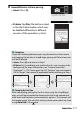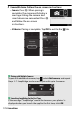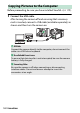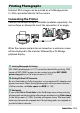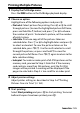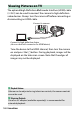Owner's Manual
Table Of Contents
- Reference Manual
- Camera Manuals
- Table of Contents
- Getting to Know the Camera
- First Steps
- Tutorial
- Basic Photography and Playback
- Guide Mode
- Matching Settings to the Subject or Situation (Scene Mode)
- Special Effects
- More on Photography
- P, S, A, and M Modes
- Recording and Viewing Movies
- More on Playback
- Connections
- Camera Menus
- The Playback Menu: Managing Images
- The Shooting Menu: Shooting Options
- The Setup Menu: Camera Setup
- Setup Menu Options
- Reset Setup Options
- Format Memory Card
- Date Stamp
- Time Zone and Date
- Language
- Monitor Brightness
- Info Display Format
- Auto Info Display
- Auto off Timers
- Self-Timer
- Image Dust Off Ref Photo
- Image Comment
- Copyright Information
- Beep
- Flicker Reduction
- Buttons
- Rangefinder
- Manual Focus Ring in AF Mode
- File Number Sequence
- Storage Folder
- File Naming
- Location Data
- Airplane Mode
- Send to Smart Device (Auto)
- Bluetooth
- Eye-Fi Upload
- Conformity Marking
- Slot Empty Release Lock
- Reset All Settings
- Firmware Version
- Setup Menu Options
- The Retouch Menu: Creating Retouched Copies
- Recent Settings
- Troubleshooting
- Technical Notes
- Specs
- Kit Lenses
- Index
- User Manual
- Warranty
177Connections
6 Camera/iOS device: Initiate pairing.
• Camera: Press J.
• iOS device: Tap Pair (the button circled
in the illustration below, which may
be labelled differently in different
versions of the operation system).
A Pairing Error
If you wait too long between pressing the button on the camera
and tapping the button in SnapBridge, pairing will fail and an error
will be displayed.
• Camera: Press J and return to Step 1.
•
iOS device
: Exit SnapBridge and confirm that it is not running in the
background (for more information, see “Camera Name Not
Displayed”,
0
175). Next, open the iOS “Settings” app and request
iOS to “forget” the camera (if applicable) before returning to Step 1.
A Pairing for the First Time
After completing pairing for the first time using the SnapBridge
app, you will be prompted to choose auto link (auto upload and
auto clock and location synchronization) options. This prompt will
not appear again, but auto link settings can be accessed at any time
using Auto link in the tab.
Connected
to
smart
device
.
Seltingl
( Sel!U\QS
I<• "
I
a MJ)llneMO<M
11
..
C,
..
,1-•---
II
DWi-Fi
Notl:ni
'
I
[I
0-•
00
•
NotCcnnct
~
I I I