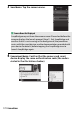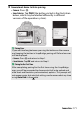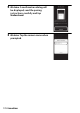Owner's Manual
Table Of Contents
- Reference Manual
- Camera Manuals
- Table of Contents
- Getting to Know the Camera
- First Steps
- Tutorial
- Basic Photography and Playback
- Guide Mode
- Matching Settings to the Subject or Situation (Scene Mode)
- Special Effects
- More on Photography
- P, S, A, and M Modes
- Recording and Viewing Movies
- More on Playback
- Connections
- Camera Menus
- The Playback Menu: Managing Images
- The Shooting Menu: Shooting Options
- The Setup Menu: Camera Setup
- Setup Menu Options
- Reset Setup Options
- Format Memory Card
- Date Stamp
- Time Zone and Date
- Language
- Monitor Brightness
- Info Display Format
- Auto Info Display
- Auto off Timers
- Self-Timer
- Image Dust Off Ref Photo
- Image Comment
- Copyright Information
- Beep
- Flicker Reduction
- Buttons
- Rangefinder
- Manual Focus Ring in AF Mode
- File Number Sequence
- Storage Folder
- File Naming
- Location Data
- Airplane Mode
- Send to Smart Device (Auto)
- Bluetooth
- Eye-Fi Upload
- Conformity Marking
- Slot Empty Release Lock
- Reset All Settings
- Firmware Version
- Setup Menu Options
- The Retouch Menu: Creating Retouched Copies
- Recent Settings
- Troubleshooting
- Technical Notes
- Specs
- Kit Lenses
- Index
- User Manual
- Warranty
170 Connections
3 Smart device: Tap the camera name.
4 Camera/smart device: Confirm that the camera and smart
device display the same authentication code (the code is
circled in the illustrations below).
A Camera Name Not Displayed
SnapBridge may not show the camera name if launched before the
camera displays the launch prompt (Step 1). Exit SnapBridge and
confirm that it is not running in the background (the procedure
varies with the smart device; see the documentation provided with
your device for details) before tapping the SnapBridge icon to
launch SnapBridge again.