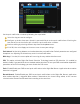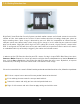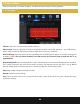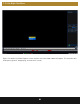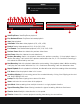User Manual
55
Search and playback all recorded video from this menu. Choose your desired date and times from the options
below, then click Play to view recorded video. Right-click to exit back to the menu screen.
1
1
2
5
6
3
4
2
3
5
6
4
Playback Origin: Select the origin of the playback, it’s possible choosing two options:
Calendar: Highlighted dates indicate recordings are available for viewing on these days from the selected cameras.
Video Playback Control Pane: You can perform various playback operations such as pause, slow and
reverse/forward. You can also clip parts of the video recording and save to external USB storage
media. When multiple cameras are being played, the control pane works for the selected camera on
the video screen.
Video Screen: Video recordings are played here when you click Play from the Playback toolbar below.
If you have selected more than one camera, the Video screen will appear in a multiview format. You
can easily view a particular camera in full-screen by simply double-clicking on the camera’s screen.
To return to the multiview display, double-click on the screen again.
Camera Selection: Search for recordings from up to two cameras at a time.
Export File Mode: Switch to export file mode.
Read/Write: Reading the recording on the HDD.
Backup Devices: Reading the recording on a external flash drive.
The recording MUST be exported by the DVR.
7.3.2 Playback
7.3.2 (a) Video Playback