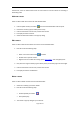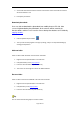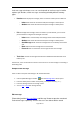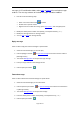User manual
Pagina 4 di
22
Furthermore, users can left-click the mouse on each column to sort the contacts in ascending or
descending order.
Add new contact
Users are able to add new contact in PC and Handset folder.
1. Click the [New contact] on toolbar , then the Phonebook Editor will be opend.
2. Choose the memory type (In mobile phone or PC).
3. Click the information column first, and then start to edit.
4. Press [OK] to save this contact.
5. Select the destination folder in the pop-up dialog.
Edit contact
Users are able to edit the information of contact in PC and Handset folder.
1. Execute one of the following steps:
• Select one contact and click the on toolbar.
• Double-click on specific contact.
• Right-click on the contact list to bring up the pop-up menu, and click [Open] item.
2. Only when the original memory type is SIM or phone, the memory type can be changed.
3. Click the information column first, and then start to edit.
4. Press [OK] to save the modifications.
Delete contact
Users are able to delete contacts in PC and Handset folder.
1. Select the contact(s) you want to delete.
2. Execute one of the following steps:
• Click the [Delete] on toolbar .
• Press [Delete] key.
3. Then shows a pop-up dialog for you to decide: