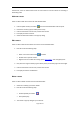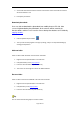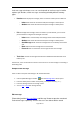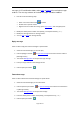User manual
Pagina 9 di 22
messages in PC and Handset folder; and to reply or forward the received messages
to others. The message contents of received messages cannot be modified.
1. Execute one of the following steps:
• Select one contact and click the on toolbar.
• Double-click on specific contact.
• Right-click on the contact list to bring up the pop-up menu, and click [Open] item.
2. Modify the mobile phone number of recipient(s), and separate them by ',' or ';'.
3. Modify the message contents in message column.
4. You can save or send this message directly.
Reply message
Users are able to reply the received messages in specific folder.
1. Select the recevied message you want to reply.
2. Click the [Reply] on toolbar , or open the message first and then click the button in
[Message Viewer].
3. Then shows Message Editor to compose the reply message.
4. Enter your reply contents in the message column.
5. Click the [Send] on toolbar .
Forward message
Users are able to forward the received messages in specific folder.
1. Select the recevied message you want to forward.
2. Click the [Forward] on toolbar , or open the message first and then click the button
in [Message Viewer].
3. Then shows Message Editor to compose the message.
4. Enter the mobile phone number of recipient(s), and separat them by ',' or ';'.
5. Click the [Send] on toolbar .