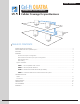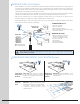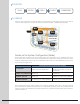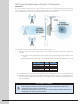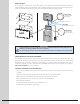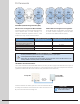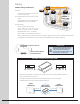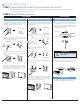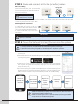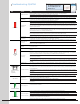User's Manual
Attach plastic mount on to the FRONT side of
the ceiling tile with screws. The screw ends will
be exposed on BACK side of ceiling tile. Attach
metal plate on to the BACK side of the ceiling tile
using the exposed screws.
Plug cables into BACK side of unit and place
BACK side of unit against plastic mount. Align
the four holes over the four hooks and press
downward until unit snaps into place.
!"#$%&&'(("#)$*+(,%--%,*"+.$/-'%('$#'0'#$,"$,1'$
*+(,#2&,*"+($*+&-2-3'3$4*,1$,1'$%&&'(("#)
The QUATRA Management tools will reference the NUs and CUs by serial number during commissioning, and allow the
assignment of personalized names to each unit.
STEP 1: Record QUATRA NU and CU serial numbers by location
STEP 2: Mount QUATRA Hardware
WALL MOUNT CEILING MOUNT
Network Unit or Coverage Unit Network Unit Metal Stand-off Brackets Coverage Unit Ceiling Tile Mount
Accessories
NETWORKED SMART BOOSTER 8
Drill holes into wall. Use a hammer to insert dry
wall anchors. OPTIONAL: Cut rectangular area
for cables with a dry wall saw.
Attach the plastic mount to the wall with drywall
screws. OPTIONAL: Route cables thought wall
cutout.
Plug cables into BACK side of unit and place
BACK side of unit against plastic mount. Align
the four holes over the four hooks and press
downward until unit snaps into place.
Mark screw holes on plastic mount (A) onto wall.
OPTIONAL: Trace rectangular area (B) if you are
planning to run the cables through the wall.
Temporarily attach metal brackets to plastic mount
with machine screws. Mark screw holes on metal
brackets onto wall.
Drill holes into wall. Use a hammer to insert dry
wall anchors.
Attach the metal brackets to the wall with
drywall screws.
Attach the plastic mount to the metal brackets
with machine screws.
Plug cables into BACK side of unit and place
BACK side of unit against plastic mount. Align
the four holes over the four hooks and press
downward until unit snaps into place.
A
B
Do not overtighten the plastic
mount screws.
IMPORTA NT
Front Side
Back Side
Plastic plate
Metal plate
SYSTEM INSTALLATION