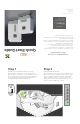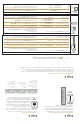Quick Start Guide
COVERAGE
UNI
T
CEL
-
FIRS 2 Trouble Shooting
TOO CLOSE
A zero on the numeric
display indicates that
the “Coverage Unit”
needs to be moved
farther away from the
“Window Unit”.
GOOD
This green icon
indicates that the
“Coverage Unit” is
functioning normally.
TOO FAR
This red icon indicates
that the “Coverage
Unit” needs to be
moved closer to the
“Window Unit”.
Step 3
Optimize the Window Unit Placement
The number of bars you can see on the Window
Unit make a significant difference in the operation of
the Cel-Fi system. Try moving the Window Unit to a
couple of different spots to see if you can get better
signal; the more bars the better.
Step 5
Optimize The Coverage Unit Placement
The farther away you place the coverage unit from the Window unit the better the coverage in
your home, so put the Coverage Unit as far away from the Window Unit as possible.
The number shown on the side of the display gives you an indication as to the quality of the
placement. Test two or three locations and for best results; try and get a 7, 8 or 9 on the display.
Indicator
No lights on “Window Unit” display.
Status indicator is flashing green for
mo
re than a minute.
Status indicator is flashing red.
Status indicator is on solid red.
No se
gment lit on signal display and
status indicator on solid green.
Problem
There is no power.
The “Window Unit” unit is attempting
to complete regulatory compliance.
Error Code on ”Coverage Unit”.
Ha
rdware Error.
Not
receiving cell signal.
Try This
1. Is the unit plugged in?
2. Is the
re power at the outlet?
3.
Try exchanging the power supplies with the “Coverage Unit” to see if the
power supply is defective.
1.
Wait for the status indicator to stop flashing, this could take several minutes.
1.
See the “Coverage Unit” to determine what error code is being displayed.
1.
Try resetting the “Window Unit” by unplugging it and then plugging it back in.
2.
If problem persists return system for service/replacement.
1.
Try moving the “Window Unit” to another room or area where you have more
coverage. (Use your cell phone to find the best 3G coverage).
Indicator
E1
E3
E4
Problem
No Signal on “Window Unit”.
”Coverage Unit” is overheating.
“Window Unit” is overheating.
Try This
Try moving the “Window Unit” to another room or area where you have coverage.
(Use your cell phone to find the best 3G coverage).
Make sure that the vents on the unit are not blocked. Move the unit to a cooler area.
The system will start working normally when it cools down.
Indicator
No lights on ”Coverage Unit” display.
7 se
gment display is cycling for more
than a minu
te.
7 se
gment display shows a value of 0.
Red “Too Far” Indicator.
Red Status Indicator.
Problem
There is no power.
The ”Coverage Unit” is taking
longer than no
rmal to make a link.
The ”Coverage Unit” is “Too Close”
to the “Window Unit”.
The ”Coverage Unit” is “Too Far”
from the “Window Unit”
Ha
rdware Error.
Try This
1. Is the unit plugged in?
2. Is the
re power at the outlet?
3.
Try exchanging the power supplies with the “Window Unit” to see if the
power supply is defective.
1.
Wait for the display to stop cycling, this could take several minutes
2.
Move away from WiFi devices.
1.
Move the ”Coverage Unit” further away from the “Window Unit”.
1.
Move the ”Coverage Unit” closer to the “Window Unit”.
1.
Try resetting the ”Coverage Unit” by unplugging it and then plugging it back in.
2.
If problem persists return system for service.
WIND
OW
UNI
T
COVERAGE
UNI
T
ERROR
MESS
AGES
W I N D O W
U N I
T
Step 4
Place the Coverage Unit
Move to a location in your home where you need to
have improved coverage. Plug the Coverage unit in and
wait until the numeric display stops cycling,
this could take several minutes.
At this point you should see a green icon
indicating that the unit is working properly.
It is possible to place the Coverage Unit so
far away that it cannot communicate with
the Window Unit. If this happens, a red icon
will illuminate indicating that you need to
move the Coverage Unit closer to the Window unit.
420N003-001-001-10R51