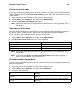user manual
Table Of Contents
- Getting Started
- About This Guide
- Getting to Know Your Smartphone
- Setting Up Your Smartphone
- Turning Your Smartphone On
- Wirelessly Synchronize E-mail
- More Set-up Options
- Install ActiveSync Desktop Client
- The Sync Cradle
- Accessories
- Wireless Local Number Portability: Bringing Your Phone Number From Another Carrier
- Sprint® Customer Care
- Understanding Status Messages
- Finding More Information
- The Basics
- Navigation Methods
- Understanding Status Indicators
- Backlight Dimming
- Finding Your Phone Number and Other Basic Information
- Entering Text and Numbers
- Securing Your Smartphone
- Using a Headset
- Navigating and Managing Stored Files
- Managing Memory
- Phone Calls
- Making a Phone Call
- Receiving a Phone Call
- Managing Phone Calls
- Call Forwarding
- Using the Flip to Answer or End Calls
- Retrieving Voice Mail Messages
- Speed Dials and Voice Shortcuts
- Advanced Calling Options
- Special Dialing Codes
- Nextel® Phone Services
- Setting Up Wireless E-mail
- Using Wireless Messaging Features
- Understanding Messaging Features
- Working with Accounts
- Creating Messages
- Create an e-mail message in Messaging
- Create a text message in Messaging
- Create a media message in Messaging
- Create a message from a contact card
- Inserting Predefined Text into Messages
- Inserting Voice Recordings into Messages
- Inserting Pictures into Messages
- Inserting Sounds into Messages
- Inserting Signatures into Messages
- Saving a Draft of a Message
- Requesting a Delivery Receipt
- Sending and Receiving Messages
- Importing Text Messages
- Viewing and Responding to Messages
- Working with Message Folders
- Configuring Message Notifications
- Sending and Receiving Instant Messages
- Setting up MSN Messenger
- Using MSN Messenger
- Sign in to MSN Messenger
- Sign out of MSN Messenger
- Add an MSN Messenger contact
- Delete an MSN Messenger contact
- Send an instant message
- Reply to an instant message
- Invite a contact to an ongoing chat
- Change between chats
- Return to the contacts list
- End a chat
- See who is already chatting
- Block or unblock an MSN Messenger contact
- Change your status
- Change your display name
- Nextel Worldwide® Services
- Nextel® Voice Mail
- Nextel Walkie-Talkie Calls, Call Alerts, and Talkgroup Calls
- Nextel Walkie-Talkie Service
- Dialing Walkie-Talkie Numbers
- Making a Walkie-Talkie Call
- Receiving a Walkie-Talkie Call
- Managing Walkie-Talkie Calls
- Voice Shortcuts
- One Touch Walkie-Talkie
- Call Alerts
- Talkgroup Calls
- Recent Calls
- Contacts, Calendar, and Tasks
- SIM Manager
- Using SIM Manager
- Copy contacts from your Smartphone to your SIM
- Copy contacts from your SIM to your Smartphone
- Select all contacts in the list
- Select only new contacts
- Select only certain contact types in a contact
- View all contact types for a contact without the opportunity to select
- Search for contacts
- Sort the contacts list
- Edit a SIM contact
- Delete selected SIM contacts
- Delete all SIM contacts
- Changes When Contacts Are Copied to Your SIM Card
- Using SIM Manager
- Voice Notes
- Settings
- Viewing and Changing Settings
- Display Properties
- Change the Home screen layout
- Choose a Home screen wallpaper for the internal display
- Choose a Home screen wallpaper for the external display
- Add your own wallpaper image
- Change the color scheme for screens throughout your Smartphone
- Change the font size for screens throughout your Smartphone
- Change the contrast on the internal display
- Change the contrast on the external display
- Change the text color on the external display
- Specify the idle time before returning to the Home screen
- Phone Calls
- Change the line for outgoing calls
- Block incoming or outgoing calls
- Forward calls
- Answer a call by pressing any key
- Enter the phone numbers you call for voice mail messages
- Change your text message service number
- Specify your country code and area code
- Turn call waiting notifications on and off
- Configure caller ID
- Configure channels
- Limit calls to specific area codes or phone numbers
- Answer calls automatically
- Allow last number redial
- Activate flip options
- Set headset options
- Block Walkie-Talkie calls, Talkgroup calls, and data transfers
- PTT - Nextel Walkie-Talkie Settings
- Mute Walkie-Talkie calls and Talkgroup calls
- Define your Talkgroup calling area
- Add a new Talkgroup calling area
- Edit a Talkgroup calling area
- Delete a Talkgroup calling area
- Set the most recent call as your One Touch Walkie-Talkie number
- Set another number as your One Touch Walkie-Talkie number
- Turn off One Touch Walkie-Talkie
- Vibrate All
- Notifications
- Change how your phone notifies you of all calls
- Change how your Smartphone notifies you of Walkie-Talkie calls and Talkgroup calls
- Change how long your Smartphone notifies you of call alerts
- Change the sound you hear when you press keys on the keypad
- Setting ring tones
- Add your own sound
- Delete a sound
- Turn the status light on or off
- Voice Volume
- Power Management
- Accessibility
- Regional Settings
- Date and Time
- Phone Networks
- Data Connections
- Beam
- Certificates
- Flight Mode
- Profiles
- Security
- Owner Information
- Phone Information
- Remove Programs
- ActiveSync Desktop Client
- Camera and Camcorder
- Open camera and camcorder
- Choosing pictures or video clips
- Pictures
- Video Clips
- Sending Captured Pictures and Video Clips
- Closing the Camera and Camcorder
- Media Theater
- GPS Enabled
- ClearvueTM Suite
- Java Applications
- Beaming Information
- Using Your Smartphone as a Modem
- Internet
- Browsing the Web
- Open Internet Explorer
- Disconnect from the Internet
- View a favorite
- Go to a link
- Go to a Web page
- Return to a Web page you visited in the same session
- View a list of recently-visited Web pages
- Go to a Web page on the History list
- Using the Favorites List
- Refreshing Web Pages
- Customizing Pocket Internet Explorer
- Browsing the Web
- Wireless Data Services
- Windows Media Player
- About the Screens and Menus
- About Libraries
- About Synchronization
- About Playlists
- About Licenses and Protected Files
- Supported Audio and Video Codecs
- Playing Audio and Video Files
- Open Windows Media Player
- Select and play items on your Smartphone
- Select and play an item on a network
- To skip to the next item in a playlist
- To skip to the beginning of the playing item
- To skip to the previous item in a playlist
- Play items repeatedly
- Play items in a random order
- Adjust the volume of a playing file
- View file properties
- Managing Audio and Video Files
- Using the Now Playing Playlist
- Customizing Settings
- Troubleshooting
- Games
- Calculator
Windows Media Player
185
Managing Audio and Video Files
Use the following procedures to manage audio and video files on your Smartphone.
Copy files to your Smartphone
Use the latest version of the desktop Player (Windows Media Player 10 or later) to
synchronize digital media files to your Smartphone (instead of dragging a file from a
folder on your desktop computer to a folder on your Smartphone, for example). Using the
desktop Player ensures that licenses are copied with protected files.
For more information about synchronizing files to devices such as Smartphones, see the
desktop Player Help.
Note: Audio files copy faster if the desktop Player is configured to automatically set
the quality level for audio files copied to your Smartphone. For more
information, see the desktop Player Help.
Update a library
You can manually update a library to ensure that it has links to any new files that you
might have recently copied to your Smartphone or a removable storage card*.
1 If you are not already on the Library screen, select Menu, and then select Library.
2 On the Library screen, select Library, and then select the library that you want to
update (for example, My Device or Mounted Volume).
3 Select Menu, and then select Update Library.
4 Select Search, wait for the files to be added, and then select Done.
Remove an item from a library
1 If you are not already on the Library screen, select Menu, and then select Library.
2 On the Library screen, select Library, and then select the library that you want to use
(for example, My Device or Mounted Volume).
3 Select the item that you want to remove (such as a song, video, or playlist), and then
select Delete from Library.
Note: The item is removed from the library, but not deleted from your Smartphone or
removable storage card*. If you also want to delete the file from your
Smartphone or storage card, select Yes when you are prompted.
* To purchase an SD card go to sprint.com or call 1-800-NEXTEL6.
Using the Now Playing Playlist
The Now Playing playlist lists the currently playing file and any files that are “queued up”
to play next.
Add items to the Now Playing playlist
1 If you are not on the Library screen, select Menu, and then select Library.
2 On the Library screen, select Library, and then select the library that you want to use
(for example, My Device or Mounted Volume).
3 Scroll to a category (for example, My Music or My Playlists), and then press O.
4 Select the item that you want to add to Now Playing (such as a single file or an album
name), select Menu, and then select Queue Up.