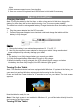User manual
8
2. Insert the earphones in your ears and adjust the volume level to a comfortable level.
Note: When you connect an audio device to the 3.5 mm audio jack, the integrated
speakers on your tablet are muted automatically
.
Caution: To prevent damage to the headphones when disconnecting it from the tablet,
pull the connector instead of the cable.
Connecting the Keyboard
For the sake of using convenience, this device is designed to be equipped with a dedicated
keyboard. Follow these steps to connect the keyboard to your tablet:
1. Place the dedicated keyboard on an even and stable plane (e.g. desk);
2. Hold your tablet with two hands, align the connector and the two magnetic contacts on
the keyboard to the jack and positioning slots at the bottom of the tablet.
3. As soon as the keyboard is connected to the tablet, it is ready for use.
4. You can rotate the tablet to overlap the keyboard as you do with a laptop.
Note:
1.This keyboard is a plug-and-play device; you can connect/disconnect it anytime.
2. Normally, the power LED on the keyboard will be turned on once the tablet is connected
to the keyboard.
3. When the tablet overlaps on the keyboard, the display will be turned off; as soon as it is
erect, the display will be turned on again.
4. Since the keyboard is powered by the tablet, it has no built-in battery inside.
Warning:
The maximum angle between the tablet and the keyboard is 120 degrees, so DO NOT
rotate the tablet greater than that angle; otherwise, it may cause damage to the tablet and
the keyboard.
Instructions for using the cool function keys:
Fn+Shift+F1 Turn on/off screen Fn+Shift+F9 /RFNXQORFNWRXFKSDG
Fn+Shift+F2 Settings menu Fn+Shift+F10 Screenshot
Fn+Shift+F3 Brightness down Fn+Shift+F12 Airplane mode
Fn+Shift+F4 Brightness up Fn+Backspace Delete
Fn+Shift+F5 Volume down FN+Up/Down Page Up/Down
Fn+Shift+F6 Volume up FN+Left/Right Home/End
Fn+Shift+F7 Mute Enter+Windows Turn on Narrator
Fn+Shift+F8 Shift display screen ESC+CapsLock Turn off Narrator
Gestures of using the touchpad
When using the touchpad on the keyboard, the following gestures are applicable:
Touch and slide with one finger- move the cursor;