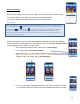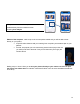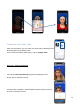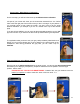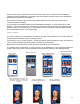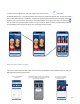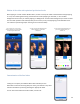Users Manual
24
Edition)of)the)video)with)optimized)professional)tools)
After tapping on “Create a before & after video”, the User can Crop the video at the desired format (by tapping
on “Crop” and selecting the format), preview the final result by tapping on “Preview”, or turn the blue
background into the color you need by tapping on “Background” and then select background you need. The User
can zoom and reposition both videos (directly on the screen) or only one (by tapping on the dedicated “lock”
icon and then repositioning and/or zooming on the concerned video).
Customization)of)the)final)video))
Finally you can export your Before & After video and add your own
watermark on the final mounting with your name, your website or any other
relevant information by selecting and filing the appropriate fields.
You can also choose video format. Be careful, most of time
You can change color background or set
your own by uploading it from your
camera roll
You can zoom in & out one or the 2
videos by tapping on the unlock button
and pinching the selected video
You can turn off the blue background into
black by tapping on « Filter» then
“background”