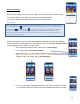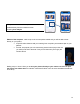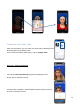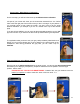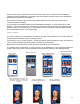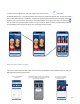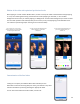Users Manual
22
When it is OK, ask your patient not to move at all and make a tap on “confirm the facial calibration”:
machine will place automatically on the right profile of the patient while the screen of your smartphone
will display the right profile of the patient.
Do the same procedure to place head of your patient inside his own “mask” then make a tap on
“confirm the profile calibration”.
If you are happy with patient positioning and white balance calibration, you can make a tap on “start
shooting”. You don’t have to worry: machine has recorded the previous parameters that has been set
during recording of his “before video”, it will do exactly the same movement. Ask your patient to make
the same expressions than on the before video.
Image)Compare)
The same snapshots are automatically created for the After video, enabling you to create easily an
image comparison between 2 before and after pictures.
You shall then click on “Image Compare”, choose the “Before” photo and then the “After” and move the
cursor to show the differences between Before and After your intervention.
Both pictures can be separately moved, zoomed in, zoomed out, and repositioned.
The marking lines, injection dots, or moving vectors can be displayed or not (to show the Patient the
impact of the Doctor’s work). Other snapshots can be selected by clicking on the dedicated button.
Tap on « image
compare »
Tap on « Choose»
Select the After picture
into the « after » tab
then click « save »
When the pictures are not aligned – do it
manually by tapping on « Unlock » and
pinching in / out to zoom in / out each
picture
Tap on « Markers » if
you want to take them off
/ on
Tap on « Switch » to
change the pictures
Select the Before picture
into the « before » tab