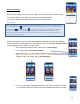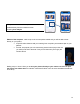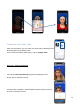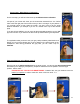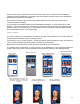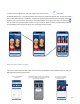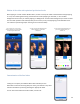Users Manual
21
Second step : White Balance Calibration :
On the next step, you will be invited to set up the White balance calibration
Left part of your screen will show you the screenshot extracted from the “before
video” while the right part of the screen show you the “Live image” of your patient. If
you consider colors of both sides are similar, you don’t have to do the “white
balance calibration” (for example if you are in a closed room only lit with artificial
light).
If you are still not satisfied, you can move to advanced settings tapping on the “WB”
(top of this screenà you will then be able to set up White balancing and Exposure.
The application asks you then to use your grey card provided by Next Motion and
display it in front of the camera lens so as to appear on the whole screen of the
smartphone. After having positioned the grey card, you can make a tap on
Calibrate.
Patient positioning, using Ghost image ©
Now let’s set up the patient positioning On the same screen, you can use the ghost image feature
that allows you to display by transparency snapshots extracted from the patient’s Face and right
profile’s “before video”.
PLEASE DO NOT TOUCH YOUR SMARTPHONE : instead of this, use your hands to move the
head of your patient in order to make him ‘enter is his own mask” ++++