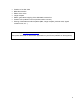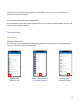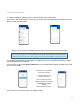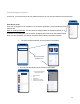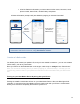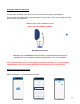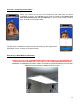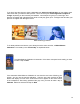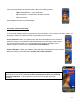User's Guide
16
If you don’t have the chance to have a dedicated room with only artificial light, you may always have
color issues with your before & after pictures. This is caused by the natural light that is subject to
change, depending on the luminosity and weather : some lamps can give you a “warm light” and
pictures can appear with yellow/red tones while a cloudy day gives you a “cold light” that will make your
pictures can appear with blue/green tones.
White balancing problems
To fix these problems and ensure you to always have the same color/tint, a “White Balance
Calibration” is necessary in the second step. As explained below.
The White Balance Calibration is automatic. If the colors correspond to the reality you have
to make a tap on Next.
If the automatic White Balance Calibration do not show the real colors following your
opinion, you can use the manual calibration : Hold the grey card provided by Next
Motion and display it in front of the camera lens so as to appear on the whole screen
of the smartphone. After having positioned the grey card, you have to make a tap on
Calibrate. Wait a few seconds and tap on Next