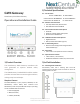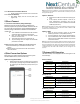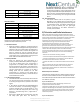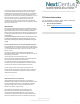Installation Guide
sales@nextcenturymeters.com
www.nextcenturymeters.com
V. 041522
3.2 – Mount External Cellular Antenna
• Attach magnetic base of cellular antenna to the wall.
3.3 – Power the Gateway
• Plug Power Supply into the 15-volt power port
(Figure 1-A).
5|Direct Connect
5.1 - Connect with Gateway Using Mobile App
When the internet connection being provided to the
Gateway requires set parameters (WiFi, network static IP,
etc.) then a direct connection can be established with the
Gateway using an Android or iOS device and the NCSS
mobile app.
1. Your mobile device’s Bluetooth must be turned on
and within 10 feet proximity to the Gateway.
2. Open the NCSS mobile app and select “Direct
Connect” from the menu.
3. Tap the Gateway device as it appears (fig. 3).
4. Tap the Settings icon and adjust the connection
parameters as needed.
Figure 3 Viewing Nearby GW4 Using NCSS Mobile App
A The NCSS mobile app is available for Android or iOS
devices.
B Nearby devices can be selected in order to establish a
direct connection.
6|Data Connection Options
Determine your preferred internet connection type to
establish NextCentury Cloud connectivity.
Option 1: Integrated Cellular
• Enable cellular data plan for the Gateway by navigating
to the property settings using the NCSS mobile app or
by navigating to the NextCentury web portal on your
browser.
Note: The data plan is available on a month-to-month basis and can be
canceled at any time. Cellular can also be turned on remotely at any time
through the web portal.
Option 2: Ethernet
1. Plug Ethernet cable into the Ethernet port (Figure
1-B).
2. If the property network requires a static IP, or
other configuration parameters, then use the
“Direct Connect” feature available from the NCSS
mobile app (section 4).
Note: The Gateway does not need a static IP address unless required by
the network configuration. It can be placed on either a WAN or LAN
network and use a DHCP address.
Option 3: WiFi
1. Using the “Direct Connect” feature on the NCSS
mobile app to select a nearby GW4 (section 4).
2. Tap on the “Settings” icon to access network settings.
3. Tap “Find Network” under the WiFi section and then
select from the available WiFi networks. A password
can then be entered.
Note: On unrestricted networks the Gateway will automatically connect
to the NextCentury Cloud. If the Gateway does not connect, please be sure
that the network does not require proxy login information and that TCP
traffic is not blocked. If a proxy login or firewall is present on the network,
a whitelist policy will need to be created by the IT manager for the
property.
7|Gateway LED Operation
The GW4 Gateway comes equipped with four LED lights on the
front/side edge.
Power Indicator
LED Pattern
Description
Solid Green
Powered on but NOT connected to
NextCentury Cloud
Solid Blue
Powered on and connected to
NextCentury Cloud
Solid Red
Power has been disconnected and the
unit is running on backup power
No Light
Power is off
Setup Indicator
LED Pattern
Description
Solid Green
Programmed to a property
Green Blinks
Programmed to a property: Mobile App
directly connected to Gateway
Yellow Blinks
Not programmed to a property: Mobile
App directly connected to Gateway
No Light
Not programmed to a property
RF Activity Indicator
LED Pattern
Description
Green Flash
Unprogrammed NCSS device
communicating
Yellow Flash
Programmed 3
rd
party device
communicating