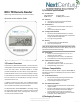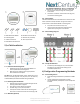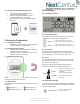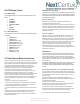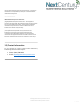Installation Guide
sales@nextcenturymeters.com
www.nextcenturymeters.com
V. 091520
6.2 – Direct Connect with DC301 Configuration
● Performed using the DC301 Direct Connect
Programmer (available separately).
● Use this configuration method when a cloud-
connected Gateway is not yet available.
● May also be used for advanced troubleshooting and
diagnostics.
7| Setting the Configuration
7.1 – Configuration Changes
● The RR4-TR is capable of accepting new configuration
parameters during any wireless check-in.
7.2 – Initiating Wireless Check-In
● A wireless check-in can be initiated when the RR4-TR
is snapped onto its mounting plate.
● Subsequent check-ins can be initiated using a magnet
within the magnetic activation zone.
7.3 – Magnetic Activation Zone
A wireless check-in is initiated when a magnet is moved past the
activation zone highlighted in this figure.
7.4 – LED Indicator
The LED indicator provides feedback to easily check the status of
the RR4-TR.
Checking In (red)
Meter 1 Pulse (blue)
Response Received (green)
Meter 2 Pulse (purple)
8| LCD Display
8.1 – LCD Display Example
8.2 – Meter Display Views
The RR4-TR will rotate through the following views at a 5-10
second interval (as applicable to its configuration).
Meter 1
• Meter read, utility, unit of measure
• Meter read, serial number (encoded only)
Meter 2
• Meter read, utility, unit of measure
• Meter read, serial number (encoded only)
8.3 – Event Count
The RR4-TR maintains a lifetime count of all configuration
change instances. (Example: displays as “Event 0001”.) The event
count is displayed every 5
th
meter view (see section 8.2).
8.4 – Alerts
The Remote Reader displays an icon for active alerts. Freeze,
leak, and low battery alerts are cleared automatically when the
alert condition is no longer true.
Tamper alerts must be cleared manually using the Direct
Connect or via the NextCentury Cloud (see section 6).
Tamper
RR4-TR removed from wall. Alert
initial 30-minute hold-off for
installation.
Icon will remain until dismissed.
Low Batt.
Replace Battery (4-6 months
remaining).
8.5 – Radio Signal-Strength
An RF indicator icon will appear immediately after the RR4-TR
checks in. This indicator provides quick feedback to a technician
of network signal strength.
Radio Indicator
Displays 1-3 bars based on the
most recent check-in.