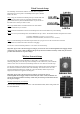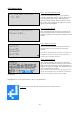Notification Manual
13
Step 5: Verify Network Connection
Once you have entered your password and selected ‘OK’
the NexPump should display ‘Connected to Network’ and
‘IP Address’ (Note: this may take a few seconds). If ‘wifi
connect waiting’ screen is still showing after 30 seconds
repeat this process again as you may have incorrectly
entered some information (Note: password is case
sensitive).
WPS Config Mode
Step 1: Turn 'WPS Config' On, you will need to access the
configuration menu. Use the up, down arrows on the
navigation panel to find ‘configuration menu.’ Select by
pressing ENTER. When you reach the screen to the right
select ‘On’ by using the left, right arrows to move the
cursor, then press ENTER.
Step 2: Once the WPS Config is ON you will see the
following on the second line of the LCD Screen:
Step 3: Once the NexPump is in the WPS Waiting Mode, press the WPS Button on your wireless router. If you are
unfamiliar with the WPS Mode of your wireless router, please refer to the routers user manual for more information.
Step 4: Once the WPS on your wireless router is initiated,
you should see the following on the LCD screen. Once the
LCD switches to WPS In-Progress, it should take a few
minutes to make the connection to your router (Note: If
WPS In-Progress changes back to WPS Waiting, press
WPS button on your router again after it stops flashing).
Step 5: When the NexPump is connected to your router
you will see the ‘Connected to Network’ screen to the
right. Verify it is your network.
Wireless Setup is complete.
Connected to Network
Test1234
IP Address:
123.45.6.789
WPS Config ? On Off
WPS Waiting
WPS In-Progress
Connected to Network
Test1234
IP Address:
123.45.6.789