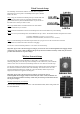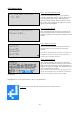Notification Manual
12
Step 6: Once the system is connected you should see your
network under ‘Connected to Network’.
WIFI Config Mode
Step 1: Turn on wifi config
To turn the wifi config ‘on’, you will need to access the
configuration menu. Use the up, down arrows on the
navigation panel to find ‘configuration menu.’ Select by
pressing ENTER. When you reach the screen below select
‘On’ by using the left, right arrows to move the cursor,
then press ENTER.
Once you have selected WIFI Config On, you will see the
message below on the status screen.
Step 2: Connect to NexPump Network (You can use any device with wireless connectivity.)
Go under your device wifi settings. You will see a network displaying “NexPump”, connect to it.
Note: With Apple products make sure Auto-Join and Auto-Login is turned off, otherwise it may take a minute or longer
for the webpage to display.
Step 3: Connect through a Browser
Open your browser (ex: Google chrome, Safari.) Enter 'npsetup.com' in the address bar. A username and password
dialog should pop up. The default username and password is below:
Username: NPAdmin (username is case sensitive)
Password: User Serial Number (include letters/case sensitive)
Step 4: Find your Network
Once you enter the correct Username/Password you
should be on the 'WIFI CONNECT' screen'. Clicking
the 'Scan for Wireless Networks' will list the networks
in range. You can click one on the list or click 'Other
Network', to enter one not listed. Once you enter the
password for your wireless network select ‘OK’.
WIFI Connect Waiting
WIFI Config ? On Off
Connected to Network
Test1234
IP Address:
123.45.6.789