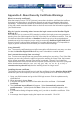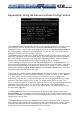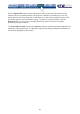User manual
42
Appendix D: Using Optional Serial Supervisors
Background
The NewStar Digital KVM via IP offers a unique way to expand the functionality of the
base product. Using R-Port on the rear panel of NewStar Digital KVM via IP, you can
add up to 16 Serial Supervisors serial devices using a specialized daisy-chain technology.
The NewStar Digital KVM via IP includes integrated control functionality that allows you to
monitor and configure the devices with the RS-232 serial port using the interactive Web
interface. To minimize space and infrastructure requirements, the Serial Supervisor uses
a single cable to carry both power and the data signal. All configuration settings are
stored separately in each attached Serial Supervisor in non-volatile memory so that they
will not be lost in the event of a power outage or disconnection.
Connecting the Serial Supervisor to the NewStar Digital KVM via IP
The RJ-14 cable for link up the Serial Supervisor via daisy chain is similar to a phone
cable. For the first computer, connect the RJ-14 cable (provided) to the R-Port on the rear
panel of the NewStar Digital KVM via IP. Then, connect the opposite end of RJ-14 cable
to the RJ-14 port of Serial Supervisor. There are two RJ-14 ports in the Serial
Supervisor, please feel free to choose any one of them. Once you have added the first
computer to NewStar Digital KVM via IP by using the Serial Supervisor, you can
connect the second computer by using the second Serial Supervisor, please have your
second RJ-14 cable (provided with your second Serial Supervisor) to link up the first
Serial Supervisor and the second one. That’s it! And, you can link up to 16 computers.
The following diagram is shown the whole connection. For more specific information
regarding cabling, status indicators, and how to setting, refers to the user’s manual of
Serial Supervisor.
Configuring/Viewing Serial Supervisor through the Web Interface
Once you have one or more Serial Supervisor connected, you will able to configure and
manage them through the Web interface. You may need to modify the default settings on
the NewStar Digital KVM via IP to match your various Serial Supervisors’ default
configuration. Consult the documentation that came with your Serial Supervisor to
determine if you need to modify the default settings to complete the installation. To be