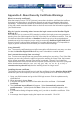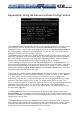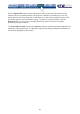User manual
39
Appendix B: Using the Advanced Video Tuning Feature
The Advanced Video Tuning menu allows you to adjust the qualities of the video in your
VNC sessions, and can be accessed by clicking the Advanced button on the Video
Tuning VNC menu. While many users will probably allow the NewStar Digital KVM via
IP to automatically configure the video properties, you can use this menu to exercise a
great deal of control over the settings if you wish.
The Presets section contains up to sixteen different settings plus the factory setting. If a
number is highlighted, as in the example shown, then that preset has been programmed
with valid settings and may be used. Note that the Factory preset is always available.
Simply click on the appropriate button and those settings will be restored.
To save settings to a preset, click on the Save->Preset button in the Actions pane. The
preset buttons will highlight. Click the desired preset button to save the values. Note that
any previous settings assigned to that button will be lost. If you do not wish to save the
presets after clicking the Save->Preset button, click the Save->Preset button a second
time and the save function will be canceled.
The section of the screen marked Current Values indicates the various video parameters
that can be adjusted. For each parameter, there are a series of buttons: [, <<, -, Auto, +,
>, ]. The ’[’ and ’]’ buttons set the parameter to its smallest value or largest value,
respectively. The ’<<’ and ’>>’ buttons decrement or increment the parameter by a large
amount. In the case of phase, this is 4 units. For all the others, this is 10 units. The ’-’
and ’+’ buttons decrease or increase the parameter by one unit. The middle button sets the
parameter to the middle value. The text of the middle button also indicates which
parameter is being controlled. Note that in the case of phase, the middle button invokes
the auto-phase algorithm.
The Performance section of the screen gives an indication of the quality of the video.
Changes/frame is the average number of tiles that change for each frame sampled by the
hardware. Flatness is an indication of what percentage of the screen contains tiles that are
comprised of only one color.
The Regrab Screen button in the Actions section causes the screen to be re-captured.
When making small changes to the video parameters, sometimes these changes are not
reflected in the displayed screen immediately, particularly if the noise filter is enabled.
Press this button to see the immediate effect of the changes.