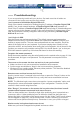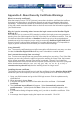User manual
33
VGA image is not clear.
You may be using poor quality VGA cables. Make sure you are using UL-2919 rated,
double-shielded VGA cables.
The quality of video is bad or the picture is grainy.
a. Use the brightness and contrast settings.
b. Use the auto adjustment feature to correct a flickering video.
c. Read and use the manual section "APPENDIX B: USING THE ADVANCED VIDEO
TUNING FEATURE" on page 33.
d. Also, try the "Auto everything" button on the “Video Tuning” menu refers to the diagram
on page 18.
e. Display the test pattern on the host and use "Auto Everything".
f. Try a lower refresh rate (60Hz is best)
g. Enable the noise filter and set to higher value.
h. Use lower resolution if possible (1024x768)
i. Reduce number of colors (8-bit or 16-bit color instead of 24/32).
j. Use a better quality video card.
No OSD screen or screen image.
You may have selected a power-off computer. Use the pushbuttons or to select a
computer that is turned on.
There is a keyboard error on boot.
You may have a loose keyboard connection. Make sure your keyboard cables are well-
seated.
The letters on the TFT LCD display are blurry or have shadows.
You may have improper resolution settings. Under the Control Panel, set the VGA output
of your computers to match the highest resolution of the LCD monitor with Large Font
selected.
Master/Slave does not work or there is a double OSD.
Make sure that the slave’s Console port is connected to one of the Master’s PC ports.
Perform a KVM Reset. Make sure that you have removed all power sources from the
Slave unit before connecting it to the Master switch.
OSD menu is not in the proper position.
The OSD menu has a fixed resolution and its size varies depending on the monitor. Use
F4 More/ Position (from the OSD menu) to move the OSD menu to a different location.
The Up and Down arrows don’t work in manual scan mode.
Make sure more than one computer is turned on. Manual Scan only works with powered
computers. Check the Scan Type (from the OSD menu) and make sure you have selected
the proper computers.
Auto Scan does not work.
Make sure more than one computer is turned on. Auto Scan only works with powered on
computers. Check the Scan Type (from the OSD menu) and make sure you have selected
the proper computers. Press the Left Control key twice or press any front pushbutton to
abort the Auto Scan.