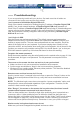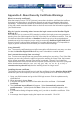User manual
32
----- Troubleshooting
If you are experiencing trouble with your devices, first make sure that all cables are
connected to their proper ports and are firmly seated.
I can’t connect to the NewStar Digital KVM via IP.
Check if the network connection is working (ping the IP address of NewStar Digital KVM
via IP). If not, check network hardware. Is NewStar Digital KVM via IP powered on?
Check if the IP address of NewStar Digital KVM via IP and all other IP related settings are
correct, referring to the diagram on page 7. Also verify that all the IP infrastructure of your
LAN, like routers are correctly configured. Without a ping functioning, NewStar Digital
KVM via IP can't work.
I can’t login via SSH.
Was the correct user and password given? The default username and password as
shipped from the factory is username admin with a password of admin. Configure your
browser to accept cookies. The user name and password are case sensitive, check the
status of the Caps Lock on your keyboard. If you see a warning about “identity of host
cannot be verified”, and a question about saving the host's fingerprint, this is normal for the
first time you connect to any machine running SSH. You should answer “yes” so that your
SSH client saves the public key of this host and doesn't re-issue this warning.
Forgotten the master password.
Reset the master password using the serial interface on the module refers to page 12. Use
the S command, and type a new password. The old password is not required for this
procedure.
The mouse on the remote site does not work or is not synchronized.
a. Make sure there is only one mouse driver installed in each computer.
b. Set the mouse acceleration to 'None' in the host mouse driver properties.
c. Windows XP has a setting called 'Enhance pointer precision'. This should be disabled
for correct mouse synchronization.
Remote mouse and local mouse don't line up.
Use the “mouse resync” command in the main menu or press the “Resync” button on the
Bribar. If the mouse pointers still don't line up, verify that mouse acceleration has been
disabled.
NOTE: The Windows login screen does not accept the “mouse acceleration” option, and
always has the mouse accelerated regardless of your configuration. Therefore, on this
screen it is best to avoid using the mouse.
After “Resync”, the mouse on the remote site is synchronized, but there is small
constant offset between remote and local mouse cursors.
This is a video position error. Normally a slight video positioning error is perceived as a
mouse sync issue. A video positioning error is visible as a black line along the top or
bottom (and right or left) edges of the remote screen. On the “Video Tuning” menu (please
see the diagram on page 18.), use the arrows under "Picture Positioning" to move the
screen until the two pointers exactly line up. Remember to save your position changes!
Monitor works, but keyboard and mouse do not.
Make sure you haven’t swapped the keyboard and mouse cables