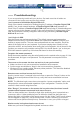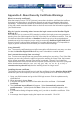User manual
30
Hot Key Commands
A hot key command is a short keyboard sequence to select a computer, activate a
computer scan, etc. A hot-key sequence starts with two Left Control keystrokes followed by
one or two more keystrokes.
The short form hot-key menu can be turned on as an OSD function ( F4 : More\Hotkey
Menu) every time the left Ctrl key is pressed twice.
Left Ctrl refers to the Ctrl key located at the left side of the keyboard.
1~8/A~H refer to the number keys 1 to 8 at the upper row of the keyboard (Do not use the
keypad at the right of the keyboard) and character keys A to H (case insensitive).
Selecting a Computer
To select a computer by hot-key command you need to know the device’s channel address,
which is determined by the KVM connection. For a computer connected to the Master
switch, the address is represented by the PC port number (1~8/A~H). For example, to
access the PC plugged into port 7 of the Master switch
, type:
left Ctrl + left Ctrl + 7 1
For a computer connected to a Slave KVM, you need to know the channel address of the
Slave unit (1~8) and then the channel address of the device (1~8/A~H). (Please note that
only Master's PC 1~8 ports can be connected to a Slave.) For example, to access the
computer plugged into console port of a Slave KVM
that is plugged into Port 6 of the
Master switch
, type:
left Ctrl + left Ctrl + 6 + C 1
Auto Scan
Auto Scan automatically scans through powered computers at a fixed interval:
left Ctrl + left Ctrl + F1 1
When Auto Scan detects any keyboard or mouse activity, it suspends the scanning until
activity stops; it then resumes with the next computer in sequence. The length of the Auto
Scan interval (Scan Rate) is adjustable (see Scan Rate on the following page). To abort
the Auto Scan mode, press the left Ctrl key twice.
NOTE: The Scan Type setting will determine whether computers must be eye-marked to
be included in the scan. See page 22 for details.
Manual Scan
Manual Scan enables you to manually switch back and forth between powered computers:
left Ctrl + left Ctrl + F2 1
Press the up or down arrow to select the previous or next computer in sequence. Press
any other key to abort the Manual Scan.
NOTE: The Scan Type setting will determine whether computers must be eye-marked to
be included in the scan. See page 22 for details.
Scan Rate
Scan Rate sets the duration between switching to the next computer in Auto Scan mode: