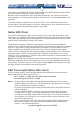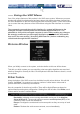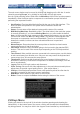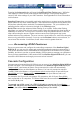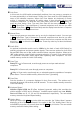User manual
23
The main menu window may be moved by clicking and dragging on the title bar. It can be
closed by pressing Escape, or by clicking on the red X in the top right corner.
Here is a guide outlining various fields from the Main Menu. Most of the functions operate
immediately. Other functions require a response to a confirmation prompt first before
performing the requested function.
x Identification: Fixed text label that is defined by the user in the Web interface. This
does not affect the operation of the system and is intended to assist with
administration.
x Status: Current status of the attached system and the status of the module.
x B/W Min/Avg/Max/Auto: Bandwidth control. The white button is the mode the system
is currently operating. If you choose Min/Avg/Max then you will override the default,
Auto. As the automatic mode measures actual network performance, you may see the
current mode switch from Min up to Avg or Max. The different modes indicate more
time spent on compression versus more bandwidth. There is no visual difference
between the modes, but there can be a noticeable difference in speed and
smoothness.
x Mouse Resync: Resynchronizes the mouse pointer so that the local and remote
mouse pointers are on top of each other.
x PS/2 Reset: Resets the PS/2 emulation going to the host and to the attached PS/2
devices. This can be used if the mouse stops responding or the PS/2 keyboard isn't
working.
x Take Control: When multiple users are connected to the same system, use this button
to take control away from another user. Only one user may control the keyboard and
mouse at any time. All users see the same picture.
x Thumbnails: Switch to smaller thumbnail size screen images (click anywhere on
thumbnail to restore it). Each button corresponds to a different sized image, from half
size to one-sixteenth.
x Logout: End the VNC login session and disconnect.
x Video Tuning: Sub-menu with video adjustments, to be used when automatic picture
adjust does not provide a good quality picture. (See section below.)
x VirtKeys: Virtual keyboard provides a menu with special keys that are often hard to
generate but needed by the remote system (see below).
x KVM Menu: Allows access to the menus on a KVM unit.
x Bribar: Closes or reopens the Bribar window along the bottom of the screen.
VirtKeys Menu
Clicking any button in the top half of the window simulates pressing and releasing the
indicated key. In the bottom area of the screen, clicking will simulate the indicated Meta
key being pressed. You may then click in the top part to send another key and release the