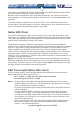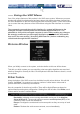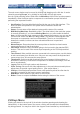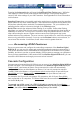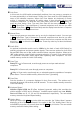User manual
21
----- Using the VNC Menu
One of the unique features of this product is the VNC menu system. Whenever you see a
window with a dark blue background and grey edges, this window has been inserted into
the VNC datastream so that it is effectively laid over the existing video. These menus allow
you to control the many features of the KVM without using the Web interface or a custom
client.
The commands you send through this interface (i.e. restart) will be sent to the
managed computer currently active on the NewStar Digital KVM via IP. It is
advisable to verify which managed computer is active before
making any changes.
We strongly recommend you thoroughly familiarize yourself with the information
here and in the next section (“Accessing KVM Features”) before undertaking any
critical tasks through the VNC interface.
Welcome Window
When you initially connect to the system, a window similar to this one will be shown.
This tells you which system you are controlling, what encryption algorithm was used and
what key strength is currently in effect. Click anywhere inside the window to clear it, or wait
ten seconds.
Bribar Feature
Along the bottom of the VNC screen is a dark blue bar with various buttons. We call this
feature “the Bribar”. Its purpose is to show a number of critical status values and to
provide shortcuts to commonly used features.
Here is a snapshot of what it may look like. There will be slight differences based on
optional features and system configuration. Starting from the left side of the Bribar, each
feature and its function is outlined below.
Bandwidth: Indicates current average bandwidth coming out of the NewStar
Digital KVM via IP. The second number measures round trip time (RTT) of the
connection when it was first established.
Resync: Re-aligns the remote and local mouse points so they are on top of each
other.
Redraw: Redraws the entire screen contents; occurs immediately.