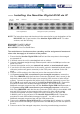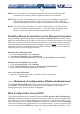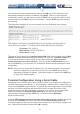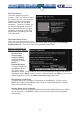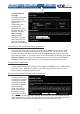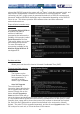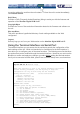User manual
12
Connection speed: 115200 bps
No. of bits: 8
Parity: None
Stop bits: 1
Flow Control: None
----- Configuring the KVM for Your Network
NOTE: As firmware for this product evolves, some of the menu options may change and
therefore these screenshots and instructions may differ slightly from the options
displayed on your screen.
Using the LAN Port
The LAN port of the NewStar Digital KVM via IP has a default IP address of
192.168.1.123 and a netmask of 255.255.255.0.
Set the IP address of a computer connected on the same network as the NewStar Digital
KVM via IP to a similar unused address like 192.168.1.124 and the subnet mask of
255.255.255.0.
From that computer, open a web browser and go to https://192.168.1.123
. Please make
sure to type “https” for the secured web page. Log-in using “admin” for both
username and password. Click on the Admin/Setup button then the Network
configuration link. From here you can set the IP address as needed.
Using the Web Interface
The Web interface is the most intuitive way to configure the NewStar Digital KVM via IP.
It also offers a Java-based VNC client that you can use to control the managed computers
from a remote location. The unit supports any industry-standard HTML Web browser. You
can access the Web interface by opening your Web browser and entering the IP address
of the unit you wish to access/configure. The IP address will be either a) the address
assigned by your DHCP server as identified in the previous section, or b) the address you
configure through the terminal via a serial cable (see the
section “Using the Terminal Interface via Serial Port” for
more information).
The Login Screen
Before you can access the Web configuration interface, you
must enter a username and password. The default
username and password as shipped from the factory is
username admin with a password of admin.
NOTE: Before the login screen appears, your Web browser may display a warning about
an invalid security certificate. This does not
affect the security of your data in any way.
Whenever you are prompted about a certificate security problem by your browser or
the Java VNC client, always choose the option to continue. For more information,
please consult Appendix A, “About Security Certificate Warnings”.