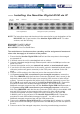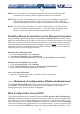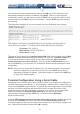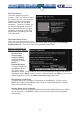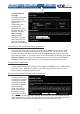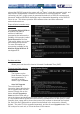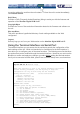User manual
11
unit is powered on and connected to the network via LAN port on the rear panel, it will
automatically attempt to lease an IP address using DHCP. Before you can begin the
configuration process, you will need to access the DHCP log from your file server or other
device that acts as the DHCP server on the network. A simple DHCP log looks similar to
the following:
The information displayed for your own network may vary significantly from the data
displayed in the image, but should supply (at minimum) three essential details: IP address,
MAC address, and device (or machine) name for the computers and other devices
connected to your network. The values for the unit tested above are as follows:
IP Address: 192.168.22.4
MAC Address: 00-0E-C5-00-08-1A
Device Name: (none)
The easiest way to identify your NewStar Digital KVM via IP on the network is by its MAC
address, a unique hardware identifier that is specific to your unit. The MAC address of
the unit can be found on a white sticker on the bottom of the unit. Write down this
number and keep it for future reference. Once you locate the MAC address of your
unit in the DHCP log, you can match it to its leased IP address and proceed with the Web
configuration.
NOTE: Once you have located the IP address of the unit switch and wish to proceed with
the Web configuration, do not power off the unit or your DHCP server, since it
might lease a different IP address. Should this happen, re-examine the DHCP log
to verify the IP address again.
Terminal Configuration Using a Serial Cable
Configuring the unit using a serial cable is the best choice if you need to pre-configure the
unit before attaching it to a network, i.e. when sending to a branch office, customer site, etc.
or are not using DHCP on your network. In general, the Web configuration is far preferable
because of its intuitive interface and the fact that you do not have to be within close
physical proximity to do the configuration. However, if you wish to use the serial cable
method to configure the NewStar Digital KVM via IP, you can use any typical
communication software package (UNIX: tip, cu, kermit, minicom; Windows:
HyperTerminal, kermit).
Using the DB9 female-to-female null-modem serial cable (optional) connects one end of
the cable to the SERIAL port on the rear panel of the NewStar Digital KVM via IP.
Connect the opposite end to the serial port on the computer you are using to configure the
unit. Configure the terminal software with “8N1” settings: