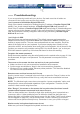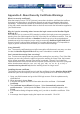User manual
38
Appendix A: About Security Certificate Warnings
What is a security certificate?
Sites that employ secure TCP/IP (Internet) connections include a certificate that confirms
that users are connecting to a legitimate site and are not being redirected without their
knowledge. Certificates are issued by trusted third parties called Certificate Authorities
(CAs) and contain essential details about a site that must match the information supplied to
your Web browser.
Why do I receive a warning when I access the login screen on the NewStar Digital
KVM via IP ?
As it redirects you to a secure (SSL) session by default, the login screen may generate a
warning from your Web browser or the VNC Java client for two different reasons. First, the
CA that has issued the certificate on NewStar’s behalf may not yet be recognized as a
trusted source by the computer you are using to access the NewStar Digital KVM via IP.
Second, since the unit could be configured in a number different ways, it is impossible to
supply a generic certificate that will match your exact network settings.
Is my data safe?
Yes. The security certificate does not affect encryption effectiveness in any way, nor does
it make the NewStar Digital KVM via IP any more vulnerable to outside attacks.
Can I prevent the warning from occurring?
Yes. You have two options that may prevent the warning from occurring. First, if the Web
browser you are using offers the option to ignore the warning for future visits, the browser
will no longer generate a warning if that option is selected. Second, if you install the
certificate from the KVM onto the remote computer (see below) and if the unit is configured
with a domain name ending in .com, .net, .org, .gov, .edu, .us, .ca, .uk, .jp, or .tw (i.e.
remotecontrol.mydomain.net) then the warning should no longer occur.
Installing the new certificate…
The following instructions detail how to install the certificate from the NewStar Digital KVM
via IP onto your local computer (in this case, running Windows XP and Internet Explorer).
1. Open your Web browser and go to the KVM login screen. Click the update security
certificate link.
2. When prompted, choose Open.
3. A Window will appear that offers information about the certificate. Click Install
Certificate.
4. The Certificate Import Wizard will appear. Select Automatically select the
certificate store… (default) and click Next. When the next window appears, click
Finish.
5. A confirmation dialog will appear asking you if you wish to install the certificate. Click
Yes.
6. A message should appear saying the import was successful. Click OK.