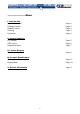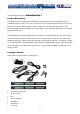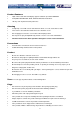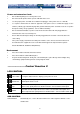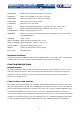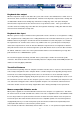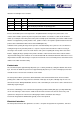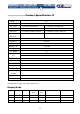User manual
7
Keyboard data output
When the keyboard is ready to send data to the system, it first checks clock and data lines. If either one is in
the low state, data is stored in the keyboard buffer. If both are in the high state, keyboard starts clocking data
out. Data will be valid before the trailing edge and after the leading edge of the clock pulse. During the
transmission the keyboard checks the clock line at least every 60 microseconds . If the system lowers the
clock lines before the leading edge of the 10th clock, the keyboard should stop sending, then buffer the data
and return clock and data lines to high state.
Keyboard data input
When the system is ready to send data to the keyboard, it first checks clock line to see if keyboard is sending
data. If keyboard is not sending data or it is sending data but has not reached the 10th clock, the system can
inhibit the interface by forcing the clock line low for more than 60 microseconds and prepares to send data.
The keyboard checks clock line status at least every 5 milliseconds. If a system Request to Send (RTS) is
detected, the keyboard clocks 11 bits in. After the 10th bit, the keyboard checks for a high state in data line
then pulls it low and clocks one more bit to signal the system that data has been received. If data is low after
the 10th bit, it indicates a frame error. The keyboard should continue to ount until data line goes high, then
pulls it low and issues a RESEND to the system.
The Touch Pad supports the industry standard “mouse” protocol plus a number of Touch Pad-specific
extensions. This Guide describes the PS/2 and Serial protocols in complete detail, and the ADB protocol in all
details not covered by Apple publications.
Touch Pad Features
The Touch Pad is a pointing device for computers and other electronic devices. To the user, the Touch Pad is
a flat, usually rectangular area of the computer which is sensitive to finger touch. By putting the finger on the
Touch Pad sensor and moving the finger around, the user can maneuver a cursor around the computer
screen. By clicking a button or tapping directly on the pad, the user can select and drag objects on the screen.
The Touch Pad serves the same role in a computer system as a mouse or trackball, but its compact size, low
cost, and lack of moving parts makes it ideal for portable computers. The Touch Pad’s advanced features
make it the solution of choice for a variety of applications above and beyond simple mouse replacement.
Mouse-compatible Relative mode
When power is applied, the Touch Pad identifies itself to the host computer as a regular mouse. This allows
the Touch Pad to be used with standard mouse drivers. This mouse-compatible mode is called Relative mode
because finger actions are reported to the host in terms of relative mouse-like motions across the pad. The
Touch Pad reports this relative motion to the host in mouse-compatible packets. The Touch Pad generates
roughly 40–80 packets per second. Each packet reports the amount of motion in the X (horizontal) and Y
(vertical) directions that has occurred since the previous packet.
These amounts of motion are called deltas, and are written X” and Y”. The packet also reports information