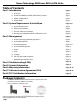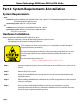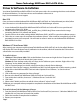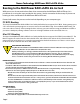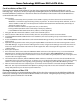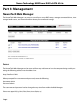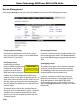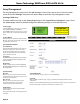User manual
Device Management
Click on the “Manage” menu item and select “Device” to enter the Device Management screen.
Changing Device Settings
Depending on the features of the drives you are
using, you can adjust settings such as Read Ahead,
Write Cache, TCQ, and NCQ.
Initializing Devices
Initializing a drive writes
necessary RAID conguration
information to the drive to
prepare it for inclusion in a
RAID array and/or spare pool.
Unplugging Devices
To properly disconnect a drive from the controller
card, click on the drive to be removed and then
click “Unplug” to allow the drive to be physically
disconnected from the controller card.
If a drive is included in a RAID array, the entire
RAID array will need to be unplugged from the
Array Management screen before physically
disconnecting the array or drive within the array.
See the “Unplugging an Array” on page 12 for more
information.
Rescanning for Devices
If a drive is connected to the controller while in the
Device Management screen, click “Rescan Devices”
to have the Web Manager recognize the connected
drive.
Initializing a drive will
destroy existing data!
!! IMPORTANT !!
Initialize drives before beginning the RAID array
creation process or hot spare assignment process. If
drives have previously been used in a RAID array on
the card, they may not need to be initialized again
and will appear as available drives in the RAID array
creation screen.
Page 9
Newer Technology MAXPower RAID eSATA 6G-4e
To initialize drives, click on the “Initialize Devices”
button to access the initialization screen. Using the
checkbox next to each uninitialized drive, select
the drives you wish to initialize and then click the
“Initialize” button.