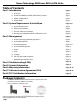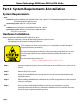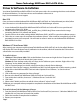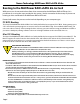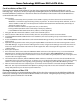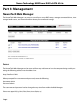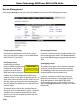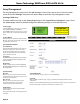User manual
Array Management
The Array Management screen acts as the Web Manager’s home screen, but to access it from any other
screen click on the “Manage” menu item and select “Array” to enter the Array Management screen.
Creating a RAID Array
To create a RAID array, click on the “Create Array” button in the “Logical Device Information” section. Once
the “Create Array” screen has loaded, congure the following settings to create the RAID array:
1) Array Type
Select the RAID level you want to use. See page 3
of the manual for RAID type explanations.
Select “JBOD (Volume)” if you want to use a single
drive or want to do a concatenation/spanning of
drives.
2) Array Name
Name the array for identication within the Web
Manager. The volume name will be created after
you format the created array.
4) Cache Policy
Write Back
Writes to the array are cached, which will result
in higher performance but data loss may occur in
the event of a power failure.
Write Through
Writes to the array are always passed to the
drives and subsequent reads may still be
completed from the cache if necessary.
3) Initialization Method
Quick Initialization
Skips the full build/initialization of the array and
allows for a volume to be created. This is not
usually recommended and is only acceptable
for use with new drives that have not had data
previously written to them.
Foreground
The RAID will fully initialize before a volume
can be created and the array utilized. This
may take hours.
Background
Allows a volume to be created and utilized
while the RAID initialization is conducted in
the background.
5) Block Size
A smaller block size results in faster small le
reads and writes.
A larger block size results in faster large le reads
and writes.
6) Available Disks
Select the available drives you want to use in your RAID array.
7) Create
Click on “Create” to build the array. A pop-up notication will display with the creation
conrmation.
After the array has initialized, depending on the initialization method chosen, the array will be
passed to the operation system to be formatted as a volume for use.
Creating an array will
destroy existing data!
!! IMPORTANT !!
!
For optimal performance, always
use matching drives in a RAID array.
- Matching manufacturer
- Matching part number
- Matching size
- Matching speed
- Matching rmware
Page 10
Newer Technology MAXPower RAID eSATA 6G-4e