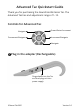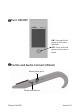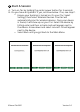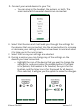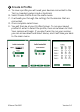Quick Start Guide
©NeuroTek 2021 Version 2.0
C.Doyouhaveawirelessheadset?Ifyes,continuebelow,ifnotcontinuetostepD.
• EnsureyourheadsetischargedusingeithertheUSBcordthatcomeswiththeheadset
oftheACadapterthatcamewiththeTac
• Presstheplay/pausebuttononheadsetuntiltheblue/redlightflashes
• OnyourTac,selectSettings
• SelectWirelessHeadset–itwillautomaticallyscanfortheheadset
• Whenthescanisfinished,youshouldseeNeuroTek.SelectNeuroTek–youshouldseea
checkmark–Ifyoudon’tseeNeuroTekrescan
• ThenSelectConnect–AndyoushouldseeOKnexttoNeuroTek
• BackouttothemainmenuandyoushouldseeHeadphonesinyourlistofconnected
devices.
• Toturnoffyourheadset,justpressthepauseplaybuttonuntilyouhearasound,which
willletyouknowit’spoweredoff.
Profiles–Newpicture–replacestheoneprofilepictureforstandardTac.
The Standard Tax has a range of settings from 1 – 10. Standard
Tac can save 1 profile which can be edited.
Deluxe EyeScan Standard EyeScan
Standard Tac
Start a Session
Create Profile on Standard Tac
Create A Prole
A. To save a prole you will need your devices connected to the
Tac (i.e. headset, pulsers and or EyeScan)
B. Select Create Prole from the main menu.
C. It will walk you through the settings for the devices that are
connected.
D. Once complete select save.
E. You will then be at your Proles Screen. To run your saved
prole hit enter to select the prole, then arrow down to Start.
Your session will begin. If you don’t want to run your session,
you can arrow down and select Home, and it will take you back
to the main menu.
6
The Standard Tax has a range of settings from 1 – 10. Standard
Tac can save 1 profile which can be edited.
Deluxe EyeScan Standard EyeScan
Standard Tac
Start a Session
Create Profile on Standard Tac