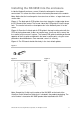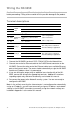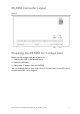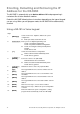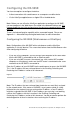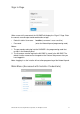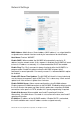Installation Instructions
16 © 2015 UTC Fire & Security Americas Corporation, Inc. All rights reserved.
Configuring the NX-595E
You have two options to configure the device.
• A direct connection with a web browser on a computer or mobile device
• Via the UltraSync application on an Apple iOS or Android device
Note: Before you can utilize the UltraSync application to configure the NX-595E,
you must program in the Web Access Passcode in the Network Settings tab. It is
recommended that the initial configuration of the device be completed with a web
browser.
There is limited configuration capability with a connected keypad. Please see
Appendix 1 – Advanced Setup for keypad worksheets for more information.
Configuring the NX-595E (Web browser or UltraSync)
Note: Configuration of the NX-595E with a web browser and the UltraSync
application is virtually identical. The screenshots below show the Web browser view
when configuring the device.
• If you are using a computer, you can connect your computer to the same router
that the NX-595E is connected to with an Ethernet cable.
• If you are using WiFi to access the network (e.g. with a tablet, WiFi enabled
computer or smart phone), make sure the WiFi router is connected to the same
network that the NX-595E is connected to.
Enter the IP address of your NX-595E into the web browser to access the NX-595E.
This is the IP address that was retrieved above in the Enrolling, Defaulting and
Retrieving the IP Address section of this document.
Figure 5
Note: The IP address that was retrieved from the device was most likely assigned
by the network router. If the router or NX-595E is reset, power cycled, or a long
period of time has expired since you retrieved the IP address, a new IP address
might be assigned to the NX-595E. If the IP address you are using is not working,
retrieve the IP address with the instruction in the Enrolling, Defaulting and
Retrieving the IP Address section of this document. You do not need to perform the
defaulting portion of these instructions when retrieving the IP address.