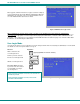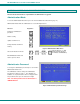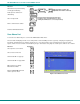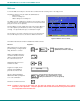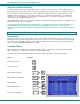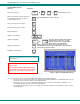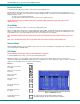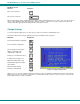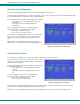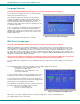User's Manual
NTI RACKMUX Console Drawer with UNIMUX Switch
12
Command Mode (Cont'd)
Function: Keystroke:
Selects a specific port
Enters Search Mode and adds a character
to search string and selects the CPU’s
name that matches best.
Selects the first port on the switch
Selects the last port on the switch
Display Help Menu
Switch to a selected port
Update Configuration
Display port information
Exit OSD Command Mode
Figure 11- More Command Mode Features
The mouse can also be used to control the UNIMUX switch within the Command Mode menu.
• The mouse cursor can be moved to the Scan, Help, Broadcast, Settings, Maintenance and Exit fields where the user
can then click on the left mouse button to perform that function.
• Ports listed on the screen can be selected by moving the cursor onto that port and clicking. Clicking twice on a
selected port will switch to that port and exit Command Mode.
• To change the displayed ports on the screen simply click on the up and down arrows located to the right of the port
names displayed.
F1
End
Enter
Home
Esc
A-Z
0-9
(Type any alphabetical or numeric character)
F3
(Display information about the selected port. When pressed,
a window displays the port name and its position in the configuration
structure by level and port number.)
Tab
+
Ctrl
(Use this command to update the information
describing the structure of the cascaded
switches. Used if a slave is powered-ON or
OFF at any time after initial startup.)
Press <CTRL> while in the Command Mode menu
to display the Edit, Maintenance, Port, and Settings
control features.
Note: The user must exit Command Mode to
type to a CPU.
To exit Command Mode, either hold down any
touch-switch on the front panel for more than 2
seconds, OR press <ESC> on the keyboard.
P
-
-
(Pxx would be P01, P02, etc.)
(0-9)
x
(0-9)
x
Ctrl
+