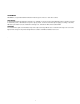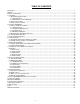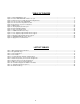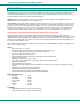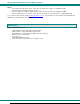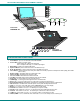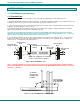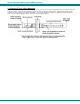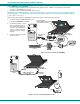NTI R 1275 Danner Dr Tel:330-562-7070 NETWORK TECHNOLOGIES Aurora, OH 44202 Fax:330-562-1999 www.networktechinc.
TRADEMARK RACKMUX is a registered trademark of Network Technologies Inc in the U.S. and other countries COPYRIGHT Copyright © 2004, 2007 by Network Technologies Inc. All rights reserved. No part of this publication may be reproduced, stored in a retrieval system, or transmitted, in any form or by any means, electronic, mechanical, photocopying, recording, or otherwise, without the prior written consent of Network Technologies Inc, 1275 Danner Drive, Aurora, Ohio 44202.
TABLE OF CONTENTS Introduction...................................................................................................................................................................... 1 Materials .......................................................................................................................................................................... 2 Features and Functions............................................................................................................
TABLE OF FIGURES Figure 1- Mount RACKMUX to rack ................................................................................................................................................... 4 Figure 2- Position RACKMUX with clearance to open ....................................................................................................................... 4 Figure 3- Mount to Telco post with optional mounting brackets ...............................................................................
NTI RACKMUX RACKMOUNT ANSI TERMINAL DRAWER INTRODUCTION The RACKMUX-T15 (formerly referred to as RACKMUX-TERMINAL) Rack Mount ANSI Terminal Drawer (RACKMUX) places a VTxx/ANSI Terminal right in the rack for space-saving, convenient control of SUN or PC-based headless servers. This LCD monitor terminal drawer eliminates the need for an external laptop or table-top dumb terminal.
NTI RACKMUX RACKMOUNT ANSI TERMINAL DRAWER Options • LCD anti-glare protective glass shield - add a "G" to the model when ordering (i.e. RACKMUX-T15G) • Telco 2-post style mounting kit- order RL-T15-TEL • DC Power option- for use with 36-72VDC input- add “48V” to the part number (i.e. RACKMUX-T1548V) • Numeric keypad option- for a separate 17-key numeric keypad, add “-N” to the part number (i.e. RACKMUX-T15-N) See our catalog, visit our website at http://www.networktechinc.
NTI RACKMUX RACKMOUNT ANSI TERMINAL DRAWER 1 2 3 4 5 6 12 14 11 Front View RACKMUX-T15 1 A 7 8 Fn 9 10 13 15 16 17 18 19 20 21 Rear View RACKMUX-T15 22 FEATURES AND FUNCTIONS 1. 2. 3. 4. 5. 6. 7. 8. 9. 10. 11. 12. 13. 14. 15. 16. 17. 18. 19. 20. 21. 22.
NTI RACKMUX RACKMOUNT ANSI TERMINAL DRAWER 1. INSTALLATION 1.1 Rack Mounting Instructions 1.1.1 Standard Rack The RACKMUX was designed to be mounted to a rack and includes mounting flanges to make attachment easy. 1. Determine the mounting height in the rack for the drawer. It should be a height comfortable to use the keyboard and see the LCD display. Mark holes in each of the 4 corner cabinet rails at points all level with each other. 2.
NTI RACKMUX RACKMOUNT ANSI TERMINAL DRAWER 1.1.2 Optional Telco 2-Post Mounting If the Telco 2-post mounting bracket kit (RL-T15-TEL) is to be used, secure the short and long brackets to each side of the drawer as shown in Fig. 3. Apply 2 nuts (supplied) per bracket to secure the brackets to the drawer. Apply two #10-32x3/4” screws (supplied) per bracket to the post at the desired height. Slots are provided in the brackets to make minor depth adjustments easy.
NTI RACKMUX RACKMOUNT ANSI TERMINAL DRAWER 1.2 Connect The Cables 1. 2. Connect a female SUB D 9 end of the null modem cable (supplied) to the "SERIAL 1" male SUB D 9 serial interface connector on the RACKMUX (see Fig. 4). Connect the other end of the null modem cable to a CPU. Alternatively, use an Ethernet cable to connect to a CPU (see Fig. 5). For direct connection, use a crossover cable (see pinout on page 46).
NTI RACKMUX RACKMOUNT ANSI TERMINAL DRAWER 1.3 Power Up The Terminal 1. Plug in to power ON the RACKMUX. 2. Using the key, unlock the drawer and slide the keyboard and LCD Display out far enough to raise the display to a comfortable viewing angle. 3. Adjust the screen's brightness and contrast with the controls located on the monitor– as needed (see page 40). 2. USING THE RACKMUX 2.1 How To Setup The Terminal The RACKMUX is compatible with most CPUs and application packages.
NTI RACKMUX RACKMOUNT ANSI TERMINAL DRAWER 2.1.4 Default Configuration The terminal is delivered pre-configured with the following settings suitable for most RS232 serial console connections at 9600 baud using VT-100 emulation.
NTI RACKMUX RACKMOUNT ANSI TERMINAL DRAWER 2.2 Changing The Operating Parameters To select one of the setup menus shown, press the indicated function key. - The screen for that menu appears with the name highlighted. - The fields in the middle of the screen indicate the parameters that can be changed in that menu. - The top line identifies the keys to press to highlight the parameter fields and change the settings. The procedure is: (1) Use arrow key to highlight the parameter field to be changed.
NTI RACKMUX RACKMOUNT ANSI TERMINAL DRAWER End of Line Wrap causes the cursor to move to the start of the next line when additional characters are entered at the end of a line. Attribute sets display attributes to be assigned to each character as it is entered (Char), to be active to the end of the line (Line), or to be active to the end of the page (Page).
NTI RACKMUX RACKMOUNT ANSI TERMINAL DRAWER ----------------------------------------------------------------------------------------------------------------------------------------------------- F5- Misc SETUP Menu ----------------------------------------------------------------------------------------------------------------------------------------------------Wprt Intensity sets the write protect attribute: normal, blank, dim, blank/dim.
NTI RACKMUX RACKMOUNT ANSI TERMINAL DRAWER Table 2- Programmable Keys Enhanced PC-Style Keyboard F1 through F12 (UP ARROW) (DOWN ARROW) (LEFT ARROW) (RIGHT ARROW) BACKSPACE DELETE END Enhanced PC-Style Keyboard ENTER (Both ENTER keys are programmable) ESCAPE HOME INSERT PAGE DOWN PAGE UP PRINT SCREEN TAB ----------------------------------------------------------------------------------------------------------------------------------------------------- F8- Ansbk SET-UP Menu -------------------------------
NTI RACKMUX RACKMOUNT ANSI TERMINAL DRAWER ----------------------------------------------------------------------------------------------------------------------------------------------------- F11- Colr2 Set-up Menu ----------------------------------------------------------------------------------------------------------------------------------------------------The color functionality differs with emulation. In general VT100, VT220 and ANSI Console work with applications, which control the color directly.
NTI RACKMUX RACKMOUNT ANSI TERMINAL DRAWER Table 4- Color Palettes Palette Display Attribute Normal 0 Reverse (or blank)*1 Intensity*2 Intensity*2 and reverse (or blank)*1 Underline Underline and reverse(or blank)*1 Underline and intensity*2,*3 Underline, intensity, *2 and reverse (or blank)*1 Normal 1 Reverse (or blank)*1 Intensity*2 Intensity*2 and reverse (or blank)*1 Underline Underline and reverse (or blank)*1 Underline and intensity*2,*3 Underline, intensity, *2 and reverse (or blank)*1 Normal 2 Rever
NTI RACKMUX RACKMOUNT ANSI TERMINAL DRAWER Table 4- Color Palettes (Cont'd) Palette Display Attribute Normal 6 Reverse (or blank)*1 Intensity*2 Intensity*2 and reverse (or blank)*1 Underline Underline and reverse (or blank)*1 Underline and intensity*2,*3 Underline, intensity, *2 and reverse (or blank)*1 Normal 7 Reverse (or blank)*1 Intensity*2 Intensity*2 and reverse (or blank) *1 Underline Underline and reverse (or blank)*1 Underline and intensity*2,*3 Underline, intensity, *2 and reverse (or blank) *1 8
NTI RACKMUX RACKMOUNT ANSI TERMINAL DRAWER 3. LOCAL KEYBOARD COMMANDS Table 5 lists local keyboard commands in the terminal's native mode.
NTI RACKMUX RACKMOUNT ANSI TERMINAL DRAWER 4.
NTI RACKMUX RACKMOUNT ANSI TERMINAL DRAWER 5. COMMAND GUIDE 5.1 Commands Supported in ASCII Personalities Table 5-1 lists all the ASCII commands recognized by the terminal. The native mode code for the command is given in the second column. (The native mode includes WY-325,WY-120 and WY-60.
NTI RACKMUX RACKMOUNT ANSI TERMINAL DRAWER Table 10- Commands Supported in ASCII Personalities (Cont'd) Native Mode ACK mode off ACK mode on Full-duplex mode on Half-duplex mode on Block mode on Block mode off (conversation) Half-duplex block mode on Set Serial 1 port receive handshaking protocol Set Serial 1 port transmit handshaking protocol Set maximum data transmission speed for host port Set Serial 1 port operating parameters Set Serial 2 port operating parameters Enable DTR Serial port 1 Handshaking
NTI RACKMUX RACKMOUNT ANSI TERMINAL DRAWER Table 10- Commands Supported in ASCII Personalities (Cont'd) FUNCTION Native Mode -Program function key definition ESC z fkey sequence DEL ESC Z dir key/fkey sequence DEL ESC Z ~key or ESC Z ~fkey Same ESC ` 8 ESC ` 9 ESC e P ESC e Q ESC ^ 1 ESC ^ 0 ESC ` scroll Same Same Same Same Same Same Same Program key direction and definition Read key direction and definition Wyse WY-50+ ADDS VP A2 ENH Same TVI 910+/925 PC Term ENH Wyse ESC | p1 p2 sequence CT
NTI RACKMUX RACKMOUNT ANSI TERMINAL DRAWER Table 10- Commands Supported in ASCII Personalities (Cont'd) FUNCTION Native Mode Wyse WY-50+ ADDS VP A2 TVI 910+/925 PC Term Display Memory/Split Screen Divide memory into pages ESC w length Display previous page ESC w B or ESC J*8 Display next page ESC w C or ESC K*8 Display page n ESC w page Split screen horizontally ESC x A line (simple split) Split screen horizontally ESC x 1 line (simple split) and clear pages Split screen horizontally ESC x 3 line (adj
NTI RACKMUX RACKMOUNT ANSI TERMINAL DRAWER Table 10- Commands Supported in ASCII Personalities (Cont'd) FUNCTION Native Mode Wyse WY-50+ ADDS VP A2 TVI 910+/925 PC Term Graphics Characters Graphics mode on Graphics mode off Display graphics character ESC H ESC H ESC H ldraw CTRL B CTRL C Same Same Same ESC $ ESC % ESC $ ESC % Cursor left (backspace) CTRL H Same Same Same Cursor right Cursor up; no scroll Cursor up; scroll (reverse linefeed) Cursor down; no scroll Cursor down; scroll (Linefee
NTI RACKMUX RACKMOUNT ANSI TERMINAL DRAWER Table 10- Commands Supported in ASCII Personalities (Cont'd) FUNCTION Native Mode Wyse WY-50+ ADDS VP A2 TVI 910+/925 PC Term Editing (Cont'd) Insert line of spaces Delete cursor character Delete cursor line ESC E ESC W ESC R Same Same Same ENH ENH ESC l Same Same Same Same Same Same Clear page to nulls Clear page to spaces Clear page to write-protected spaces Clear unprotected page to spaces ESC * ESC + ESC , Same Same Same ENH ENH ENH Same Same E
NTI RACKMUX RACKMOUNT ANSI TERMINAL DRAWER Table 10- Commands Supported in ASCII Personalities (Cont'd) FUNCTION Native Mode Wyse WY-50+ ADDS VP A2 TVI 910+/925 PC Term Print Functions Print formatted page Print formatted unprotected page Print unformatted page Select Parallel printer Select Serial printer Auxiliary print mode off Auxiliary print mode on Transparent print mode off Transparent print mode on Bi-directional mode off Bi-directional mode on Auxiliary receive mode off Auxiliary receive mode o
NTI RACKMUX RACKMOUNT ANSI TERMINAL DRAWER 5.
NTI RACKMUX RACKMOUNT ANSI TERMINAL DRAWER Variable Values for Table 10 Commands (Cont'd) Foreground Color Black Bue Green Cyan fcolor 1 2 3 4 fcolor 5 6 7 8 Foreground Color Red Magenta Yellow White Function Key F1 F2 F3 F4 F5 F6 field unshifted 0 1 2 3 4 5 field shifted P Q R S T U Function Key F7 F8 F9 F10 F11 F12 field unshifted 6 7 8 9 : ; field shifted V W X Y Z [ Function Key F1 F2 F3 F4 F5 F6 fkey unshifted @ A B C D E fkey shifted ` a b c d e Function Key F7 F8 F9 F10 F11 F12 fkey un
NTI RACKMUX RACKMOUNT ANSI TERMINAL DRAWER Variable Values for Table 10 Commands (Cont'd) length G H I*b Multiple 1xlines 2xlines 4xlines Length of Page Equal to the number of data lines Double the number of data lines Four times the number of data lines *b Available only in WY-50+ personality. Line/Column 1 2 3 4 5 6 7 8 9 10 11 12 13 14 15 16 17 18 19 20 21 22 23 24 line/col*c Space ! " # $ % & ' ( ) * + , .
NTI RACKMUX RACKMOUNT ANSI TERMINAL DRAWER Variable Values for Table 10 Commands (Cont'd) p1 1 2 3 4 5 Function Key F1 F2 F3 F4 F5 P2 1 2 3 Function Key Remote Local Normal Page 0 1 2 3 4 5 6 Page page 0 page 1 page 2 page 3 page 4 page 5 page 6 Palette 0 1 2 3 Parity 0 1 Color Pallette Palette 0 Palette 1 Palette 2 Palette 3 Parity Bits None Odd p1 6 7 8 9 0 Function Key F6 F7 F8 F8 F10 In the 80 columns mode: There have 4 pages of display memory.
NTI RACKMUX RACKMOUNT ANSI TERMINAL DRAWER Variable Values for Table 10 Commands (Cont'd) wnd/page 0 1 Window or Page Page 0 or upper window Page 1 or lower window Word 0 1 Data Word 7 bits 8 bits wpca 6 7 A B Write-Protected Display Attribute Reverse*g Dim*g Normal*g Blink on wpca C E F G Write-Protected Display Attribute Invisible on Underline on Reverse on Dim on *g Clears other write-protected attributes wpca1 @ A B C D P Q R S T .
NTI RACKMUX RACKMOUNT ANSI TERMINAL DRAWER Supported VT100, VT220 and Console ANSI Commands, Cont'd FUNCTION 132-column display 80-column display Smooth scrolling on Jump scrolling on Reverse screen video on Normal screen video on Line 1 is top of scrolling region Line 1 is top of display area Autowrap on Autowrap off Autorepeat on Autorepeat off Block mode on Block mode off Send form feed after print screen operation No form feed sent after print screen operation Print full screen Print scrolling region Di
NTI RACKMUX RACKMOUNT ANSI TERMINAL DRAWER Supported VT100, VT220 and Console ANSI Commands (Cont'd) final A B 0 Final character Designating UK ANSI character set Designating ASCII character set Designating DEC special graphics final < DSCS Final character Designating DEC supplemental(VT220 only) Designating Down-line loadable character set * DSCS can consist of zero, one or two intermediate character and a final character. Intermediate characters are in the range of 2/0 to 2/15.
NTI RACKMUX RACKMOUNT ANSI TERMINAL DRAWER Supported VT100, VT220 and Console ANSI Commands (Cont'd) Values for “Psn” in table on page 56 Color Psn Psn Color 0 Black 4 Red 1 Blue 5 Magenta 2 Green 6 Brown 3 Cyan 7 White Psn 8 9 10 11 FUNCTION Access alternate graphic set Define erasable character Define non-erasable character Define top half of double-high, double-wide line Define bottom half of double-high, double-wide line Define single-high, single-wide line Define single-high, double-wide line Define
NTI RACKMUX RACKMOUNT ANSI TERMINAL DRAWER Supported VT100, VT220 and Console ANSI Commands (Cont'd) FUNCTION VT100, VT220 Command Console ANSI Editing Functions (Cont'd) Erase erasable characters from start of display to cursor Erase erasable characters in entire display Erase erasable characters from cursor to end of line Erase erasable characters from start of line to cursor Erase erasable characters from entire line Erase n characters beginning at cursor Insert n blank characters beginning at cursor
NTI RACKMUX RACKMOUNT ANSI TERMINAL DRAWER Supported VT100, VT220 and Console ANSI Commands, Cont'd kc 6 7 8 9 10 37 Unshifted function key F1 F2 F3 F4 F5 F6 Unshifted function key F7 F8 F9 F10 F11 F12 kc 38 39 40 41 43 44 hc Hexadecimal representation of character string assigned to the function key. Note: Multiple function key definitions can be programmed by entering the / parameters for each, separated by semicolons (;).
NTI RACKMUX RACKMOUNT ANSI TERMINAL DRAWER Supported VT100, VT220 and Console ANSI Commands (Cont'd) FUNCTION VT100, VT220 Command Console ANSI Auxiliary Keypad Modes Auxiliary keypad numeric mode on Auxiliary keypad application mode on ESC > ESC = Same Same CSI 16 h CSI 16 l CSI ?18 h CSI ?18 l CSI ?19 h CSI ?19 l CSI 0 i or CSI i CSI 2 i CSI 4 i CSI 5 i CSI 6 i CSI 7 i CSI 8 i CSI 9 i CSI ?1 i CSI ?3 i CSI ?4 i CSI ?5 i CSI 1 | CSI 0 | ESC 5 CTRL E CTRL S CTRL Q Same Same Same Same Same Same Same
NTI RACKMUX RACKMOUNT ANSI TERMINAL DRAWER Supported VT100, VT220 and Console ANSI Commands, Cont'd FUNCTION VT100, VT220 Request keyboard status report Respond with keyboard language (see table below for values of “Ps”) CSI ? 26 n CSI ? 27; Ps n Values of Ps (above) Keyboard Language Ps 1 U.S. 2 U.K. 3 Danish 4 German 5 French Ps 6 7 8 9 Command Console ANSI Same Same Keyboard Language Spanish Swedish Norwegian Italian *1. More than one mode, but less than 17, may be set with one sequence.
NTI RACKMUX RACKMOUNT ANSI TERMINAL DRAWER 7. USING PRINTER SERVER IN ETHERNET TERMINAL Introduction There are two ways to send the print jobs to Ethernet Terminal for printing: 1) through LPD protocol, and 2) through TFTP protocol. • The LPD method is more suitable for printing environments with a large number of users because the LPD protocol has a queue process so print jobs will be kept in the print queues in the CPU.
NTI RACKMUX RACKMOUNT ANSI TERMINAL DRAWER Step 4. Make the directory available to LPD main process Basically, the method has the following three procedures: 1) Assign the spooling daemon as the owner of this directory. 2) Allow the spooling daemon to be able to read from or write to the directory. 3) Enable the group of LPD main processes to be able to read from or write to the directory. e.g.
NTI RACKMUX RACKMOUNT ANSI TERMINAL DRAWER 7.4 Setup for TFTP When working on the BSD UNIX system, run the setup procedure under Setup for LPD on page 34. Otherwise run the Setup for LPD omitting step 6. 7.5 TFTP Printing Before using TFTP printing, the Ethernet Terminal needs to be installed completely by Setup for TFTP on page 34. TFTP Printing lets the user send print jobs to the printers directory. There are no spooling mechanisms involved.
NTI RACKMUX RACKMOUNT ANSI TERMINAL DRAWER 8. ON-SCREEN DISPLAY (OSD) 8.1 Standard Controls The RACKMUX LCD has 5 standard control buttons and a power LED. The 5 standard control buttons operate as follows: • The Power button turns the RACKMUX LCD and backlight ON and OFF as desired. • The Power LED located immediately below the Power button is a dual color LED. It will illuminate with a green color when the RACKMUX is powered Power ON and working properly.
NTI RACKMUX RACKMOUNT ANSI TERMINAL DRAWER 8.2.2 Brightness/Contrast Menu Selecting the Brightness/Contrast menu will bring up a screen in which the user can adjust the brightness and contrast levels of the LCD display. With either the BRIGHTNESS or CONTRAST sections highlighted, (use the Up or Down arrow to move between them), press the Select button to choose the option to adjust. Then use the Up or Down Arrow to adjust the setting. Select EXIT when finished to return to the Main Menu. 8.2.
NTI RACKMUX RACKMOUNT ANSI TERMINAL DRAWER 8.2.
NTI RACKMUX RACKMOUNT ANSI TERMINAL DRAWER 9. KEYBOARD FUNCTIONS The keyboard on the RACKMUX has a standard condensed Windows format. To reduce the keyboard size, some keys have been assigned multiple functions, accessible via the "Fn" key. This section will describe which keys have multiple functions and how to enable them. 9.
NTI RACKMUX RACKMOUNT ANSI TERMINAL DRAWER 9.2 Number Pad The functionality of a Number Pad on a standard Windows keyboard has been incorporated into this keyboard. To substitute the keys of the Number Pad To substitute the keys of the Number Pad: 1. 2. Press the "NumLock" key. The NumLock LED ( ) will illuminate. 1 Press the "Fn" key twice quickly (double-click). The "Fn" LED will illuminate. To turn OFF Number Pad functions: 1. Press the "Fn" key twice quickly (double-click).
NTI RACKMUX RACKMOUNT ANSI TERMINAL DRAWER 9.3 Other Uses of the Function Key The Function ("Fn") key (page 43) will enable other standard keyboard features in addition to the Number Pad keys (page 44) .
NTI RACKMUX RACKMOUNT ANSI TERMINAL DRAWER F2 F1 Esc ` F3 ! " 1 2 3 W Q Tab F6 F5 F4 $ % 4 5 E F7 F8 & ^ 6 Y 8 U F11 F10 * 7 T R F9 ( ) 9 0 I O PrtSc SysRq F12 + = Backspace Delete Home Num / ~ # Page Up 7 - * Lock } ] { [ P Pause Break Scroll Lock 8 9 PgUp Home + A Caps Lock S Z Shift Fn D Ctrl F X Alt G C H V J B K < @ Page 4 5 1 2 6 Down ? / .
NTI RACKMUX RACKMOUNT ANSI TERMINAL DRAWER 11. DC POWER OPTION If the RACKMUX has been ordered with the DC Power option (“48V” at the end of the model number), a 3-terminal block has been provided for connection to a 36-72VDC 2A power source. The terminal block can be easily removed from under the protective bracket to make connections. Proper connections are indicated. Note: Be sure to properly secure the terminal block to the RACKMUX after wire insertion.
NTI RACKMUX RACKMOUNT ANSI TERMINAL DRAWER DIMENSIONAL DRAWINGS Overhead View of RACKMUX-T15 15" LCD Display 2 1 .9 IN . Keyboard Wristpad Lock IEC CONNECTOR VGA (OUT) MONITOR SERIAL 2 (IN) PARALLEL SERIAL 1 10BaseT Rear View of RACKMUX-T15 1 9 .0 0 IN . CONNECT PORTS WITH VEXT-1,5-MM (SUPPLIED) Front View of RACKMUX-T15 Slotted holes for securing terminal drawer to rack Side View of RACKMUX-T15 48 1 . 7 5 IN .
NTI RACKMUX RACKMOUNT ANSI TERMINAL DRAWER FREQUENTLY ASKED QUESTIONS Questions and Answers Q. What servers can the monitor be used with? A. All Sun and headless servers to date include at least one serial RS232 port that is used as a console port when no directly connected keyboard is present. The Ethernet console connection should only be used with servers that include an Ethernet RSC (Remote System Control) port. Both RS232 serial and Ethernet telnet connections cannot be active at the same time. Q.
NTI RACKMUX RACKMOUNT ANSI TERMINAL DRAWER TECHNICAL SPECIFICATIONS Physical Size (In.
NTI RACKMUX RACKMOUNT ANSI TERMINAL DRAWER TROUBLESHOOTING Each and every piece of every product produced by Network Technologies Inc is 100% tested to exacting specifications. We make every effort to insure trouble-free installation and operation of our products. If problems are experienced while installing this product, please look over the troubleshooting chart below to see if perhaps we can answer any questions that arise.