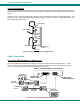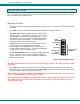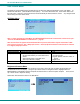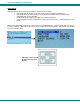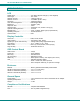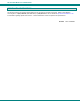Computer Monitor User Manual
NTI CRYSTALMON TFT/LCD MONITOR
11
OSD Control Menu
The OSD (On Screen Display) Menu enables the user to select the desired characteristics of the LCD display. To
activate the OSD Menu, press the Menu button (above). To turn the Menu back OFF, either select "EXIT" from
the main menu or just wait 10-60 seconds and it will automatically be cleared from the screen. Any changes made
before exiting the menu will be saved.
OSD Main Menu
Note: In order to display the OSD Menu, the CRYSTALMON must first be connected to a video source (see
“Connect the CRYSTALMON to a Video Source” – page 8).
Note: If menu does not appear when the Menu button is pressed, the monitor may be connected to a DVI
input source but set for a “PC” (VGA) input source. Press the Up Arrow button on the monitor to switch it
to a “Digital” (DVI) input source.
Selection Purpose Range
Brightness/Contrast Increase/decrease panel brightness/contrast level 1-100
Setup
• Control OSD Image position on screen
• Set time OSD will stay on screen before auto
shutoff
• Select the language of the OSD menu
• Select Input Source to display
• 0-4
• 10 to 60 seconds
• English, Spanish, Deutsch, Italian, or
French
• Digital or PC
Exit Exit from the OSD control menu
Brightness/Contrast Menu
Selecting the Brightness/Contrast menu will bring up a screen in which the user can adjust the brightness and
contrast levels of the LCD display. Using the Up or Down arrows to navigate the menu, highlight either the
BRIGHTNESS or CONTRAST sections and press the Select button to choose the option to adjust. Then use the
Up or Down Arrow to adjust the setting.
Select EXIT when finished to return to the Main Menu.