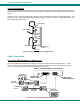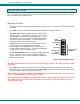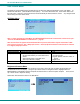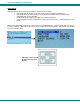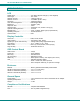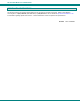Computer Monitor User Manual
NTI CRYSTALMON TFT/LCD MONITOR
10
DISPLAY FUNCTIONS
The CRYSTALMON 17” monitor supports resolutions up to SXGA (1280x1024) with a refresh rate at between 55 and
76Hz. The quality of the image on the LCD monitor is adjustable using an On Screen Display (OSD) menu using
the control buttons on the CRYSTALMON.
Standard Controls
• The CRYSTALMON has 5 standard control buttons and a power LED. The 5 standard control buttons operate
as follows:
• The Power button turns the CRYSTALMON LCD and backlight ON and OFF as desired.
• The Power LED located immediately below the Power button is
a dual color LED. It will illuminate with a green color when the
CRYSTALMON is powered ON and working properly. It will
illuminate with a red color if the CRYSTALMON is powered ON
but there is no input signal detected. The LED will illuminate
red only momentarily just before turning OFF.
• The Menu button is used to bring up the OSD menu where the
various settings of the LCD display can be adjusted.
Once the OSD screen is displayed, the Menu button is used
to make selections within the menus. See "OSD Control Menu"
on page 11 for more on LCD display settings.
• The Up and Down Arrow buttons are used to navigate through the
menus. Move the cursor up or down as desired to highlight
an item for selection. Once an item is highlighted, pressing the
Menu button will select it.
Figure 6- CRYSTALMON Controls
Note: When the OSD Menu is OFF, the Up Arrow is used to toggle between a “PC” (VGA) and “Digital” (DVI)
input source.
• The Select button is used to make selections within the OSD menus when the OSD menu is ON. When the
OSD menu is OFF, the Select button will act as an Auto Adjust button to keep the user from having to use the
menus to adjust the quality of the image on the monitor.
Note: In order to display the OSD Menu, the CRYSTALMON must first be connected to a video source (see
“Connect the CRYSTALMON to a Video Source” – page 8).
Note: If the message “NO SIGNAL” appears when the monitor is powered-ON, the monitor may be set for a
“PC” (VGA) input source. Press the Up Arrow button on the monitor to toggle the monitor input source
setting to “Digital” (DVI).
Power
ON/OFF
Menu
Up Arrow
Select/
Auto Adjust
Power LED
Down Arrow
Controls for the
OSD Menus