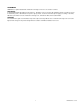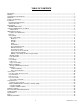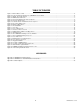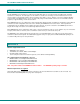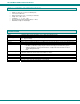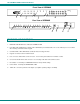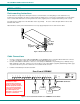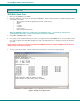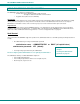NTI R 1275 Danner Dr Tel:330-562-7070 NETWORK TECHNOLOGIES Aurora, OH 44202 Fax:330-562-1999 www.networktechinc.
TRADEMARK SERIMUX is a registered trademark of Network Technologies Inc in the U.S. and other countries. COPYRIGHT Copyright © 2004-2007 by Network Technologies Inc. All rights reserved. No part of this publication may be reproduced, stored in a retrieval system, or transmitted, in any form or by any means, electronic, mechanical, photocopying, recording, or otherwise, without the prior written consent of Network Technologies Inc, 1275 Danner Drive, Aurora, Ohio 44202.
TABLE OF CONTENTS Introduction...................................................................................................................................................................... 1 Materials .......................................................................................................................................................................... 1 Serial Interface Specifications ..................................................................................................
TABLE OF FIGURES Figure 1- Mount switch to a rack........................................................................................................................................................ 4 Figure 2- Connect terminals and devices to SERIMUX Console Switch............................................................................................ 4 Figure 3- Startup- Accessible host list ............................................................................................................
NTI SERIMUX SERIES CONSOLE SWITCH INTRODUCTION The NTI SERIMUX Console Switch is a serial port router that allows links (or connections) between multiple pairs of RS-232 asynchronous serial ports. The main purpose of the switch is to enable users to manage several serial devices from local or remote locations (using external modems). Devices include routers, DSU's, servers, switches or any other equipment allowing serial operation using RS232 interface.
NTI SERIMUX SERIES CONSOLE SWITCH SERIAL INTERFACE SPECIFICATIONS • • • • • • • Number of ports: 9, 17, 25 or 33 RS232 ports; Connectors: RJ45 male Data: asynchronous, 5, 6, 7, or 8 bits per character, Parity: even, odd, or none Stop Bits: 1, 1 , 2, or 2 bits Flow Control: Xon/Xoff, RTS/CTS, Both, or None Baud Rate: 50 bps to 128,000 bps DEFINITIONS device inactivity terminal program "dumb" terminal timeout Baud rate Flow control Disconnect sequence [CR] [LF] [FF] + - equipment that can transmit and/or
NTI SERIMUX SERIES CONSOLE SWITCH Front View of SERIMUX SERIMUX PWR NTI 1 3 5 7 9 11 13 15 Port Admin User Discon ESC PORT 6 7 8 9 0 DISCON ADMIN USER 1 2 3 4 5 ENTER R R 0 Network Technologies Inc 2 1 4 6 8 10 12 14 16 2 4 3 Rear View of SERIMUX 16 15 14 13 12 11 10 9 8 7 6 5 4 3 2 12VDC 2A CONSOLE 1 NTI RESET 6 5 7 - + NETWORK TECHNOLOGIES INCORPORATED 1275 Danner Dr Tel:330-562-7070 Aurora, OH 44202 www.nti1.
NTI SERIMUX SERIES CONSOLE SWITCH INSTALLATION Rack mounting Instructions The NTI switch was designed to be directly mounted to a rack and includes a mounting flange to make attachment easy. Install 4 cage nuts (supplied) to the rack in locations that line up with the holes (or slots) in the mounting flange on the NTI switch. Then secure the NTI switch to the rack using four #10-32 screws (supplied). Be sure to tighten all mounting screws securely.
NTI SERIMUX SERIES CONSOLE SWITCH INITIAL STARTUP SERIMUX Quick Start 1. 2. Make sure the SERIMUX is turned OFF. Using the serial device connected to the port labeled "CONSOLE", start the terminal program (e.g. Windows HyperTerminal) and configure it as follows: • direct connection (using the appropriate CPU local serial Com port) • 9600 bps • 8 bits • no parity • 1 stop bit • no flow control • ANSI or VT100 terminal mode. Within the SERIMUX firmware, the "CONSOLE" port is identified as Port 0.
NTI SERIMUX SERIES CONSOLE SWITCH USING THE SERIMUX CONSOLE SWITCH The SERIMUX Console Switch is controlled using • Serial Control- from a "dumb" terminal- locally connected - through an external modem from a remote location • Keypad Control (reduced set of commands) Serial Control The SERIMUX Console Switch can be easily configured using serial communications with a keyboard-controlled menu to modify various parameters and options for each port to be connected to a device.
NTI SERIMUX SERIES CONSOLE SWITCH ADMINISTRATOR CONTROLS Login as the administrator 1. 2. 3. 4. 5. 6. From the user terminal connected to port 0, open the terminal program (configured as described on page 5 under "SERIMUX Quick Start"). Press [ Enter ] on the keyboard, wait three (3) seconds, and the port will open to the "Accessible host list" for "User01", logged in at "Port00". Press [Esc] to logout, and [Y] to confirm. A message will be displayed "Disconnecting user now" Press [Spacebar] or [Enter].
NTI SERIMUX SERIES CONSOLE SWITCH Port List From the Administrator main menu, press [1] to display the Port List. Figure 5- The Port list displays the status of all ports The Port list displays the following information: Column Heading Port Log Con U/H Mdm BaudRate Serial Flow Xon/Xoff Discon DscTime Description Port number and name Index number of the user logged in at the port The number of another port (Pxx) connected to that port .
NTI SERIMUX SERIES CONSOLE SWITCH FYI: RE: DscTime ( Disconnect Time) The value shown in the Port list is derived from various sources depending on the type of connection active at the time. - If a user is logged into a port as just a user, the time shown will be the remaining time based on the user's timeout setting.
NTI SERIMUX SERIES CONSOLE SWITCH From the Port settings menu, the configuration of each port can be viewed and changed.
NTI SERIMUX SERIES CONSOLE SWITCH Port serial settings From the "Port settings" menu, press [5] to display the "Port serial settings" menu. Using this menu, the administrator can adjust the serial settings of each port, or copy the current port serial settings and paste them to another port or to all ports. Figure 8- Port serial settings menu Baud rate Any baud rate (serial speed) between 50 bps - 128Kbps can be selected, (except for port 0, between 300 bps - 115.2 Kbps).
NTI SERIMUX SERIES CONSOLE SWITCH Note: If a modem is attached to the port, and hardware and/or software flow control is used, the appropriate command may be added to the modem initialization string: Flow control None RTS/CTS (hardware) Xon/Xoff (software) Both disable flow control (not necessary) Command 1 – &K3 &K4 &K6 &K0 Command 2 – \Q3 \Q1 \Q0 Consult your modem user manual or the modem AT command manual to find the suitable command.
NTI SERIMUX SERIES CONSOLE SWITCH Copy Port Serial Settings – Press [+] to select the current port as source in a port settings copy-paste process (except port 0). – Then, press [*] to paste the port settings. – Press [Y] to paste the selected port settings to the current port, [A] to paste to all ports, [S] to specify the destination port, or press any other key to cancel.
NTI SERIMUX SERIES CONSOLE SWITCH – Press [+] to select the current port as source in a port modem settings copy-paste process (except port 0). – Then, press [*] to paste the port settings. – Press [Y] to paste the selected port settings to the current port, [A] to paste to all ports, [S] to specify the destination port, or press any other key to cancel.
NTI SERIMUX SERIES CONSOLE SWITCH User List From the administrator main menu, press [4] to display the User list.
NTI SERIMUX SERIES CONSOLE SWITCH User Settings From the "Administrator main menu", press [5], enter the user index number, then press [Enter].
NTI SERIMUX SERIES CONSOLE SWITCH Figure 13- Port access list for User 01 Port access To quickly grant/deny user access to multiple ports, the use of a dash (-) and/or comma may be used in conjunction with the [1] (to grant) or [0] (to deny) command. i.e.
NTI SERIMUX SERIES CONSOLE SWITCH Advanced Settings From the "Administrator main menu", press [7] to display the “Advanced settings” menu. Figure 14- Administrator's Advanced settings menu From the "Advanced settings" menu the administrator can perform the following functions: Setting Administrator Password Description Define the password to be used by the administrator Administrator Timeout Unit name User to auto login the time interval of administrator inactivity, prior to logging out.
NTI SERIMUX SERIES CONSOLE SWITCH Firmware From the Advanced settings menu, press [6] to display the Firmware menu. (From Administrator main menu press [7]-[6]) Figure 15- Firmware menu The Firmware menu has three possible functions: Function 1. About Firmware 2. Load new firmware 3.
NTI SERIMUX SERIES CONSOLE SWITCH Figure 16- The SERIMUX is waiting to save its firmware Using the terminal program, configured for Xmodem protocol, receive the binary file (for example the HyperTerminal for Windows Transfer -> Receive File command) to transfer the SERIMUX firmware to a binary file. When saving the file, choose a directory to place the file in and a name that will identify it with the extension " .bin" (i.e. SERIMUX1_8.bin).
NTI SERIMUX SERIES CONSOLE SWITCH Figure 17- A user with limited host port access From the "Accessible host list", the user can perform the following functions: Function Connect to host Refresh the screen Logout Keystroke [xx] - [Enter] (where xx is the port index number) [Spacebar] [Esc] or [Ctrl]+[X] , then [Y] to confirm FYI: The port index numbers are 2-digit decimal numbers. If the wrong number is entered, simply enter the correct number.
NTI SERIMUX SERIES CONSOLE SWITCH From the "User main menu" the following functions are possible: Function Connect to host port Display Accessible host list Display accessible host and user ports and info about each Login as administrator Logout Refresh the screen Keystroke [1]-[xx]-[Enter] (where xx is the port index number) [2]-[Enter] [3]-[Enter] [4]-[Enter] (only works if user has administrative rights) [0] then [Y] to confirm [Spacebar] A user can only connect to the hosts the user has been allowed
NTI SERIMUX SERIES CONSOLE SWITCH User Terse mode This mode is especially useful when the SERIMUX is directly controlled by external software from a serial console (as a user without administrative privileges), rather than being controlled by a user from a keyboard interface. Entering short command strings performs functions similar to the user main menu commands. A [CR] – [LF] sequence ends every string.
NTI SERIMUX SERIES CONSOLE SWITCH ¾ Verbose mode Send or type in: [V] [Enter] The answer will be: OK [CR][LF] and the Terse mode will be terminated. The “Accessible host list” or the “User main menu” will be displayed. Note: Once a user configured for Terse mode login exits Terse mode to enter Verbose mode, Terse mode login will no longer be available at login. To return to Terse mode, the administrator must re-configure the user settings to enter Terse mode at login.
NTI SERIMUX SERIES CONSOLE SWITCH The “Administrator main menu” will be displayed on the serial device connected to the specified port if: – the administrator was not already logged in at a different port; – the specified port is not connected and the port type is “User”. NOTE: If wrong digits are pressed when entering port numbers, simply enter the number for the correct port (01, 02, etc) before pressing ENTER. The Console Switch will acknowledge the last two digits pressed.
NTI SERIMUX SERIES CONSOLE SWITCH ¾ Login user to a port and connect the user port to a host port Action (from Keypad) 1. Press USER 2. 3. 4. 5. 6. 7. Enter the user number Press PORT Enter the user port number Press PORT again Enter the host port number Press ENTER Reaction of SERIMUX The LED “User” will illuminate. The port 0 LED will be illuminated, the other port LEDs will be OFF. The corresponding port LED will illuminate The LED "Port" will illuminate The corresponding port LED will illuminate.
NTI SERIMUX SERIES CONSOLE SWITCH ¾ Disconnect 2 ports Action (from Keypad) 1. Press DISCON 2. 3. Enter the port number Press ENTER Reaction of SERIMUX The LED “Discon” will illuminate. The port 0 LED will be illuminated, the other port LEDs will be OFF. The corresponding port LED will illuminate, the other port LEDs will be OFF. The data traffic between any remaining linked ports (if any) will be indicated by the corresponding LEDs.
NTI SERIMUX SERIES CONSOLE SWITCH Using The "RESET" Button If the keypad method of re-initializing the SERIMUX fails to work, the "RESET" button on the back of the SERIMUX may be used. The SERIMUX should be OFF before pressing the "RESET" button. 1. Press and hold the "RESET" button using a small object that will fit through the hole in the back of the SERIMUX. (See Fig. 22). Rear View of SERIMUX 2. Turn ON the SERIMUX. 3. Wait 3 seconds. 4. Release the button.
NTI SERIMUX SERIES CONSOLE SWITCH Figure 24- New firmware upload window Figure 25- SERIMUX waiting for firmware file to be sent 5. Using the terminal program, send the binary firmware file using Xmodem protocol. 6. After a successful transfer, information about the new firmware will be displayed, including the revision number, the code length and a 32-bit CRC. Press [Y] or [y] to confirm the upgrade, or any other key to cancel it.
NTI SERIMUX SERIES CONSOLE SWITCH INTERCONNECTION CABLE WIRING METHOD The cable connecting the terminals and devices to the SERIMUX must be terminated with RJ45 connectors and must be wired according to the EIA/TIA 568 B industry standard. Wiring is as per the table and drawing below.
NTI SERIMUX SERIES CONSOLE SWITCH Appendix A - SERIMUX Port Characteristics Every port is defined through the following parameters: Description Number Name Type – port 0 Type – except port 0 Baud rate – port 0 Baud rate – except port 0 Data bits per character – port 0 Data bits per character – except port 0 Stop bits – port 0 Stop bits – except port 0 Parity Handshake mode (flow control) Xon character Xoff character Inter-character delay – except port 0 (no delay allowed on port 0) Line break receive all
NTI SERIMUX SERIES CONSOLE SWITCH Appendix C- Cable Adapters Four cable adapters are included with the SERIMUX with RJ45 connectors (to purchase more please contact NTI at (800) 7428324 (800-RGB-TECH) or (330) 562-7070). The following illustrations show cable adapter pin outs.
NTI SERIMUX SERIES CONSOLE SWITCH DB-25 Female Console Adapter (NTI P/N DB25F-RJ45F) DB-25 Female to RJ45 Pin Assignments RJ45 Signal 1 2 5 3 4 6 CTS DSR DCD RxD GND TxD DB-25F Signal Connected to 4 RTS Connected to 20 DTR Connected to Connected to Connected to 2 7 3 6 8 5 TxD GND RxD DCD DSR CTS 7 DTR Connected to 8 RTS Connected to DB-25 Male Modem Adapter (NTI P/N DB25M-RJ45F-C) DB-25 Male Modem to RJ45 Pin Assignment RJ45 Signal 1 2 3 4 5 6 7 8 CTS DSR RxD GND DCD TxD DTR RTS
NTI SERIMUX SERIES CONSOLE SWITCH Ethernet Pinouts The SERIMUX with RJ45 connectors uses a standard Ethernet connector that is a shielded and compliant with AT&T 258 specifications. Pin 1 2 3 4 5 6 7 8 Description Tx+ TxRx+ NC NC RxNC NC SPECIFICATIONS DESCRIPTION Connectors Operating temperature Storage temperature Power requirements Size (In.) WxDxH SPECIFICATION RJ45 Female DTE configuration via RS232 32°F - 100°F (0°C - 38°C) (17-90% non-condensing RH) -20°F - 140°F (-30°C - 60°C).