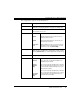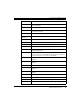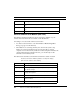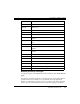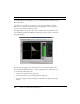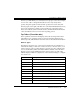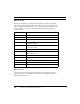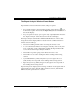Observer User Manual Addendum 802.11b Wireless Installation & Operation
Observer® Software and Wireless LANs
10 Observer User Manual Addendum (Wireless)
Wireless Channel Scan Monitor (New Tool)
The Wireless ChannelScan Monitor shows activityby channels on your
wireless network. This mode is available on the Tools menu.
Two things to note about the channel scan monitor:
• You must set the channels to scan in the Probe or Device Properties
dialog (see page 6 of this manual).
• When Observer is scanning channels, the other modes (such as Top
Talkers, Access Point Statitistics) will no longer be able to present
complete view of the network, as Observer’s data sample is limited to the
current channel being scanned. Therefore, you should only use the
Channel Scan monitor by itself.
The table below describes each Channel Scan Monitor statistic in detail.
Note that some fields are hidden by default; to reconfigure the display,
right-click on the statistics column heading:
Min Rate The slowest rate of total packet throughput seen, expressed in Mbits/
sec.
Max Rate The fastest rate of total packet throughput seen, expressed in Mbits/
sec.
Latest Rate The rate of total packet throughput seen at the last poll.
Statistic Description
Channel Channel being tracked in this row of data.
Avg Strength (%) The average strength of the signal, expressed as a percentage of
the optimum strength.
Avg Quality (%) The average signal-to-noise ratio of the signal, expressed as a per-
centage of the optimum.
Avg Data Rate The rate of data packets on the wireless network.
Avg Rate The rate of all packets (data+control+management+beacon) on the
wireless network.
CRC Total number of CRC errors reported on this channel.
Statistic Description