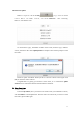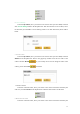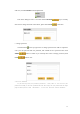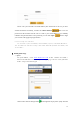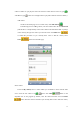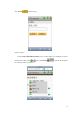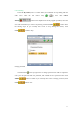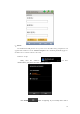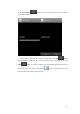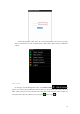User's Manual
11
VIII. Firmware update
Firmware update is in the Setting
page of User Control
Center. Select an online camera, and click “Firmware” after obtaining
firmware/wifi information.
On the firmware page, information includes camera name, firmware type, firmware
version, and release date. Click Update firmware to complete. There will be prompt to restart
the camera.
Firmware update is finished. Would you like to restart the camera and re-login? Click
(Yes) to restart the camera and exit.
Congratulations on getting your firmware version latest, if no valid button Update
Firmware can be found after firmware/wifi information is obtained.
IX. Other Functions
1. Remove Camera
In the list My camera, move your mouse to the camera name you would like to remove,
and click Remove in the dropdown list. Then the camera is removed. If you want to rework
this camera, please add it again.