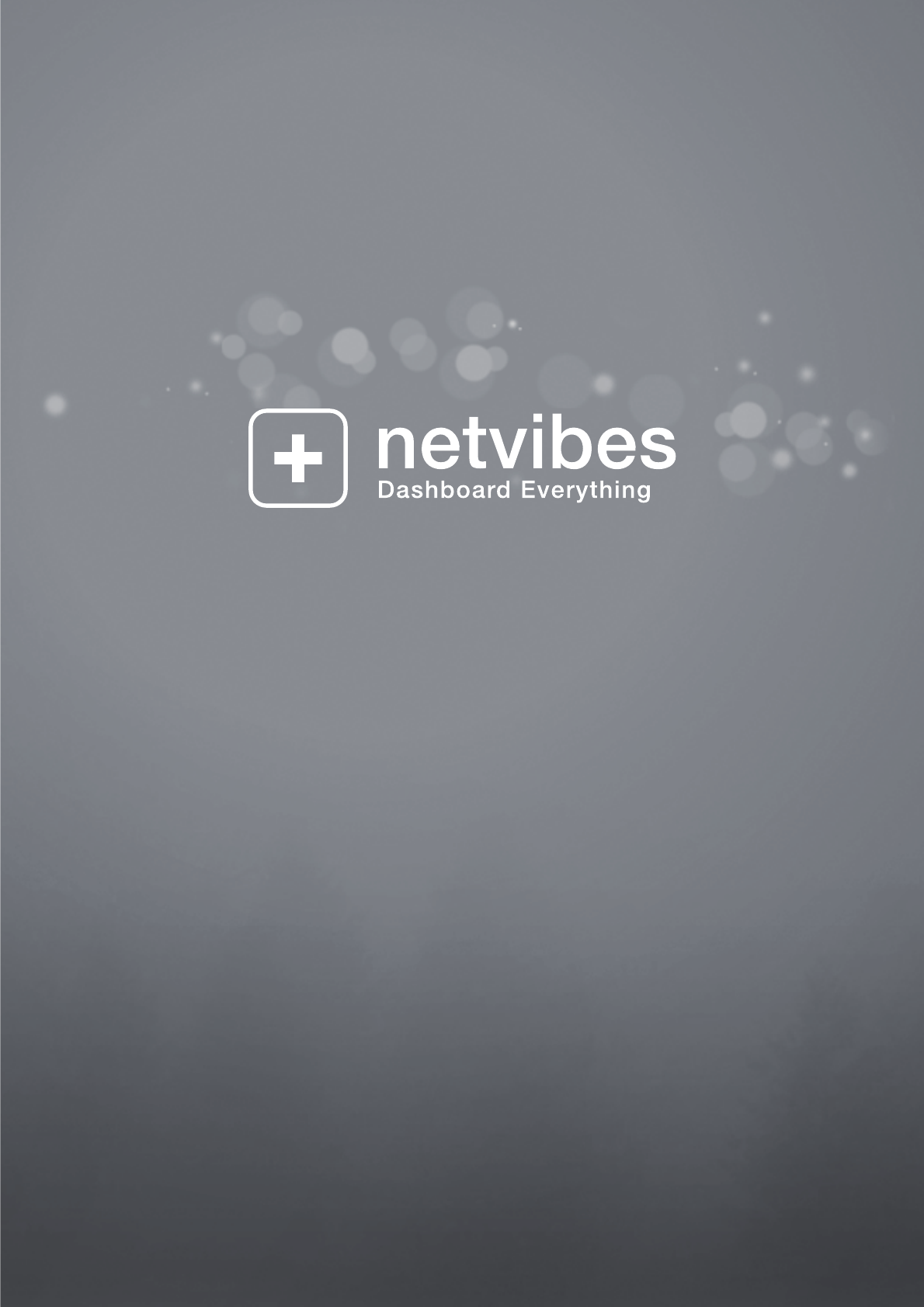Netvibes General Documentation Users part
Table of Contents What is Netvibes? ............................................................................................................................ 1 Ecosystem ......................................................................................................................................... 1 Netvibes Premium Dashboard ....................................................................................................... 2 Netvibes For Enterprise ..........................................
Friends ............................................................................................................................................ 29 Followers ......................................................................................................................................... 30 Find friends .................................................................................................................................... 30 Invite friends .............................................
Share ............................................................................................................................................... 51 Share by Twitter / Email / Facebook ........................................................................................... 51 Copy to ............................................................................................................................................ 52 Netvibes Premium Dashboard .................................................
NPD Tweaks .................................................................................................................................... 80 Tab Locking .................................................................................................................................... 81 Single Sign-On (SSO) .................................................................................................................... 82 SSO integration ............................................................
Netvibes Documentation What is Netvibes? Dashboard Everything for Everybody, Everywhere Netvibes is the first personalized dashboard publishing platform for the Web including digital life management, widget distribution services and brand observation rooms. Interactive agencies, businesses and brands rely on Netvibes Premium Dashboards to better monitor the real-time Web. Netvibes is also a multi-lingual Ajax-based personalized start page or personal web portal.
Netvibes Documentation Netvibes Premium Dashboard NPDs are customized dashboards for brands and professionals who want to monitor their brand, create microsites or share their expertise through their Dashboards. For those who need a limited number of Dashboards and/or prefer not to manage servers and bandwidth. Cost is per Dashboard. Served and hosted by Netvibes. Read more on NPD on this Wiki or the Netvibes site. http://business.netvibes.com/premium-dashboard.
Netvibes Documentation http://business.netvibes.com/company-portal-intranet.
Netvibes Documentation Startpage The first time you log on to Netvibes, you will be presented with a home page: http://www.netvibes.com/en You then have the choice : ● ● Enter any topic in the dashboard field and press the “Dashboard it” button Click on a predefined dashboard (Breaking news, High-Tech, Social Network, Best productivity, Finance, Design, Default) A dashboard will be created with the topic you have chosen.
Netvibes Documentation A wizard will appear to show you how it works, you can skip it or let it play. ● ● ● ● ● ● First step: add content to your dashboard. Select the widgets you want to add, and click the Next button. Second step: manage your widgets by moving, editing or deleting them. Third step: manage your tabs. Fourth step: manage your dashboard. Fifth step: switch to the reader view. Sixth step: save this dashboard by signing up. Sign Up To setup your Dashboard, you need to create an account.
Netvibes Documentation To register, you will need: ● ● ● ● A username A valid email. This email will be used to confirm your registration, reset your password (in case you forget it) and to log in to Netvibes. A password. Enter it twice (once in each box as asked) to avoid making mistakes while typing. Click to agree to the terms of service. Facebook connect Not online yet. Sign In Once registered, simply sign in to use Netvibes. Click on Sign In, on the top right of the screen.
Netvibes Documentation Just enter your email and password to log in to your Netvibes account. You can click on the remember me checkbox to be logged in automatically next time you visit Netvibes. Profile Edit account info This screen allows you to edit your account information: your full name, Netvibes username, gender, birth date, zip code, city and country of residence. Changing your username will also change the name of your public page, thus the URL linking to it.
Netvibes Documentation Change profile image This screen allows you to change your profile picture. Click on the browse button, choose the picture you wish to use from your hard drive, then press upload to attach it to your profile. If you wish to delete your profile picture, simply press the delete button. Email settings On this page, you'll be able to change the email address linked to your account. Just type in your new email address and click the Save changes button to commit.
Netvibes Documentation Here you can change your password. To do so, simply enter your old password, type in your new password twice and press Save changes. Please note that your password must be at least six characters long. Delete account If you wish to permanently delete your Netvibes account, you can do so on this page. Simply enter your password, select a reason for unsubscribing and click on Delete my account.
Netvibes Documentation If you have a VIP account, this is where you can learn about your Subscription date, End of subscription and Status transaction of your account. You can also edit the shipping info to get your Limited edition T-Shirt, including full name, address, zip code, city and country.
Netvibes Documentation This page allows you to manage your Dashboard(s). At the top of the screen, you can create a new one either from scratch or with our dashboard wizard. ● ● Reorder list: allows you to change the order of your dashboards. Rearrange tabs: allows you to rearrange the tabs inside your dashboards. If you wish to copy a tab (instead of moving it), hold down the ALT key while dragging & dropping. If you wish to delete a specific Dashboard, simply click on the Delete button on the right.
Netvibes Documentation This screen allows you to backup your feeds on your hard drive, inside a zipped OPML file. Third party services If you would like to activate the Like functionality from Facebook in your feedreader, simply tick the yes box.
Netvibes Documentation Dashboard “Dashboard” is the name of a “basic” Page in Netvibes. It's a page you build, using modules called widgets. All the building can be done via drag & drop or with simple clicks. One account can have one or more private dashboards but is restricted to one public dashboard.
Netvibes Documentation Topbar The Topbar is the menu bar that will always appear at the top of your screen. Its content changes depending on which page you are currently using.
Netvibes Documentation Add Content On the top left of the screen, the green “Add Content” button lets you add widgets to your Dashboard. See the Widgets section for more information.
Netvibes Documentation Private / Public Dashboard What is a Public Dashboard? A Public Dashboard is viewable to the world at large. Once you have finished your registration, you will land on your Private Page. At the top left is the Dashboard menu where you can access your Dashboards, private or public. Public dashboard is deactivated by default.
Netvibes Documentation * Follow the wizard prompts: enter your name, the type of account you have, your gender and your age. You can also choose to hide your age from your public profile. Next, choose a name that will define the URL of your page and upload a profile picture. * The last part of the wizard lets you choose a title, a description, a category and keywords (like tags) for your public page. ● ● Your public page has been created at http://www.netvibes.
Netvibes Documentation ● ● You can then add content on your public page. It works exactly like the private ones. You can have one public dashboard per account. You can of course deactivate a public dashboard, by selecting disable in the settings. The dashboard itself is left untouched when deactivated.
Netvibes Documentation Manage Dashboards Netvibes really shines when you start to use more advanced features like tabs and multiple Dashboards. You can organize your content and keep track of every piece of information this way. Let's say you are passionate about cooking, politics and cars (why not!): you can create 3 Dashboards dedicated to those subjects and inside each of them, create tabs for specifics topics: sports cars, racing, mechanics and classified ads for the Cars Dashboard for example.
Netvibes Documentation ● ● To create a blank Dashboard, go to the Manage menu: click on Dashboards menu on the top left, then click on Manage…. This page will appear: Here, you can manage the dashboards, as explained in the Startpage section.
Netvibes Documentation Widgets View The widget view is one of the 2 views available in Netvibes, the other is the reader view. The widget view displays the information using widgets, sorted by tabs. For all tab and widgets management, see the Widgets and Tab sections. Drag and drop You can move widgets around by clicking their top bar (when the pointer becomes four arrows). Drag and drop them to easily arrange your dashboards. Drag and follow A video is helpful to quickly understand this feature.
Netvibes Documentation Quick feedreader When you click a feed item in a widget, it will open the Quick Feedreader. It allows you to read the whole entry in a new window, and manage many things: ● ● ● ● ● ● ● Mark as read: on the top left, the Read all button will mark every item as read. Unread all: will mark all items as new. Share: if you mouse over a news title (on the left), an arrow will appear. Click it to share that entry.
Netvibes Documentation Reader View The reader view is one of the 2 views available in Netvibes, the other is the widget view. Reader view is the typical way to consume RSS feeds and uses a display similar to that used in most aggregators. It allows you to have a quick overview of all your feeds but does not use Netvibes widgets. The items are ordered by date, the newest at the top. It offers three different views: list, expanded and mosaic. You can also read through an entire article via the website view.
Netvibes Documentation ● ● ● ● Favicon Source website Post title Publication date and/or time Clicking on a post title will expand the current post to the Website view. Clicking on it again will bring it back to the List view. Expanded View The expanded view allows you to display RSS feeds in a more detailed way.
Netvibes Documentation Mosaic View The Mosaic view displays a series of thumbnails with the main picture from the original post (when available), the post title and source website on the bottom of the image, and the publication date and/or time in the top right corner. This view is ideal for image focused content. Clicking on a post title will expand the current post to the Website view. Clicking on it again will bring back the Mosaic view.
Netvibes Documentation The Website view is the most detailed view available. It shows the complete content of the RSS post. All Feeds By clicking the All feeds tab in the sidebar, the Reader view will display the latest items from all if your feeds. If you wish to view posts only from a particular tab or source website, simply click on its name in the sidebar.
Netvibes Documentation The minimize/maximize button allows to you to hide/show the top banner of your dashboard. Sidebar You can collapse/expand certain elements of the sidebar by clicking on the little arrow on the left. Show only specific items Whether you're on a particular tab, source website or on the All feeds tab, you may choose to display all items or only unread items.
Netvibes Documentation ago and older or from yesterday and older. If an item has a future date, it will be listed in the *Doc are you telling me you built a time machine?* section. Items delivered live will appear in the Just Received category. If you're busy reading your feeds and can't see the new items that have just arrived, you will get a specific message (on an orange background) telling you that you have xx new item(s) to read. Simply refresh the page to see them.
Netvibes Documentation Contacts The contacts menu is in the profile dropdown: This feature allows you to connect with, keep track of and share content with other Netvibes users. Search for contacts If you know the name of the user you want to be friends with, you can simply search for it in the search field.
Netvibes Documentation Here, you can manage your friends list. ● ● To add a friend, follow the instructions in the Search / Find and Invite a friend sections. To remove a friend, click the remove button in the friends list panel under the friend's name you want to delete from the list. You can delete a friend from their profile view too: click the remove friend button on the left. Followers A follower is someone who reads your public activity updates. You can manage them from this page.
Netvibes Documentation You can manually invite friends to Netvibes with this tool. ● ● ● ● Enter the person's email address in the first box. You can enter more than one address but each one must be separated with a comma. Type a personal message in the second box. Select the language of the email. Click on Send the invites Blocked followers All the followers you have blocked will be stored here. You can unblock any of them by pressing the unblock button on the right of their avatar.
Netvibes Documentation Activities Activities allow Netvibes users to share links and make status updates. You can both broadcast articles you find interesting and what you are doing as well as see what other users choose to share. Public activities Your public activities are the things you publish to be seen by anyone.
Netvibes Documentation If you click the green button Browse all Activities on the bottom left (you can see it on this screenshot for example), it will open this minisite, showing all activities (from friends, from yourself, from all Netvibes users, etc.) Actions on activities Depending of the type of activities, you can interact with them in different ways. * My Public Activity: You can comment on or delete them by using the links below each one.
Netvibes Documentation Settings At the top right, near the “Sign Out” button, is the “Settings” button. Clicking it will open a window where you can set various options. General Here you can configure basic display options: ● ● ● ● ● Display page title: will show or hide the page title. Hide it to save space on your page. Display find area: will display a search box on the top right of the page. Use it to highlight keywords you want to find. Enable keyboard navigation: enable the keyboard shortcuts.
Netvibes Documentation Allows you to set your location by country. It will change the widgets we propose by default.
Netvibes Documentation Lets you choose the language for the dashboard interface. It will show you the status of the translation of the language you choose. Around 48 languages are available, some still in beta stage. For anything related to translations, check Translators.
Netvibes Documentation Themes In this section of the settings, you will find all the tools to customize the look of your Dashboard. Gallery Lets you define the look of your Dashboards from a set of predefined templates.
Netvibes Documentation Here you can personalize an existing theme: Top Wallpaper Define the look of the top of your page (where the title is). You can choose from a selection of images provided by Netvibes, a specific link, an image hosted on Flickr, or a background from MySpace or Twitter (just enter the relevant URL). You can also choose to simply use a background color and text color. ● ● ● Click on the color box to define the colors you want. Default will use the wallpaper of the theme selected.
Netvibes Documentation Create You can build your own theme for your Dashboards. This menu will redirect you to http://eco.netvibes.com/themes/create (see the Ecosystem user guide for more information).
Netvibes Documentation Keyboard Shortcuts Keyboard shortcuts allow you to work faster by using your keyboard. Here is a list of available shortcuts. Note that they will change depending where you are on the site. You can press h to list them when you are on Netvibes.com.
Netvibes Documentation tthend Delete tab tthenr tthenp tthen1, Rename tab Publish tab Deletes the current tab, modules will be moved to another tab (hold shift/alt to delete modules too) Renames the current tab Submit this tab to the Netvibes ecosystem Change column number Sets the number of columns to 1, 2, 3 or 4 for the current tab 2,3,4 ttheno Tab options Opens current tab options Content panel Shortcut key h a e Esc Definition Action Displays the list of available keyboard shortcuts for the
Netvibes Documentation Shift-a u r 1,2,3 All unread Read/Unread Flag/Unflag Switch view Sidebar s Sidebar Shift-up/down Sections Shift-right Sections Shift-left Sections Enter, Shift-O Sections Marks all current article as unread Marks current article as read/unread Flag/unflag current article to read it later List/Expanded/Mosaic view Toggle sidebar Navigate through the sections and feeds Expand the focused section if collapsed or load it Collapse the focused section Load the focused feed or section 42
Netvibes Documentation Dashboard Title You can change your dashboard title by clicking on it, writing the new title, and clicking outside the box to finish the edit process. ● You can also click on the manage menu. Click on the Dashboard title you want to change. It will switch into an edit box where you can type the new title. Press Enter to finish. See Startpage for the other settings here. ● You can hide the title completely, as explained in the settings.
Netvibes Documentation Tab Tabs are the heart of each dashboard. You can have multiple tabs per dashboard to organize your widgets. Managing tabs ● ● ● ● ● ● To create a tab, click on the link New Tab. It's the one on the right of the last tab. To rename a tab, just click on it, and change the text inside that edit box. To move a tab, click on it and drag it where you want it on the tab bar. To delete a tab, click the edit link right next to its name.
Netvibes Documentation Widgets What is a widget? A widget is a small application that you can use on your dashboard to get specific information or functionality.
Netvibes Documentation To add a widget, the easiest way is to click on the green link (top left of the window) “Add Content”. This will display a panel so you can browse and add whichever ones you want to use. Click again to hide it. In that panel, their are a number of ways to browse for new widgets, we'll cover them in detail below. For every view, you can check the dsecription of a widget by hovering over it with your mouse. A popup with a complete description will be shown.
Netvibes Documentation Selecting Browse Categories, you will see all widgets, sorted by category. You can then sort them even more, by country, popularity, date and type, using the dropdown menus that are just above the widgets. Essential widgets The Essential Widgets are, like the name suggest, the ones used by most of our users. Ranging from Weather to Facebook, you will find here some gems that will always have a place in your dashboards.
Netvibes Documentation On the left, you have: ● ● ● Minimize arrow (click it to minimize the widget, you'll see just its title bar). Unread count (click it to mark all as read) Title of the widget. Click it to open the web site if it's a feed widget.
Netvibes Documentation Options Options offers some nice features to manage a widget: ● ● ● Duplicate this module: lets you duplicate a module. Color boxes: let you customize the color of the header of the widget. Move (left, right, up, down, top, bottom): let you chose the position of a widget. It's usually easier to just drag & drop the widget using the mouse (drag it from the title bar, as explained earlier). Refresh Click it to refresh the content of the widget.
Netvibes Documentation Podcast Player If you add a podcast feed using MP3 audio, the podcast player will be displayed. This allows you to listen to your music directly inside Netvibes. If you use the box.net widget and add MP3s to your box.net account the podcast player will be able to play them. You can also play any MP3s you've added to your Box.net account with the box.net widget; the podcast player will appear automatically. Here you can see a feed with the MP3s detected by Netvibes on the left.
Netvibes Documentation Share In Netvibes, you can share news, links, status updates, widgets, tabs. For example, sharing a tab will open this dialog: There are a number of ways to share an item. Share by Twitter / Email / Facebook Once the share dialog is open, you can choose to share the item using the following methods: ● ● ● ● Twitter Facebook Email Netvibes For Twitter and Facebook, you will be asked to enter your login information to these services.
Netvibes Documentation Another very cool feature of Netvibes widgets is the possibility to export them to other platforms. Click on the Install outside Netvibes tab. You can export the widget to dashboards from Mac OS X, Windows Vista / 7, or Opera browser. You can also export to services like iGoogle or even to a Blog or any webpage you like, as a standalone script. Copy to You can also copy a widget to your your other dashboards directly from the share dialog.
Netvibes Documentation Netvibes Premium Dashboard ● Overview NPD Manager The Netvibes Premium Dashboard (NPD) Manager provides the interface for the administration of dashboards. It allows for the quick creation and setup of new dashboards as well as management of existing dashboards and users. The NPD Manager can be accessed at: http://manager.netvibes.com/ Please contact your Netvibes technical contact to gain access.
Netvibes Documentation ● ● ● ● ● ● ● ● ● ● ● ● Push Publishing Custom Category UI Tweaks Tab Locking Single Sign-On Cookies Restrict access Guest Pass Custom DNS Custom API Keys Templates Mobile Devices 54
Netvibes Documentation NPD Overview Your Brand. Your Personal Dashboard Millions of users around the world use Netvibes as their entryway to the web. Now Netvibes’ award-winning start page technology can be used to power personal environments directly within your website, allowing your brand to become users’ daily entryway to the Web.
Netvibes Documentation Built-In Social Networking Netvibes Premium Dashboard comes complete with comprehensive social networking features for your brand. Users can instantly rate, comment on and share any content or widget from your Premium Dashboard. Activity feeds show users what friends are up to, new content they’ve commented on or starred, and new widgets they’ve installed. Netvibes Premium Dashboard even connects with widely popular social networks like Facebook and MySpace.
Netvibes Documentation 57
Netvibes Documentation 58
Netvibes Documentation Dashboards The dashboards screen is the central place to manage all of your dashboards. Depending of your access rights, you will see and interact with different menus. ● Summary: This will show the list of dashboards you can interact with. ● New dashboard: provides the ability to create a new dashboard. ● Import dashboard: allows an existing dashboard to be imported into another client account for example.
Netvibes Documentation New Dashboard Choose the dashboard name and URL. The URL is particularly important if the dashboard is going to be accessed on the netvibes domain and not on your own URL via an iframe or custom DNS. Click Create dashboard. Alternatively, a new dashboard can be created based off an existing dashboard you have previously created by navigating to the existing dashboard and clicking “Clone” in the sidebar to initiate the process.
Netvibes Documentation Clients If you manage multiple clients, e.g. if you are a reseller, the Clients section will be available. This menu provides access to all the tools you need to create, edit and delete clients from the NPD Manager. Summary Summary will show you the list of the clients you can manage. ● ● ● The dashboards link shows you all of the dashboards associated with a client. Edit allows you to set the options and settings for that client.
Netvibes Documentation ● ● ● ● Enter the name of the client. Enter a description for that client. Enter the number of NPDs allowed for the client Select the client options. See the options section for more details. Edit Client The Edit Client page looks like the New Client page, but shows the current settings. You can edit them and click submit when satisfied.
Netvibes Documentation Groups The groups feature is available to create groups of users in order to manage the access rights and permissions of many users at once. The goal is to simplify the access rights managements of your users. Summary will show you the groups associated with a client. Click the links to directly go to the menu you need. New Group is used to create new groups of users.
Netvibes Documentation Allows you to define the users who are members of the group you are editing. To add a user, just add their email address and click Add Member. To delete a user, click the delete link on the right of their entry in the user list. The Edit link will show you information about the user and the groups they're part of. You can exclude a user from a group by unchecking the box in front of the group name and clicking Apply Modifications.
Netvibes Documentation For each option, you can choose if the group has the rights to modify them or is just in read-only mode. The options are: ● ● ● ● Dashboad Management Users Managment Groups Management Access Management NPD Access Here you can choose how the group can interact with the Dashboards it can access.
Netvibes Documentation Group Edit This option allows you to change the group name. Group Delete You can't delete a group if it has members. To delete a non-empty group, you must first move members to another group. Check the box Yes I want to delete it then click on Delete Group.
Netvibes Documentation Users Users is the term used to describe those who are associated with a client. The summary screen will display the list users already associated with a specific client. Associate user Here you can associate an existing user to a client.
Netvibes Documentation Create User For new users, navigate to the “Users” tab at the top, and click “Create user” in the sidebar. A new user is created by specifying their email address and, optionally, a password (a password will be automatically generated if left blank). Their access privileges to the dashboard(s) are set below. As for Members, the choices are: ● ● ● Reader (read-only access) Publisher (can edit the content: widgets, tabs, etc.
Netvibes Documentation Import User This option allows you to import a large number of users at once. This option may be only accessible to super-admin (from Netvibes). Your file MUST be a CSV file and have the following column in THIS ORDER to be functional (invalid lines are ignored): E-mail: mandatory, must be unique and new Password: optional, will be auto generated if empty You CANNOT import more than 100 users at a time.
Netvibes Documentation Access Lists Reserved to Netvibes admin.
Netvibes Documentation Reports Reserved to Netvibes admin.
Netvibes Documentation Members Members is the term used to describe those who have access to a specific dashboard. Authorization to access your NPD can be granted to an existing user in the “Members” section of the dashboard setup, by clicking *Add a member* and entering email address of the user. The access privileges for the dashboard are set below. A member can be: ● ● ● A reader (read only access) A publisher (can edit the content: widgets, tabs, etc and the theme.
Netvibes Documentation Clone Cloning dashboards allows you to create a new dashboard based on an existing one, to save time.
Netvibes Documentation Yellow Bar The yellow bar is a way to push an announcement to users of the dashboard. It will display a yellow bar containing a message at the top of all users' dashboards. Users can dismiss the message and it will not be displayed again until a new message is set in the NPD manager. The main option screen displays the active message, as well as those that have been created in the past.
Netvibes Documentation ● ● ● Enter a name for your yellow bar Enter the text for this yellow bar Click preview to see your yellow bar or submit to validate it.
Netvibes Documentation Iframe By default, the dashboard can be accessed at http://username.netvibesbusiness.com. There are also options to iframe the dashboard within your site, or use DNS to point your hostname to the dashboard. Iframe implementation In the NPD manager, the main URL on your site where the dashboard will be accessed should be entered under “Iframe” in the “Iframe URL” field. e.g. http://www.yoursite.com/netvibes There are two methods to integrate the iframe on your site.
Netvibes Documentation And include the following JavaScript in the page: Replace [ username ] with the username which can be found in the main URL: username.netvibesbusines.com. To create links to add rss feeds directly to the dashboard use the following url: [url of dashboard, i.e. page that hosts iframe]?subscribe=[url of rss feed] Dynamic iframe resizing Since the dashboard is customizable by the user, it is necessary to resize the height of the iframe to match the height of the content.
Netvibes Documentation Push Publishing With the optional Push Publishing feature, the dashboard has the ability to push updates to the user whilst still allowing them full control to customize their dashboard. When the feature is enabled, a control panel is dispayed when the dashboard is being edited by the administrator.
Netvibes Documentation Custom Category This option allows you to create a new category in addition to the default categories in the Add Content section. It is configured by linking the dashboard to a Netvibes user who will administer the widgets which are displayed. ● ● ● Enter a Ecosystem user ID (ex: ecosystem 1234) Enter a display name (that will be the label, ex: my category) Add any widgets you wish to be displayed to the Ecosystem using the user above.
Netvibes Documentation NPD Tweaks Allows the admin of the NPD to custom the access rights of its users.
Netvibes Documentation Tab Locking Tab locking allows the administrator or publisher to lock a tab. This means that the user is not able to edit the tab or any of the widgets contained within it; widgets cannot be added, moved or deleted. The tab and it's content stays perfectly in sync between the administrator's and users' versions. If a widget is edited or moved, for example, the change is reflected exactly on the user's dashboard. The ability to lock content by tab only can clearly be very useful.
Netvibes Documentation Single Sign-On (SSO) Single sign on allows an existing user management system to be integrated with the dashboard. User accounts can be created and accessed based on their session with a separate system. Users can access their dashboard account seamlessly without having to log in a second time. The behaviour for users is as follows. When a new user visits the dashboard, a new Netvibes account, based on their email address, is created for them.
Netvibes Documentation The public and private keys for the dashboard, which are used in the url, can be generated in the Single Sign On section of the NPD Manager. An example of the url that should be called in the iframe (please note that all keys are samples and will not work for demo purposes): http://www.netvibes.com/partner/[name of public page].php?api_key=af8adac8807092b1e1e21662dda56142f3aa5b99×tamp=12754961 57&user_email =test@test.
Netvibes Documentation Cookies Cookies is an option for the Single Sign On feature. It allows for extra parameters to be added to the URL that will be transformed into cookies. It's only for the SSO option. If you include data about, for example, “pref1, pref2” and append them as parameters to the SSO URL (e.g. ?…&pref1=red&pref2=45) pref1 and pref2 will be stored in the user's cookie (but not any other pref, in that example).
Netvibes Documentation Restrict Access By default, new dashboards are publicly accessible. To restrict access so that only authorized users can access the dashboard, check the Restrict acces to your NPD under the “Restrict access” section. Users will then be required to log in using an authorized account in order to access the dashboard. See the users section for enabling access to users. Checking Make your NPD on Netvibes domain inaccessible will hide your NPD from the Netvibes.com URL.
Netvibes Documentation Guest Pass A guest pass allows you to easily share dashboards to selected users, without the need to create user accounts. Create Guest Pass Go to the Guest Pass menu of your dashboard. Click on Create Guest Pass: it will generate 2 URLs. ● ● The 1st one is the guest pass to the dynamic dashboard. The 2nd one is a read only version of your dashboard. You can choose to add a password to your guest pass: when users enter the URL of the guest pass, they will be asked for it.
Netvibes Documentation Custom DNS As well as the iframe implementation, Netvibes also supports custom DNS. In this implementation, the whole dashboard is served from the partner (sub)domain. ● ● Enter your host name in the box (www.mysitename.com) Ask the sysadmin of your domain to update the following three hostnames to point to the public IP of Netvibes (replace www.mysitename.com with your own hostname): www.mysitename.com modules.www.mysitename.com *.modules.www.mysitename.
Netvibes Documentation Custom API Keys This page allows you to enter the API Keys needed for some widgets / features, like Facebook Connect. It is only necessary to set them here if you are using [[:users:npd:customdns|custom DNS].
Netvibes Documentation Custom templates The custom templates option allows certain features, such as the emails sent by the application, to be customized. These options require specific files to be on the Netvibes server. Please contact us to customize these elements.
Netvibes Documentation Mobile Devices This screen allows you to activate the mobile version of your dashboard. ● ● Check enabled and choose an URL for your mobile version. Click Update NPD to activate it.
Netvibes Documentation Sponsored Placements Netvibes Sponsored Placement helps publishers and brands rise above the crowd with direct placement across millions of Netvibes users’ personal start pages. No More Guessing Since widgets are placed within the Netvibes personal environment, Netvibes takes the guesswork out of widget distribution so you know exactly where your widget is being distributed.
Netvibes Documentation Ecosystem The Netvibes Ecosystem is the central repository where you can browse, create and submit widgets and themes. It is divided into four main sections : Widgets, Public pages, Themes and My Creations. There is also a Create or Submit button to create & submit your own widgets or themes. Sign-in To sign in, simply enter your Netvibes login and password. If you don't have a Netvibes login, you can create one by clicking Sign Up in the dialog.
Netvibes Documentation The Widgets tab displays a list of all widgets, accessible through different means: ● ● ● ● By region By category Essential widgets Via a searchcloud 93
Netvibes Documentation ● Partner widgets The main section presents you with a selection of recently popular widgets, as well as featured, most popular and just arrived widgets.
Netvibes Documentation The Public pages tab displays a list of all public pages, accessible through different means: ● ● By region By categories 95
Netvibes Documentation ● ● Just arrived public pages Via a searchcloud The main section presents you with a featured public page, as well as just arrived public pages.
Netvibes Documentation The Themes tab displays a list of all themes, accessible by categories. The main section presents you with a random selection of 15 themes, as well as most popular and just arrived themes.
Netvibes Documentation There is also a link to view only dynamic themes. The “Create your own theme” link is pretty self-explanatory and will be covered in the create or submit section. My Creations The My Creations tabs allows you to review your own created Widgets and Themes, sorted by: ● ● Type (Widgets, Themes) Categories For every widget or theme created, the number of installs the widget has received is displayed, and may choose to edit it, set it online or offline or delete it.
Netvibes Documentation With this wizard, you can create and/or submit a custom widget or a custom theme.
Netvibes Documentation Then you need to add the source content. 2A. For a Blog/news Widget, the customize screen will look like this: Simply provide a link to the RSS feed you would like to use and move on to step #3. 2B. For a Multifeed Widget, the customize screen will look like this: Simply provide links to as many RSS feeds you would like to use (use the Add a feed button if you need more than two). You can optionally choose a picture for the widget's header as well as a background color.
Netvibes Documentation Here, you can provide the users with some important info about your widget. ● ● ● ● ● ● ● Main language of your widget Title Description A URL for the image that will be used as a thumbnail Category Region A maximum of six keywords to help people find it You can also set the privacy status of your widget and choose to publish it for other users or keep it only for yourself. Tick the terms of service box and move on to the next step.
Netvibes Documentation That's it! Your widget is now created and has been assigned to a permanent URL. You can still edit it if you want to or submit it to the iGoogle directory. Create or Submit a Theme STEP #1: Select content First you'll have to choose between submitting an existing XML file as a starting point or creating a new theme from scratch, through the theme editor. STEP #2: Customize The theme editor will allow you to quickly and easily create your own custom Theme for Netvibes.
Netvibes Documentation 1. Header Background : These three text fields allow you to define a complex header using three combined layers. ● ● ● Color : bottom layer which can be filled with a plain color. Enter your own hexadecimal color code, or use the colorpicker with the icon on the right of the field.
Netvibes Documentation XML theme tabs are defined by a three colored elements : ● ● ● Border color : defines the tab border color. Background color : defines background color of every tab, selected or not Text color : defines the color of tab name Selected tab : You can create specific rules for the currently selected tabs, defining a new background color and a new text color. If these fields are left blank, the selected tab will have the same color scheme as other tabs.
Netvibes Documentation You can customize the widget area's background color and background-image with the following fields : * Background color * Background image : note that this background-image will automatically be repeated horizontally and vertically. 4.
Netvibes Documentation A widget is composed of two main parts : * Header : this part is graphically defined by its border color, background color and text color, just as tabs are. In Netvibes, a theme can carry six different widget header color schemes. Once the theme is created, you'll be able to set the default color for each widget on your startpage. To create the six color presets, click on the “Edit all colors” link. * Body : this contains the main widget content (feed, text, widgetized content).
Netvibes Documentation In this step you can add meta-information to your theme so that it can be well classified in Netvibes Ecosystem. You must name it, describe it, and configure its privacy setting and define whether you want it to be available to other users or not. You may also set the category of the theme, its main color and enter some additional keywords. This way, your theme will be easier to find in Ecosystem and in the startpage settings panel. Do not forget to add thumbnails for your theme.
Netvibes Documentation Mobile You can use the mobile version of Netvibes at http://mobile.netvibes.com On almost all mobile devices, we will automatically redirect you to this address even if you just type netvibes.com. Sign-in As always, just enter your login and password. If you do not yet have a Netvibes account, you'll need to sign up on the desktop version of Netvibes at netvibes.com. iPhone, Android version On modern mobile browsers, you will have access to all the major Netvibes features .
Netvibes Documentation available for the account: After selecting your Dashboard, you will see a list of tabs, or you can access all the news at once by clicking All Feeds: 109
Netvibes Documentation All feeds will present you all the news items (day by day), from all the feeds you subscribed to. Just click a title to read the news. The items already flagged as read are grayed (all of them on this screenshot). ● ● To mark everything as read, just click on the mark all as read button. The gear button on the top right will open the option screen. Next to it, the refresh button will check for new items.
Netvibes Documentation On the option screen, you can choose to sync items for offline reading. ● ● ● Check the Enable Offline to enable offline mode. Then, the 2 next options will be available. Check the Read later items to download to your device only items flagged as Read Later Check the Feed items to download to your device all the items from your feed, so you can read them offline.
Netvibes Documentation When you choose a tab (here the General one), you can browse each feed individually by clicking on the name, or see items from all feeds by choosing All Feeds.
Netvibes Documentation The view of a specific feed will give you the same options as on the All Feed view: ● ● To mark everything as read (just on that feed you are reading), just click on the mark all as read button. The gear button on the top right will open the options screen. Next to it, the refresh button will check for new items.
Netvibes Documentation Clicking on a news in the feed view (as above) will open the reader view for that item (see below). ● ● You can choose to flag the item to read it later (useful if you are downloading it to your mobile device). The arrows on the topbar provide a quick and simple way to navigate through the news items, if you want to read all of them.
Netvibes Documentation Wap version If you have a Wap device, we also have a mobile version for it (http://wap.netvibes.com) To connect to your account, just enter your login and password, as always. You will then be presented with a list of tabs from your account.
Netvibes Documentation Be warned that only single feed widgets will be shown, the note / post-it widget will be readonly, etc. As a base rule, keep in mind that all complex widgets can't be used or even shown in Wap mode.
Netvibes Documentation Previous Item and Next item will help you to navigate between news items. Table of content will show all the news titles.
Netvibes Documentation Translators Netvibes is translated in 90 different language by its users. It's completely driven by the Netvibes community. Translate.netvibes.com is the place where all the information about translating Netvibes is located. You will find here all the tools and information about translating Netvibes: ● ● ● ● ● How to Guidelines Glossary FAQ Users forum It's the work done here that offer so many different languages when you select yours in the settings of your dashboard.
Contact: business@netvibes.