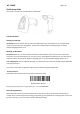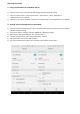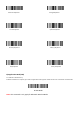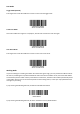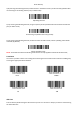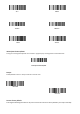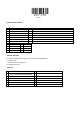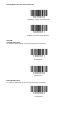NT-1228BC V18.7.12 Quick Setup Guide This model can work both via USB cable or via bluetooth. Connection Mode Working via USB cable Get Started: Connect scanner with your device via USB cable. If you use US keyboard, it's a plug and play model. If you use other type of keyboard , please refer to below "keyboard language type" to set the keyboard language before use it.
Bluetooth Connection 1. Pairing with windows XP or Windows 7/8/10 1) Power on the scanner , a few seconds later the blue indicator will keep flashing. 2) Enter the ‘Control Panel’ - ‘Devices and Printers’ - ‘Add a device’ – select, ‘Bluetooth’ to add the device to your computer Click ‘Next’, the scanner will beep to indicate a successful pairing, and the light will turn to solid blue. 3) 2. Android: Connect Android Device in Basic Mode 1) Power on the scanner.
. Pairing with your IOS device 1) Power on the scanner. Make sure the scanner is discoverable (unpaired). a few seconds later the blue indicator will keep flashing. Click on “Bluetooth” in the left column. Your IOS device will automatically start searching for any Bluetooth Devices in the area. 3) Once you have identified the “Netum Bluetooth” on the screen, tap on it and you will automatically be connected. The scanner’s LED light will turn to solid blue.
American Keyboard * Portugal Keyboard French Keyboard Spanish Keyboard Germany Keyboard Turkey Q Keyboard Italy Keyboard Turkey F Keyboard B) Application Mode (SPP) For Android or Windows only Software installation is required, If you have an application that supports mobile scanners this is the mode recommended.
Scan Mode Trigger Mode (Default) Scanning this bar code will enable the scanner to enter manual trigger mode. Continuous Mode This mode enables the engine to scan/capture, decode and transmit over and over again. Auto Sense Mode Scanning this bar code will enable the scanner to enter auto sense mode. Working Mode If you are heading for a working area which lies outside the signal range, you may activate the offline mode of the scanner, following the steps described below.
Clear Memory 3).By scanning the following barcode, all data entries in the buffer memory can be manually uploaded after reconnecting to the working station (only in offline mode). Uploading the Data 4). By scanning the following barcode, the gross quantity of the uploaded data entries will be summarised (only in offline mode). Summarising of uploaded data entry quantity 5). By scanning the following barcode, the device leaves the offline mode, instant uploading mode will be activated.
30 s 6 Mins 12 Mins 30 Mins 1Hour 2Hours IOS Keyboard POP UP/HIDE During the scanning IOS keyboard can be hided or popped up by scanning below command barcode. IOS Keyboard POP UP/HIDE Beeper Enable/Disable scanner to beep to indicate successful scan. BEEP ON BEEP OFF Restore factory default Scanning the following barcodes one by one to restore the scanner to factory defaults.
1. Factory Restore 2. Serial Port 3. Baud Rate 19200 4. Enter+LF Transmit Code ID Character A code ID character identifies the code type of a scanned bar code. This can be useful when decoding more than one code type. The code ID character is inserted between the prefix character (if selected) and the decoded symbol.
*None Symbol Code ID Identifiers A= B= C= D= E= F= G= H= UPC-A, UPC-E, EAN-8, EAN-13 Code 39, Code 32 Codabar Code 128, ISBT 128 Code 93 Interleaved 2 of 5 Discrete 2 of 5 CODE11 J= K= L= M= N= R= S= r= u= q= a= PDF417 x= Maxi Code DataMatrix(DM) v= Veri Code QR c= HanXin Aztec Code MSI, MSI/Plessey GS1-DataBar, /UCC/EAN-128 Bookland EAN, Bookland EAN/ISBN Trioptic Code 39 Coupon Code GS1 DataBar-14, GS1 DataBar Limited, GS1 DataBar Expanded, RSS SETUP128 AIM Code Identifiers Each AIM Code Identifie
Read 1D Normal barcode/ Reversal barcode * Disable to read 1D reversal barcode Enabled to read 1D reversal barcode UPC/EAN Enable/Disable UPC-A To enable or disable UPC-A, scan the appropriate bar code below. *Enable UPC-A Disable UPC-A Enable/Disable UPC-E To enable or disable UPC-E, scan the appropriate bar code below.
Disable UPC-E Enable/Disable EAN-8 To enable or disable EAN-8, scan the appropriate bar code below. *Enable EAN-8 Disable EAN-8 Enable/Disable EAN-13 To enable or disable EAN-13, scan the appropriate bar code below. *Enable EAN-13 Disable EAN-13 Enable/Disable Bookland EAN(ISBN) To enable or disable EAN Bookland, scan the appropriate bar code below.
Enable Bookland EAN *Disable Bookland EAN Decode UPC/EAN Supplementals UPC/EAN Supplementals are bar codes appended according to specific format conventions (e.g.UPC A+2, UPC E+2, EAN 13+2, EAN 13+5). The following options are available: *Ignore UPC/EAN with Supplementals Decode UPC/EAN with Supplementals Auto discriminate UPC/EAN Supplementals Transmit UPC-A Check Digit Scan the appropriate bar code below to transmit the symbol with or without the UPC-A check digit.
*Transmit UPC-A Check Digit Transmit UPC-E Check Digit Scan the appropriate bar code below to transmit the symbol with or without the UPC-E check digit. *Transmit UPC-E Check Digit Do Not Transmit UPC-E Check Digit Convert UPC-E to UPC-A Enable this parameter to convert UPC-E (zero suppressed) decoded data to UPC-A format before transmission.
Enable EAN-8 Zero Extend *Disable EAN-8 Zero Extend Code 128 Enable/Disable Code 128 To enable or disable Code 128, scan the appropriate bar code below. *Enable Code 128 Disable Code 128 Enable/Disable GS1-128 To enable or disable GS1-128, scan the appropriate bar code below.
Enable/Disable ISBT 128 To enable or disable ISBT 128, scan the appropriate bar code below. *Enable ISBT 128 Disable ISBT 128 Code39 Enable/Disable Code 39 To enable or disable Code 39, scan the appropriate bar code below. *Enable Code 39 Disable Code 39 Code 39 Check Digit Verification When this feature is enabled, the scan engine checks the integrity of all Code 39 symbols to verify that the data complies with specified check digit algorithm.
*Do Not Verify Code 39 Check Digit Transmit Code 39 Check Digit Scan this symbol to transmit the check digit with the data. Transmit Code 39 Check Digit (Enable) Scan this symbol to transmit data without the check digit. *Do Not Transmit Code 39 Check Digit Enable/Disable Code 39 Full ASCII Code 39 Full ASCII is a variant of Code 39 which pairs characters to encode the full ASCII character set.
Enable Code 93 *Disable Code 93 Set Lengths for Code 93 The length of a code refers to the number of characters (i.e., human readable characters), including check digit(s) the code contains. Lengths for Code 93 may be set for any length, one or two discrete lengths, or lengths within a specific range.
Set Lengths for Code 11 The length of a code refers to the number of characters (i.e., human readable characters), including check digit(s) the code contains. Set lengths for Code 11 to any length, one or two discrete lengths, or lengths within a specific range. Any Length - Scan this option to decode Code 11 symbols containing any number of characters within the scan engine capability.
*Do Not Transmit Code 11 Check Digit(s) (Disable) Interleaved 2 of 5/ITF Enable/Disable Interleaved 2 of 5 To enable or disable Interleaved 2 of 5, scan the appropriate bar code below.
*Do Not Convert I 2 of 5 to EAN-13 Discrete 2 of 5/Industrial 2 of 5/IND25 Enable/Disable Discrete 2 of 5 To enable or disable Discrete 2 of 5, scan the appropriate bar code below. Enable Discrete 2 of 5 *Disable Discrete 2 of 5 Matrix 25 Enable/Disable Matrix 25 To enable or disable Matrix 25, scan the appropriate bar code below. Enable Matrix 25 *Disable Matrix 25 Standard 25/IATA 25 Enable/Disable Standard 25 To enable or disable Standard 25, scan the appropriate bar code below.
*Disable Standard 25 Enable Standard 25 Standard 25 Check Digit Verification Disable Standard 25 Check Digit Verification Enable Standard 25 Check Digit Verification Transmit Check Character Disable Standard 25 Transmit Check Character Enable Standard 25 Transmit Check Character Codabar Enable/Disable Codabar To enable or disable Codabar, scan the appropriate bar code below.
Enable Codabar *Disable Codabar MSI/MSI PLESSEY Enable/Disable MSI To enable or disable MSI, scan the appropriate bar code below. Enable MSI *Disable MSI GS1 DataBar/RSS Enable/Disable GS1 DataBar-14 To enable or disable GS1 DataBar-14, scan the appropriate bar code below.
*Disable GS1 DataBar-14 Enable/Disable GS1 DataBar Limited To enable or disable GS1 DataBar Limited, scan the appropriate bar code below. Enable GS1 DataBar Limited *Disable GS1 DataBar Limited Enable/Disable GS1 DataBar Expanded To enable or disable GS1 DataBar Expanded, scan the appropriate bar code below. Enable GS1 DataBar Expanded *Disable GS1 DataBar Expanded PDF417 Scan normal or mirror image picture.
To enable or disable PDF417, scan the appropriate bar code below. Disable PDF417 *Enable PDF417 Read Normal Phase/ Phase Reversal *Read Normal Phase Read Phase Reversal Read Normal Phase/ Phase Reversal QR Read normal phase/ phase reversal/ mirror image picture Enable/Disable QR To enable or disable QR, scan the appropriate bar code below.
Disable QRCode *Enable QRCode Data Matrix(DM) Scan normal or mirror image picture. Enable/Disable Data Matrix(DM) To enable or disable Data Matrix(DM), scan the appropriate bar code below.
Read Normal Phase/ Phase Reversal Maxi Code Enable/Disable Maxi Code To enable or disable Maxi Code, scan the appropriate bar code below. *Disable MaxiCode Enable MaxiCode Aztec Code Enable/Disable Aztec Code To enable or disable Aztec Code, scan the appropriate bar code below.
Han Xin Code Enable/Disable Han Xin Code To enable or disable Han Xin Code, scan the appropriate bar code below. *Disable Han Xin Code Enable Han Xin Code Read Normal Phase/ Phase Reversal *Read Normal Phase Read Phase Reversal Read Normal Phase/ Phase Reversal Hide Prefix or suffix digits The start/middle/end of barcode chars can be hidden. After scan below hide set barcode, scan a double-digit hexadecimal number that you want to hide char length(00~FF e.g. hide length 4, scan 0, 4).
Hide Barcode Start Chars Hide Barcode Middle Char Start Hide Barcode Middle Chars Hide Barcode End Chars Output Format To change the Scan Data Transmission Format, scan one of the eight bar codes corresponding to the desired format.
To Hide chars of barcode Start/Middle/End: Procedures 1. Scan the Hide Barcode Start / Middle Start / Middle length / End Chars symbol. 2. Determine the hex value for the length you wish to enter(hide 4 chars, scan 0,4; hide 12 chars, scan 0,C). 3. Scan the 2 digit hex value from the Numeric Bar Codes 4. Scan the output format to enable or cancel hide char function. Custom prefix and suffix Maximum 20 prefixes and 20 suffixes can be added to scan data for use in data editing.
Output Format To change the Scan Data Transmission Format, scan one of the eight bar codes corresponding to the desired format.
1. Scan command barcode of " Add Prefix" 2. Check the prefix hex value from the ASCII Chart. A- "4","1"; B-"4" "2"; 3. Scan the 2 digit hex value from the Numeric Bar Codes 4. Scan the output format to enable prefix output. Enable Prefix output 5. Scan command barcode of " Add Suffix" to add "!" as suffix. Add Suffix 6. Check the suffix hex value from the ASCII Chart. !- "2" "1" 7. Scan the 2 digit hex value from the Numeric Bar Codes.
8. Scan the output format to enable suffix output. Enable Suffix output 9. Scan the barcode then you will get AB123456789! Example on how to add Combination Key suffix for barcode "123456789" Add "Ctrl+P" on "123456789" as suffix 1.Scan command barcode of " Add Suffix" to add "Ctrl+P" as suffix. Add Suffix 2. Check the suffix hex value from the ASCII Chart. Ctrl+P - "9" "7" "5" "0" 3. Scan the 4 digits hex value from the Numeric Bar Codes.
4. Scan the output format to enable suffix output. Enable Suffix output 5. Scan " Keyboard Ctrl Combination Key" 6. Scan the barcode 123456789. (test it on Excel) Table 1. ASCII Character Equivalents HEX 20H 21H 22H 23H 24H 25H 26H 27H 28H 29H 2AH 2BH 2CH 2DH 2EH 2FH 60H 61H 62H ASCII Space ! " # $ % & ' ( ) * + , .
63H c 73H s 83H F4 93H 64H d 74H t 84H F5 94H 65H e 75H u 85H F6 95H 66H f 76H v 86H F7 96H 67H 68H 69H 6AH g h i J 77H 78H 79H 7AH w x y z 87H 88H 89H 8AH F8 F9 F10 F11 97H 98H 99H 9AH 6BH 6CH k l 7BH 7CH { 8BH 8CH F12 Insert 08H 09H Left Arro w Down Arro wUp Arro wPrint Scree n*Ctrl *Shirt *Left Alt *Righ t Alt BS HT 6DH 6EH 6FH m n o 7DH 7EH 7FH } ~ DEL 8DH 8EH 8FH Home Page Up Delete 0AH 0DH 1BH LF CR ESC Support For any inquiries concerning our product
RF exposure statement This equipment complies with the FCC radiation exposure limits set forth for an uncontrolled environment. This transmitter must not be co-located or operating in conjunction with any other antenna or transmitter. FCC Warning This device complies with Part 15 of the FCC Rules.