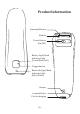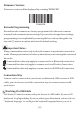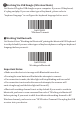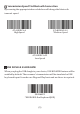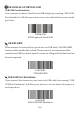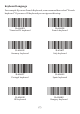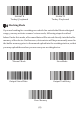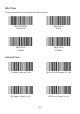Quick Setup Guide
(3)
WorkingViaUSBDongle(WirelessMode)
GetStarted:PlugtheUSBdongleonyourcomputer.IfyouuseUSkeyboard,
it'splugandplay.Ifyouuseothertypeofkeyboard,pleasereferto
"keyboardlanguage"toconigurethekeyboardlanguagebeforeuseit.
%#IFSN0$1
*WirelessTransmit
WorkingViaBluetooth
GetStarted:Scan“WorkingviaBluetooth”,pairingthebluetooth.USKeyboard
issetbydefaultifyouuseothertypesofkeyboardpleaseconigurekeyboard
languagebeforeyouuseit.
ImportantNotes:
%#IFSNO$4
WorkingviaBluetooth
•
MakesurethedeviceisinrangewithBluetoothturnedon.
•
Pressingthescanbuttonwillinitiatetheattemptstoconnect.
•
Ifaconnectionismade,thebluelightwillstopblinkingandturnsolid.
•
Ifaconnectionisnotmadeafterseveralattempts,thescannerwill
emitalongbeep(andthebluelightwillturnoff).
•
Bluetoothworkingchannelisnotsetbydefault.Ifyouwanttoworkvia
bluetooth,youhavetoscancommandbarcodeof“Workingviabluetooth”
beforepairing.IfyouwanttoshiftfrombluetoothworkingchanneltoRF
Wirelesschannel,youhavetoscan“RFWirelessTransmit”thenplugtheUSB
receiverintoyourdevice.